When playing Ubisoft games including Uplay, you may receive an error saying you can’t connect to Ubisoft servers or you lost your connection. What should you do to fix Uplay connection lost in a Windows PC? MiniTool will show you some effective solutions to this issue.
Uplay Connection Lost
Uplay is Ubisoft’s game distribution service and with it, you can download, buy, and play games. Similar to other launchers like Epic, Origin, or Steam, Uplay is also a hub for game communities.
But when using Uplay, you may encounter some connection issues. This may ruin your day since you need to log in to have access to community events. And the common problems with the Internet connection are:
- Uplay connection lost a Ubisoft service is currently unavailable
- Connection lost there seems to be a problem
- Uplay looking for patches then connection lost
What should you do to fix the Uplay connection error in a Windows PC? Go to try these solutions below.
Fixes for Connection Lost Uplay
Change Settings
The Uplay app may be configured to start offline when opening it every time. Besides, on Windows 10, the proxy settings may give rise to the connection issue with Uplay. Thus, you can follow these instructions to fix the connection lost error.
Step 1: Launch Uplay and click the Menu icon that is on the top right side.
Step 2: Click Settings and uncheck the option of Always start Uplay in Offline Mode.
Step 3: If you think the settings are not properly, you can click Change proxy settings.
Flush DNS Files
The DNS cache is used to keep the IP addresses of the web servers that you have recently visited. Perhaps some of these files are old or damaged, stopping the Internet connection with these servers.
Related article: How to Flush DNS Resolver Cache in Windows 10/8.1/7
To fix the Uplay connection lost issue, you can flush your DNS by following these steps:
Step 1: Type cmd in the search box and right-click Command Prompt to choose Run as administrator.
Step 2: Type in ipconfig /flushdns and press Enter.
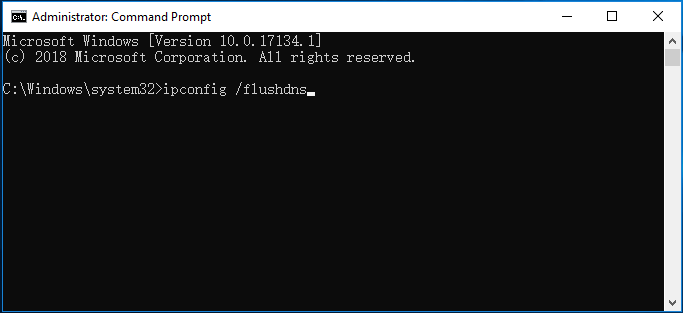
Reset Your Host File
Windows uses the host file to map IP addresses to host names and sometimes the file may include malicious entries, leading to the connection issues. Resetting the host file is useful to fix Uplay not connecting.
Step 1: Download the compressed host file online.
Step 2: Extract and copy the file to C:\Windows\System32\drivers\etc to replace the original file.
Disable Background Programs
The connection issues like Uplay connection lost can be caused by other programs running in the background. Thus, you can disable all the background applications before starting a game from Uplay is helpful.
Step 1: Press Win + R, input msconfig and click OK.
Step 2: Choose Selective startup and ensure Load startup items is unchecked.
Step 3: Save the change.
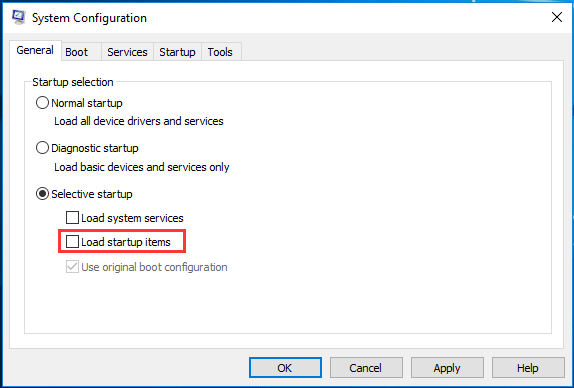
Update or Disable Windows Firewall
If sometimes Windows Firewall is not the latest one. When you open Uplay, some issues can happen and you can update it. If you still get the Uplay connection error, you can choose to turn off the firewall when running Uplay.
Step 1: Click the Windows Defender icon on the right corner of your computer.
Step 2: Choose Firewall & network protection, click your network, and switch the toggle from On to Off.
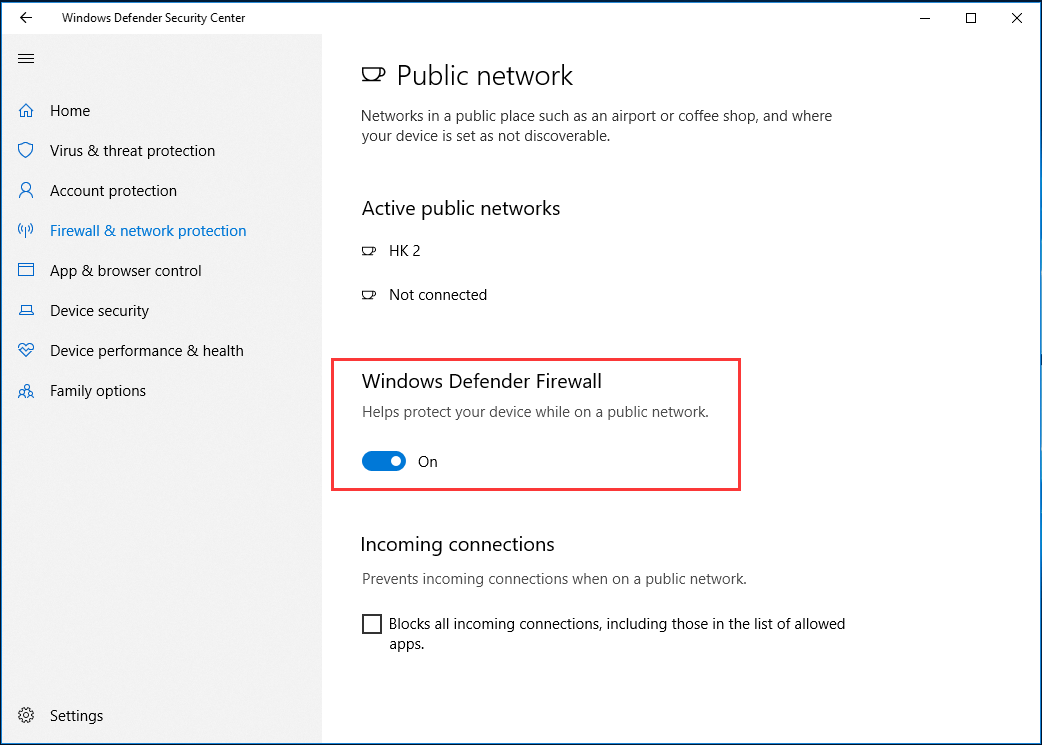
The End
Are you bothered by Uplay connection lost in your Windows PC? Now, you should easily get rid of the connection error after trying these solutions.
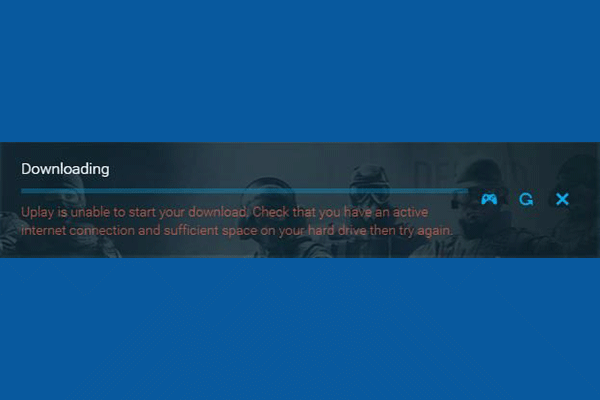
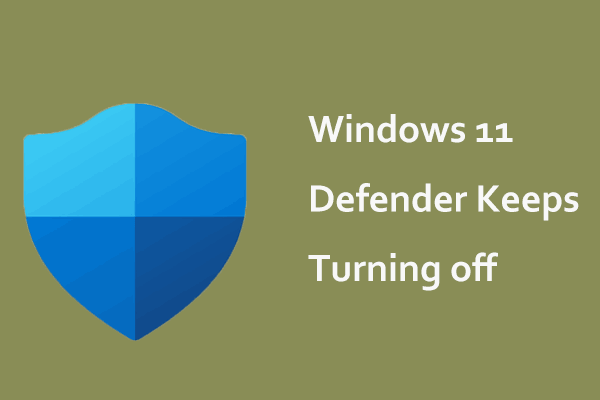
User Comments :