My Computer Screen has Lines Running Through It
When using your computer, you may find the monitor or computer screen isn’t working properly, for example, monitor not displaying a full screen that has been talked about in our previous post. Additionally, you may encounter another issue: your computer screen has lines running through it in Windows 10/8/7.
The lines can be vertical lines or horizontal lines that are in blue, white or multi-colored. This may let you pretty annoyed.
What causes vertical lines on computer monitor? Lines on computer screen can be triggered by various issues including outdated graphics card driver, defective ribbon cables, incorrect video cable connections, damage of the screen, etc.
Without further ado, let’s cut to the chase and fix the monitor vertical lines issue.
Repair Vertical Lines on Monitor Windows 10/8/7
Update the Graphics Card Driver
The main reason for computer vertical lines may be the outdated or incompatible graphics card driver. To fix this issue, it is quite easy and you only need to update the driver.
- Just go to the official website of the manufacturer of your computer’s graphics card.
- Navigate to the download or support page to get the latest driver.
- Install the driver for your desktop or laptop and restart the computer to see if you still see the vertical lines.
Alternatively, you can update the card driver via Device Manager. Perhaps this post – How to Update Drivers in Windows 11/10? Try 4 Ways Here! may be what you need.
Adjust Your Screen Resolution Settings
Incorrect screen resolution setting may result in vertical lines on computer screen in Windows 7/8/10. So you can try adjusting the setting to get rid of the trouble.
- Go to your desktop and right-click the empty place to choose Display settings.
- In the new window, scroll down to the Scale and layout section and choose the resolution that is marked Recommended.
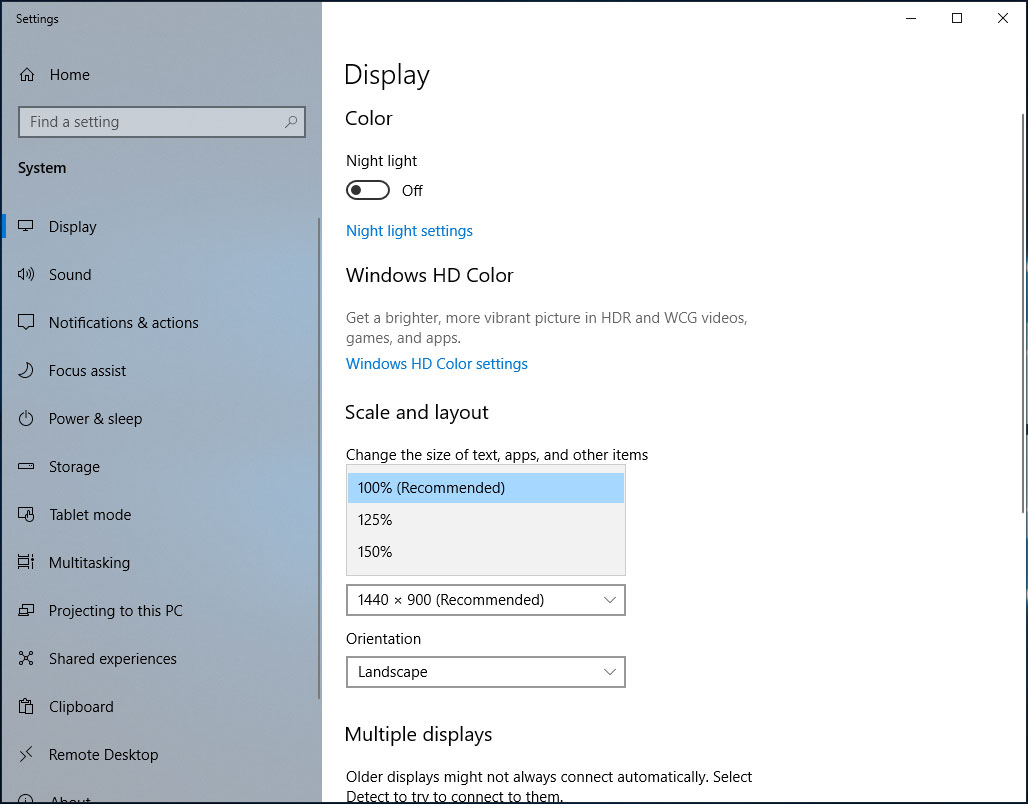
If the above two ways are not working for you, perhaps the vertical lines problem is caused by hardware issues. Try these solutions below now.
Disconnect All Peripheral Equipment
You can try turning your PC off and unplug all peripherals. If you are using a laptop, you can flip it upside down and slide the battery release latch to take the battery out. Then, clear all residual power by pressing and holding the power button for 15 or 20 seconds.
Next, reconnect your devices and boot the system to see if you still see the vertical lines.
Reconnect the Video Cable
As mentioned above, the vertical lines on monitor can be related to the incorrect video cable connection. To fix this issue, you can reconnect the video cable to the screen and check if the lines are gone.
Replace the Ribbon Cable
Sometimes lines on monitor may be related to the ribbon cable that connects your laptop’s screen to its motherboard. The cable may be worn out and even crack over time.
So, to troubleshoot the issue, you should replace the ribbon cable with a new one of the same connection type.
If all of these methods don’t work for you, go to the after-sales service shop to ask for help.
Related post: How to Fix Horizontal Lines on Laptop Screen? [5 Solutions]
The End
Are there vertical lines on monitor in Windows 10/8/7? This post has shown you how to fix the problem. Just try these methods above to troubleshoot it if you are bothered by computer screen lines.
User Comments :