The webcam driver is actually a program giving support to the communication between webcam and the PC. Once there is trouble with your Windows 10 camera driver, the communication will be interrupted. More and more people are talking about the webcam error, so it’s necessary to provide methods for solving camera error on Windows 10.
Just like many other parts of a Windows 10 computer, the camera app is not perfect. There are an increasing number of users complaining about the problems and issues related to Windows 10 camera app.
Main causes for Windows 10 camera error are:
- Windows 10 update (how to recover data after Windows Update)
- Improper settings configuration
- Improperly configured system files
- Overloaded registry system
- Missing or corrupted system files (how to recover corrupted files)
- Unknown reasons
Now, let’s face the camera error on Windows 10. Common cases of Windows 10 camera not working:
- Imaging devices missing in Windows 10
- We can’t find your camera, error code: 0xA00F4244 (0xC00D36D5)
- Windows can’t find or start the camera, error code: 0xA00F4244 (0xC00DABEO)
- Something went wrong. If you need it, here’s the error code: 0x200F4246 (0x80040154)
- …
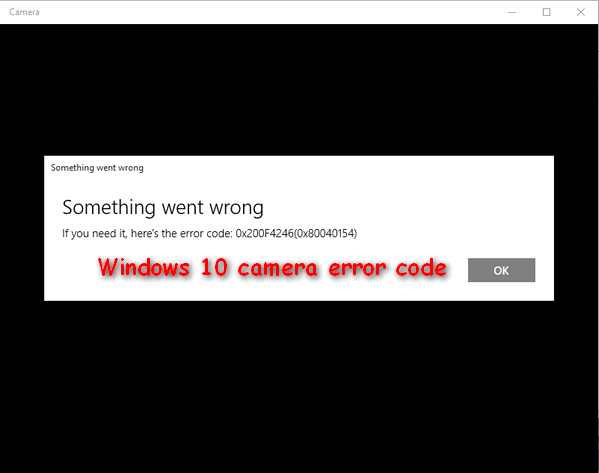
3 Ways to Fix Camera Error on Windows 10
It’s possible to encounter laptop camera not working Windows 10. Sometimes, you can’t find webcam in device manager on a Windows 10 PC. Either way, you need to fix the problem.
Way 1: Check Privacy Settings
In Windows, you can set to deny or allow the access to any devices connected to the computer. You need to go to see the privacy settings to see whether webcam access is enabled.
How do I unblock my camera on Windows 10?
- Press Start + I button on the keyboard at the same time to open Settings window.
- Find and click on the Privacy (Location, camera) in Windows Settings window.
- Shift to Camera from General on the left hand pane.
- There is a toggle under Let apps use my camera hardware. Please make sure the toggle is switched to On. (You can toggle Off to deny access to your camera from any applications.)
- Please make sure the toggle of certain app is switched to On under the Choose apps that can use your camera.
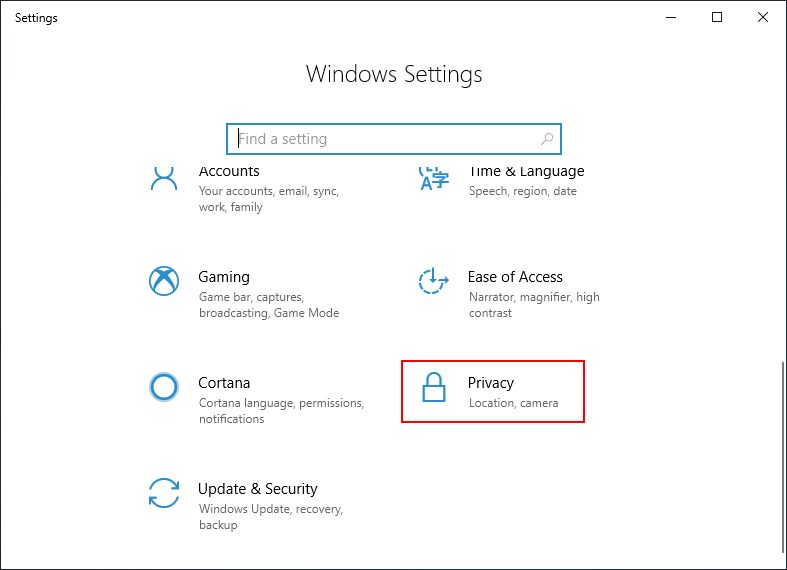
How to open camera in laptop Windows 7 is basically the same.
Way 2: Uninstall and Reinstall Webcam Driver
A corrupted webcam driver or outdated driver could also cause camera error on your device. Therefore, you can try to fix the Windows 10 webcam issues by uninstalling and reinstalling the current driver.
How to uninstall webcam driver:
- Right click on the Start button in the bottom left corner of the screen.
- Choose Device Manager from the pop-up list.
- Open Imaging devices or Sound, video and game controllers on the right hand pane to find your webcam.
- Right click on the webcam and choose Properties from the pop-up menu.
- Select the Driver tab and click on Uninstall.
- Choose Delete the driver software for this device.
- Click on OK to confirm.
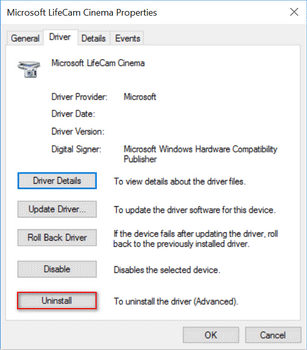
Note:
To update an outdated driver, you should click on Update Driver button in Driver tab and select Search automatically for updated driver software option in the Update Drivers window.
Also, you can select Roll Back Driver to have a try.
How to install webcam driver:
- Enter the website of your webcam’s manufacturer.
- Find your webcam model.
- Download the latest driver.
- Install it properly on your Windows 10 computer.
Way 3: Reinstall Windows Camera App
By restoring the Camera app, you can restore anything to its initial state. So this could help to fix the camera problem.
How to do:
- Right click on the Start button in the bottom left corner of the screen.
- Choose Windows PowerShell (Admin) from the context menu.
- Type Get-AppxPackage *Microsoft.WindowsCamera* | Remove-AppxPackage and press Enter.
- Wait for the completion of the command.
- Open Microsoft Store.
- Find and download the Windows Camera app.
- Install the app properly.
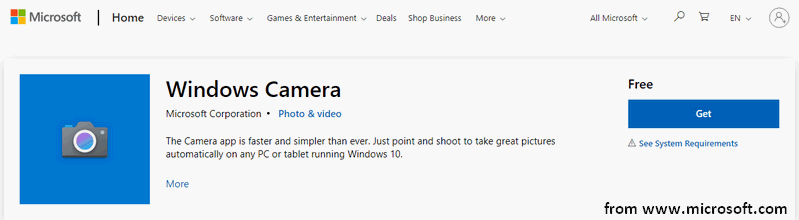
That’s how do I fix my camera not working problem.
Of course, there are other useful Windows 10 webcam fix methods:
- Reinstall chipset drivers
- Try Automatic Repair
- Reset the Camera app
- Reset your PC
- Test ports & run a scan (when camera is missing in Windows Device Manager)
User Comments :