If you see a message saying you’re not receiving security updates on your Windows 10 computer, you should not worry so much about it. In this post, MiniTool Software will tell you the reason for this message and what you can do to get rid of this notification.
You might suddenly receive a Microsoft update notification saying you’re not receiving security updates. The following is just a screenshot of the message.
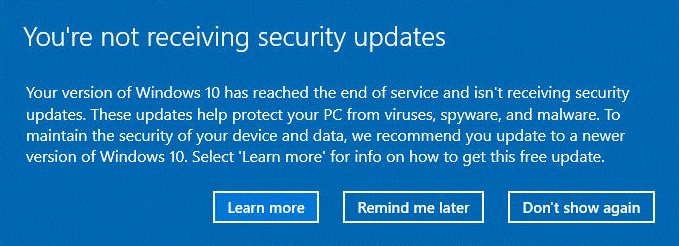
Why do you receive this notification? If you don’t want to see this notification, what should you do? Are there any other issues to be aware of? You can find the answers in this post.
Why Do You See This Notification?
According to the description under the message (see the above screenshot), this message appears because your Windows 10 version has reached the end of service and can’t receive any security updates.
Is there any rule to follow? That is, how do I know if my Windows 10 version has reached the end of service? Here is what you should know: Microsoft offers 18 months of support service for each Windows 10 version. If the service ends and you haven’t updated your system to the latest version, Microsoft will stop automatically pushing updates (including security updates and fixes) to your computer.
Perhaps, Windows has tried to update your system but finally failed. Your computer might face security threats. So, Microsoft shows you this notification to warn you of possible risks.
Why Should You Update Your Windows 10?
No matter which Windows version you are using, there are always bugs in it. Microsoft keeps finding issues and receiving reports from users. Then it releases feature updates & security updates for users to fix issues and bring security to their devices. The Windows 10 updates can also help you protect your computer from viruses.
What Should You Do to Remove the Microsoft Update Notification?
Usually, your Windows system can automatically detect the feature updates and install them on your device. You just need to restart your PC to complete the whole installation. However, if you have paused Windows 10 updates for some reason, your device will not keep up-to-date.
If you see you’re not receiving security updates, it usually means that the Windows 10 version you are currently running has reached the end of the service. If you want to safeguard your computer and remove this notification, you need to update to the latest version of Windows 10.
It is a good idea to keep installing Windows 10 feature updates. As to the optional updates, if they can solve the issues on your device, you can choose to install them. If not, you can choose to ignore the updates. Besides, you’d better install Microsoft Windows 10 security updates to protect your device.
Move 1: Back up Your Files before Updating Windows 10
To avoid the data loss issues due to a Windows update, you’d better back up your files and system to an external hard drive using MiniTool ShadowMaker, a professional Windows backup software. You can try the trial edition of this software within 30 days.
MiniTool ShadowMaker TrialClick to Download100%Clean & Safe
However, if you lose your data due to the update and there is no available update, you can use MiniTool Power Data Recovery, a free file recovery tool, to rescue your files. This software also has a trial edition. You can try it to see if this data recovery software can find your needed files. Then, you can use a full edition to recover all your needed files without limits.
MiniTool Power Data Recovery TrialClick to Download100%Clean & Safe
Move 2: How to Update Windows 10 to the Latest Version?
Step 1: Press Windows + I to open Settings.
Step 2: Go to Update & Security > Windows Updates.
Step 3: Click Check for updates to see if there are available updates.
Step 4: Click Download and install to get the available update.
Bottom Line
If you see you’re not receiving security updates on your Windows 10 device, you should not worry about it. It is a notification from Microsoft to tell you that your Windows 10 version is out of service. If you want to keep your computer safe, you should update your Windows 10 to the latest version. At the same time, this Microsoft update notification will be removed.
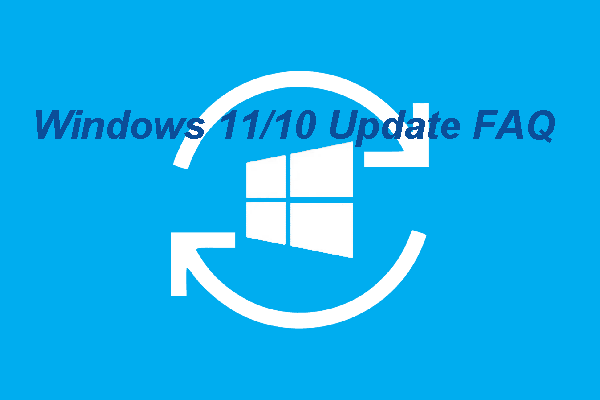
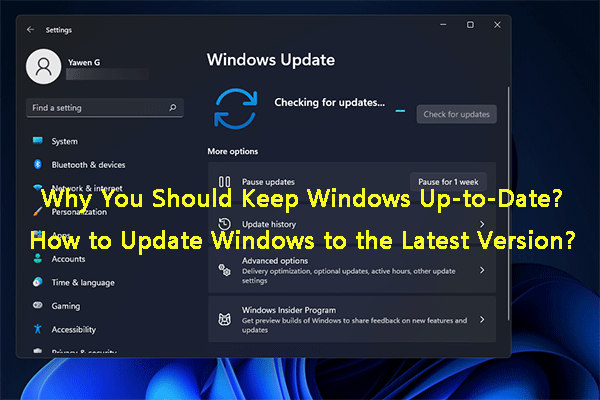
User Comments :