Sticky Notes is a practical desktop app pre-installed in Windows operating systems including Win10, Win8, and Win7; it allows users to take notes easily while using computer. Yet, problems may occur in Sticky Notes Windows 10/8/7. This post of MiniTool focuses on troubleshooting Windows 10 Sticky Notes missing and Sticky Notes won't open problems.
Sticky Notes in Windows 10
What is Sticky Notes?
As you can judge from the name, Sticky Notes is a sticky app for notes you can find on your desktop. The Sticky Notes is installed on your Windows systems by default and allows you to take notes conveniently using post-it note–like windows.
Windows 10 Sticky Notes Location
The default storage path for Windows Sticky Notes is: C:\Users\username\AppData\Roaming\Microsoft\Sticky Notes. You can access the drive and folder one after another. You can also navigate to it directly by following this: open File Explorer -> go to the address bar -> copy & paste %UserProfile%\AppData\Local\Packages\Microsoft.MicrosoftStickyNotes_8wekyb3d8bbwe\LocalState -> hit Enter.
How to fix when Windows File Explorer is not responding/stops working?
Sticky Notes is used frequently on Windows 10 and there are lots of problems occurred while people using it. Two of the most popular issues are: Windows 10 Sticky Notes missing, Sticky Notes won’t open. The following content focuses on troubleshooting issues in Sticky Notes Windows 10.
Fix Windows 10 Sticky Notes Missing
This part shows you what to do when desktop Sticky Notes Windows 10 disappeared suddenly.
Solution 1: Make Use of the SNT File
- Follow the storage path to open Sticky Notes folder.
- Look for the snt file (the .snt file extension may be hidden).
- Right click on this file to choose Restore previous versions.
Previous versions come from File History or restore points.
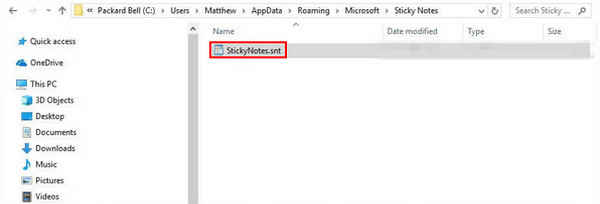
Solution 2: Turn to the All Notes Feature
- Open the Sticky Notes application on your device.
- Right click on the Sticky Notes app icon on taskbar.
- Select All notes from the pop-up menu.
- Browse the list and double click on the note you want to recover.
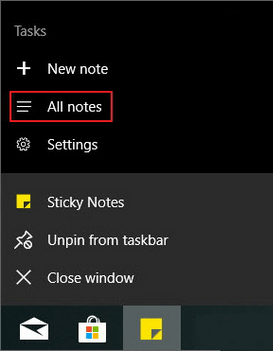
Windows 10 Taskbar Not Working – How To Fix? (Ultimate Solution).
Solution 3: Use Recovery Software
In order to recover a deleted Sticky Notes or recover a note that is lost/missing suddenly, you should get a powerful data recovery tool like MiniTool Power Data Recovery.
MiniTool Power Data Recovery TrialClick to Download100%Clean & Safe
Please run the software immediately and follow the on-screen instructions to recover missing Sticky notes.
Fix Sticky Notes Won’t Open
There are 6 ways to try when you find sticky notes not opening.
Solution 1: Reset/Repair Sticky Notes
- Press Windows + I to open Settings.
- Select Apps.
- Make sure App & features is selected in the left side.
- Scroll down in the right pane to find Sticky Notes.
- Select it and click Advanced options.
- Click on the Reset/Repair button you see.
- Wait for the process to finish.
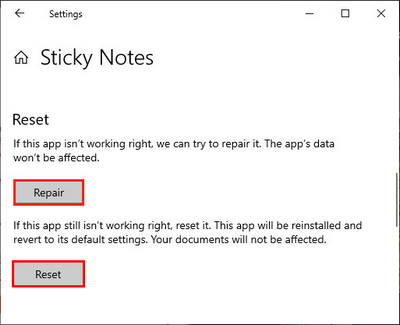
Solution 2: Disable Insights Feature
- Open Sticky Notes.
- Click on the Settings icon (looks like a gear).
- Toggle the switch of Enable insights to Off.
- Restart Sticky Notes.
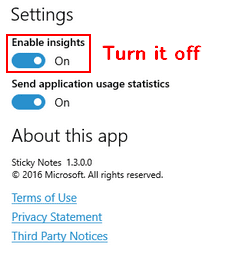
Solution 3: Run the Troubleshooter
- Open Settings.
- Choose Update & Security.
- Select Troubleshoot in the left side.
- Select Windows Store Apps under Find and fix other problems.
- Click on Run the troubleshooter button.
- Follow the on-screen instructions to finish it.
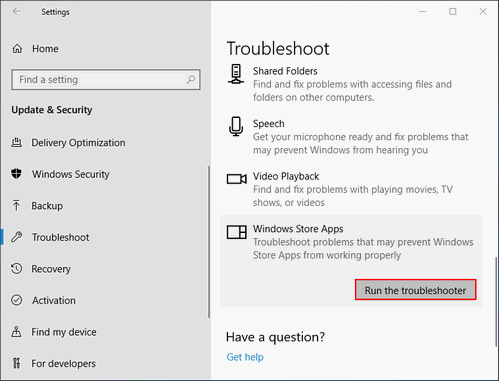
Solution 4: Re-register Sticky Notes
- Run Command Prompt as administrator. (You can also open PowerShell with admin rights.)
- Copy & paste PowerShell -ExecutionPolicy Unrestricted -Command “& {$manifest = (Get-AppxPackage *MicrosoftStickyNotes*).InstallLocation + ‘\xml’ ; Add-AppxPackage -DisableDevelopmentMode -Register $manifest}”; then, hit Enter.
- Restart your computer.
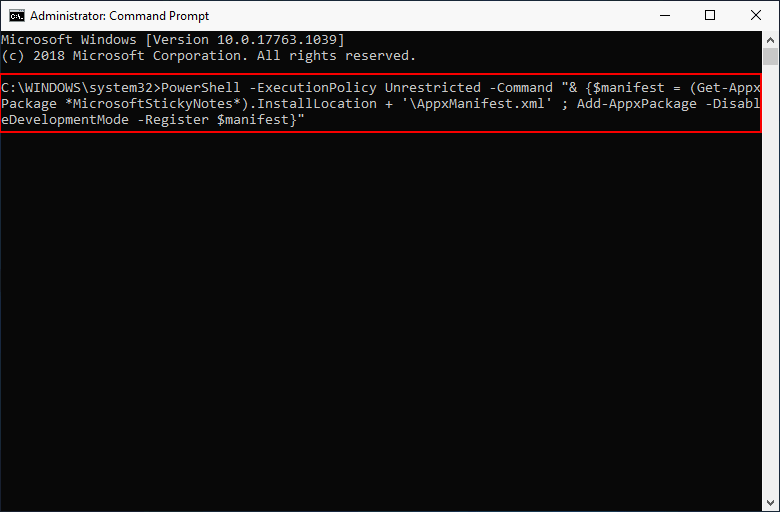
How to use Command Prompt (CMD) as a recovery tool?
Solution 5: Update Sticky Notes
- Open Windows Store.
- Choose Downloads & updates.
- Search for available Sticky Notes updates.
- Install the update and restart your computer.
Solution 6: Uninstall & Re-install Sticky Notes
- Open Settings.
- Select Apps and make sure Apps & features is selected.
- Scroll down to find & select Sticky Notes.
- Click on the Uninstall button.
- Click Uninstall again.
- Search for Sticky Notes in Windows Store.
- Click to install the app again.
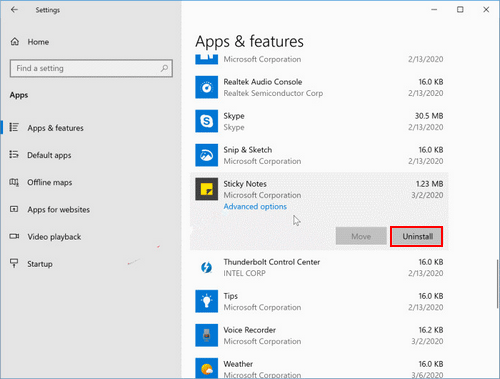
Other methods you can try to fix Windows 10 Sticky Notes not working:
- Update your Windows OS.
- Run antivirus and malware scan.
- Restore to a previous point via System Restore.
User Comments :