Microsoft releases Windows 11 build 22581 to Insiders in the Dev Channel and Beta Channels. The features in this build are tied to Windows 11 Sun Valley 2. MiniTool Software will introduce this build in this post and show you how to get this build on your computer.
Release date: March 23, 2022
Windows 11 Build 22581 Is Available Now
It seems that the Windows 11 build in Dev Channel is stable now because Microsoft begins to release Windows 11 builds to Insiders in both the Dev Channel and Beta Channel. The first build released to these two channels is Windows 11 Insider preview build 22581.
This is a noteworthy build. The features in this build are likely to ship to Windows 11 Sun Valley 2 (aka Windows 11 22H2) in fall. This build is still from the Nickel branch.
Now, let’s see the new features, improvements, and fixes in this new Windows 11 build.
New and Improvements in Windows 11 Build 22581
- The tablet-optimized taskbar feature is now available for all Insiders in the Dev and Beta Channel.
- The top borderline is extended across the entire taskbar regardless of the device type you are using.
- Keyboard focus and mouse hover for Win32 system tray icons and the Show hidden icons flyout have been updated.
- Drag-and-drop to pin/unpin a program is disabled on Windows 11. If you want to manage the icons on the taskbar, you can right-click the taskbar and then select Taskbar Settings.
- You can use Windows Search to discover web content when you use it to search for something.
- In Windows 11 build 22557, Microsoft introduced new links in Settings to help users give their device a second life or recycle it. However, these links were removed in build 22581 and higher builds. But these links will come back later.
Fixes in Windows 11 Build 22581
There are many fixes in build 22581:
- Fixed some taskbar issues like taskbar previews to use the wrong fonts for the window title in languages other than English, collapse the tablet-optimized taskbar might unexpectedly invoke the widgets board, and more.
- Fixed some Start menu issues like the search box at the top of Start flickering.
- Fixed some File Explorer issues like File Explorer keeps crashing when using the Group By option, and icons are missing next to entries in the context menu and command bar.
- Fixed some Task Manager issues like tooltips did not accurately display the preferred visual setting in dark mode, and Task Manager not populating the details of the Status column in the page of Startup Apps.
- And more….
You can find more fixes and known issues from this blog: Announcing Windows 11 Insider Preview Build 22581.
How to Get Windows 11 Build 22581?
Step 1: Check if your computer can run Windows 11.
Step 2: Join the Dev or Beta of the Windows Insider Program.
Step 3: Go to Start > Settings > Update & Security > Windows Update.
Step 4: See if Windows 11 build 22581 is available. If not, you can click the Check for updates button to manually get it. This update is titled Windows 11 Insider Preview 22581.1 (ni_release) in Windows Update.
Step 5: Your system will automatically download and install this update on your computer.
Step 6: Click Restart to complete the whole installation process. Your computer will restart several times during the process. You should wait patiently.

It’s Good Time to Switch to the Beta Channel
Now the Windows 11 builds in the Dev and Beta Channel are the same. So, you can easily switch between these two Channels without data loss. It is easy to make such a switch:
- Go to Start > Settings > Windows Update.
- Click Windows Insider Program from the right panel.
- Click Choose your Insider settings to expand it, then select Beta Channel.
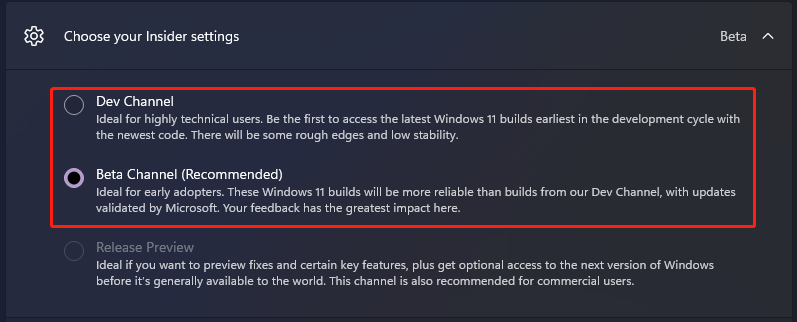
If the build versions in the Dev Channel are higher than the ones in the Beta Channel, you will be unable to use this method to switch between the Dev Channel and the Bets Channel. You will need to clean install Windows 11 on your computer.
If you have to reinstall Windows 11, you’d better use MiniTool ShadowMaker (professional Windows backup software) to back up your files and system to an external hard drive in advance to keep them safe.
MiniTool ShadowMaker TrialClick to Download100%Clean & Safe
If some of your files get lost after a Windows 11 upgrade, you can restore them from the previous backup. However, if there is no available backup, you can use MiniTool Power Data Recovery to get them back. This file recovery tool has a trial edition, allowing you to scan the drive and check if you can find your needed files.
MiniTool Power Data Recovery TrialClick to Download100%Clean & Safe
User Comments :