Since Windows 11 is released, some users choose to upgrade their Windows 10 PCs to Windows 11 although this new operating system is in the test phase (it is not stable with some system issues and bugs). So far, multiple versions of Windows 11 preview builds have been rolled out. According to Microsoft, its official version will be released to the public on October 5, 2021.
To make sure that your PC can run Windows 11 well, the machine should meet some basic system requirements on multiple aspects – RAM, processor, disk space, TPM, graphics card, and more. To quickly know if your PC can run Windows 11, a Windows 11 compatibility tool can be a good assistant. Now, let’s see some Windows 11 compatibility checkers below.
Exclusive 50% OFF Glary Utilities
Top 3 Windows 11 System Requirements Tools
Windows 11 PC Health Check Download and Use
PC Health Check is a Windows 11 system requirements tool offered by Microsoft. Due to some reason, this app is taken down for a period of time. But now, it comes back and it is available again but only for Insiders. That is, you can now find it only as a Windows Insider Preview download. This may be mainly because Windows 11 itself is an Insider Preview now.
With this Windows 11 system requirements checker, you can run a detailed compatibility check of your Windows system, including the newly added compatible processors in the list offered by Microsoft.
How to use PC Health Check? Download this app and then run it by following the steps below.
Step 1: Windows 11 PC Health Check Download
- Go to the download page of Upgrade to Windows 11.
- Go to the section of Check for compatibility.
- Click the download button.
Step 2: Run PC Health Check for Compatibility Check
- After downloading this app from the Microsoft website, you get a .msi file. Double-click it to install this Windows 11 system requirements tool.
- Check the box of Open Windows PC Health Check and click Finish.
- Click the Check now button to start the compatibility check.
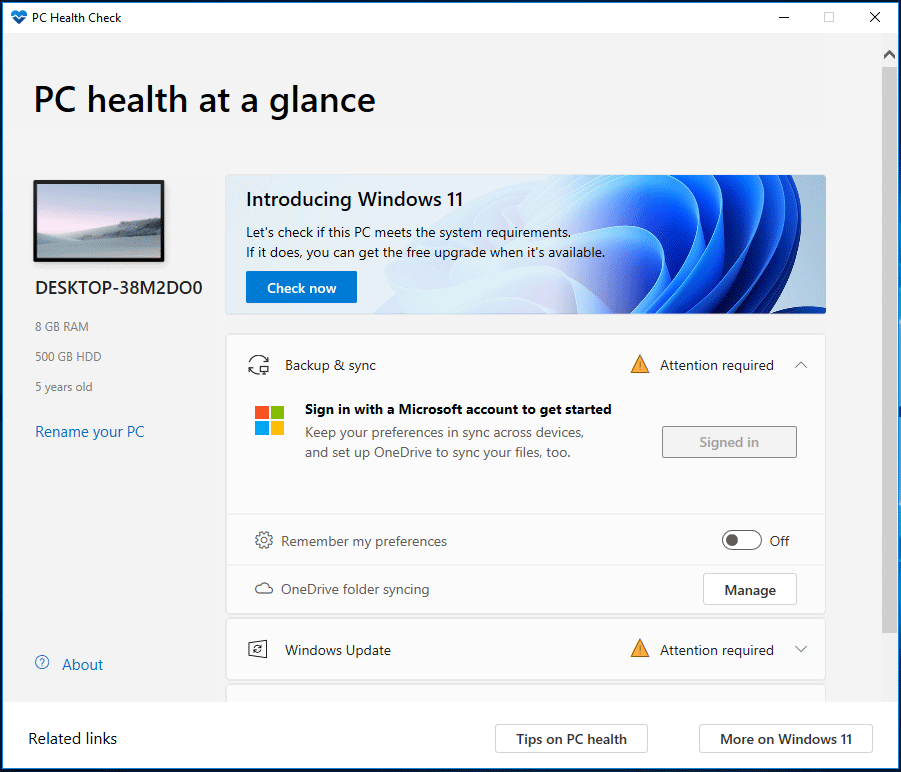
If your PC meets the system requirements, it will tell you that this PC can run Windows 11. If the machine is not compatible with Windows 11, this app will give you a checklist of detailed reasons and ways to fix issues.
Get WhyNotWin11 for Compatibility Test
In addition to PC Health Check, you can try another Windows 11 system requirements tool and it is WhyNotWin11.
As an alternative to PC Health Check, it can be used to perform a compatibility test. This Windows 11 requirements app offers a lot of details to let you know exactly what hardware is incompatible. The following is how to use it.
Step 1: Download WhyNotWin11 from the website.
Step 2: Run this tool as an administrator.
Step 3: This Windows system requirements checker will start checking your PC and list the compatibility results.
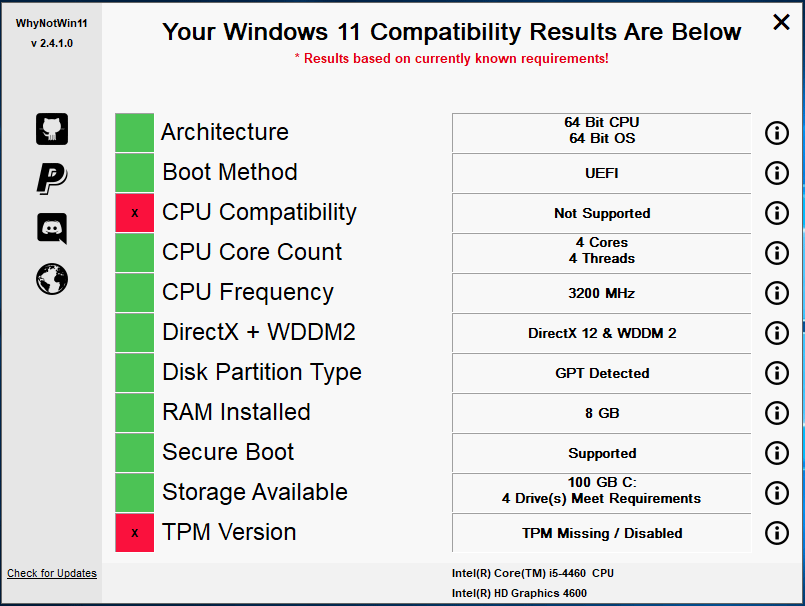
Download Win11SysCheck to Check for Compatibility
Win11SysCheck is another Windows system requirements tool that can be used to know if your PC can run Windows 11. Here is how to use it.
Step 1: Download Win11SysCheck.
Step 2: Execute this downloaded file with admin rights.
Step 3: You get a command prompt window to show you some checks and the returned values. If the PC cannot meet system requirements, the unsupported components will be displayed.
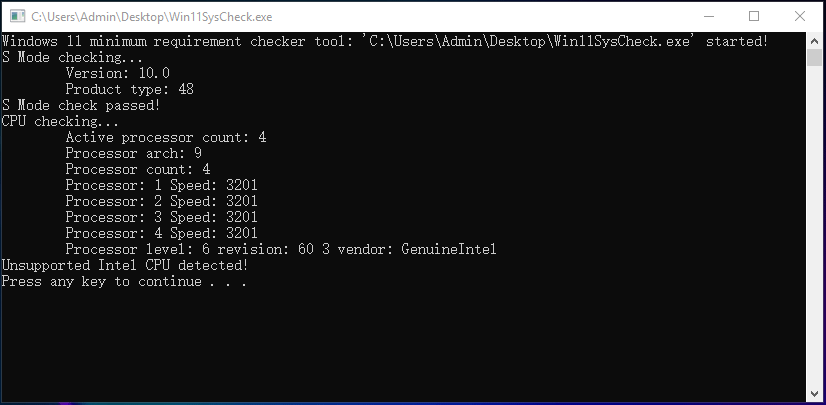
Final Words
These are useful Windows 11 system requirements tools that are helpful to check for compatibility. Just try one of these Windows 11 compatibility checkers to have a try. If the PC meets the system requirements, upgrade Windows 10 to Windows 11.
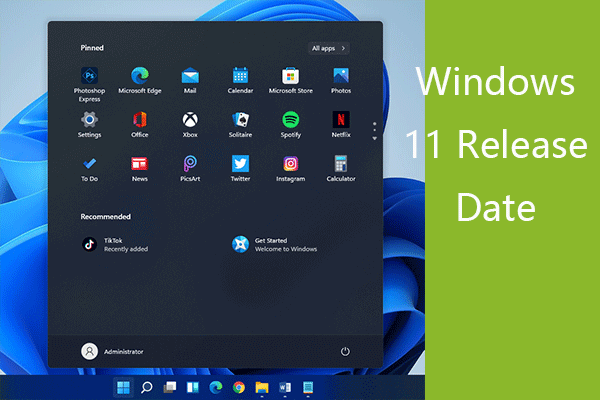
![[Updated] PC Health Check Insider Preview Version | How to Use It](https://images.minitool.com/minitool.com/images/uploads/2021/08/pc-health-check-app-updated-thumbnail.png)
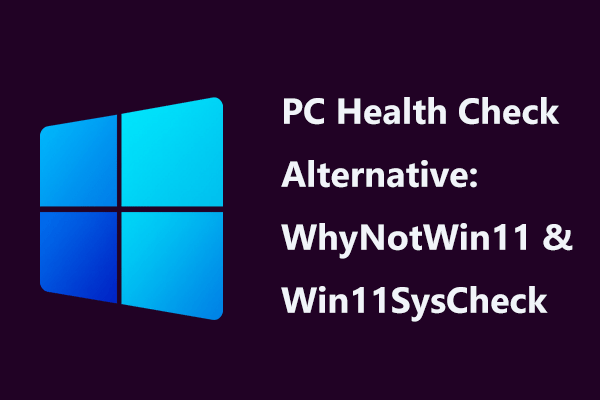
User Comments :