A lot of people are complaining that their Windows 7 running slow. Some users said their Windows 7 suddenly slow and unresponsive while others said they found Windows 7 lagging and freezing gradually. In fact, a lot of reasons should be blamed for causing a slow computer:
- Memory or disk space insufficient (especially when C is running out of space)
- Too many programs and applications running simultaneously
- Too many fragment files slow down the speed
- Special effects like visual effect degrade the performance
- Etc.
MiniTool System Booster TrialClick to Download100%Clean & Safe
No matter what the reason is, you should take actions at once to speed up Windows 7 yourself.
MiniTool Power Data Recovery TrialClick to Download100%Clean & Safe
How to Speed Up Computer Windows 7
People would like to know how to make Windows 7 faster and improve its performance every time when they find the system runs slow: Windows 7 suddenly slow and unresponsive or Windows 7 running slow after fresh install. Actually, there are a lot of things they can do to make Windows 7 running faster.
Run the Performance Troubleshooter
- Click on the Start button in the lower left corner.
- Select Control Panel from the start menu.
- Type troubleshooter into the search box at top right.
- Click on the Troubleshooting link from result.
- Look for the System and Security section.
- Click on the Check for performance issues link under it.
- Follow the on-screen instructions to troubleshoot performance issues.
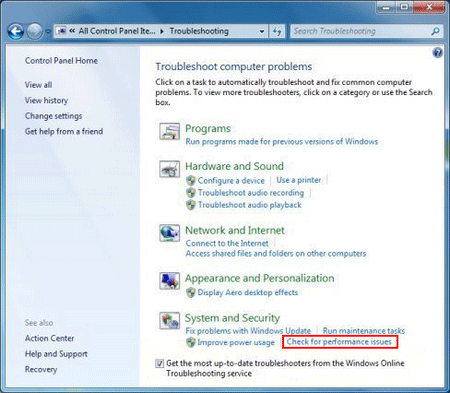
Run Fewer Programs
You can go to certain programs and close them manually by clicking on the X button. You can also run Task Manager to close unnecessary programs, apps, and services.
- Open Task Manager in the way you want (pressing Ctrl + Shift + Esc).
- Select the Processes tab.
- Browse the apps, programs, and processes that are running.
- Right click on a program and select End Process.
- Repeat step 4 until you have closed all unnecessary programs.
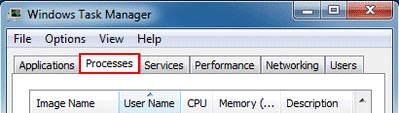
How to disable unnecessary startup programs:
- Click Start.
- Type msconfig into the search box.
- Press Enter to see the System Configuration window.
- Choose the Startup tab and browse the programs list.
- Uncheck the program you don’t want to start when the PC boots.
- Click Apply and then OK.
- Restart your PC.

In addition, you can go to the Programs and Features pane to uninstall the programs completely from Windows 7 if you don’t need them anymore.
Clean Up the Hard Disk
- Click Start.
- Click All Programs.
- Expand Accessories and System Tools.
- Select Disk Cleanup.
- Wait for the calculating process.
- Choose the files you want to delete by adding a checkmark in front of them.
- Click OK.
- Click Delete Files in the pop-up window to confirm.
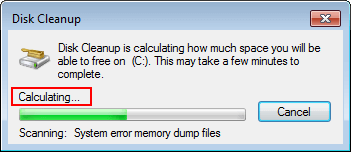
How To Restore Document After System Clean – Safer Is Better?
Defragment the Hard Disk
- Open Windows Explorer.
- Right click on the target disk.
- Select Properties.
- Shift to the Tools tab.
- Click on the Defragment now button under Defragmentation.
- Make sure the target disk is selected.
- Click on the Defragment disk button and wait.
- Restart your PC.
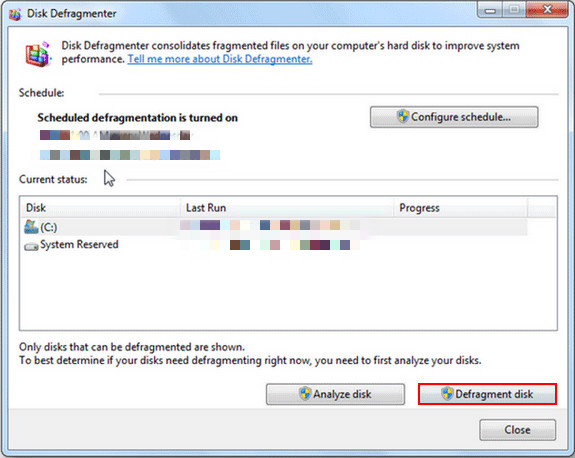
What if Windows Explorer stopped working or not responding?
Apart from above methods, you can also try to speed up Windows 7 by:
- Updating drivers
- Turning off visual effects
- Scanning PC for virus and malware
- Adding more memory (RAM)
- Changing the size of virtual memory
That’s all about the tips to optimize Windows 7 for faster performance.
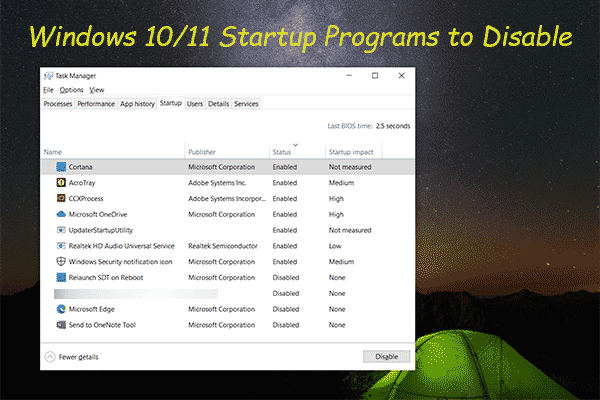
User Comments :