Using a dark theme on your PC can be useful, but many people report that the Windows explorer dark theme isn’t working for them on Windows 10. This can be a problem, but in this post from MiniTool Solution, I show you how to fix this issue.
Dark theme is a welcome addition to Windows, but some people reported issues with the file explorer dark theme. Why does this issue happen? Here are some causes accounting for it:
1. Outdated Windows version
2. Mach2 or other similar tool breaks the legitimate dark mode
3. Dark theme glitch
Then, let’s move to fix the “Windows 10 File Explorer dark theme not working” issue.
Fix 1: Update Your Windows 10 to the Latest Version
As we know, Windows update always includes bug fixes and adds new features. Updating Windows 10 to the latest version can be helpful to get rid of the “File Explorer dark theme not working” issue. To do that, please refer to the following tutorial.
Step 1: Open Settings and then click Update & Security.
Step 2: Click the Windows Update section on the left pane and then click the Check for updates buttons from the right pane.
Then your Windows will start checking for the available Windows 10 updates and then download them automatically. If the checking result says that your PC is up to date, you should try the following fixes to get rid of the “Windows Explorer dark theme” issue.
Fix 2: Switch to the Default Theme
If you’re not using the default theme, the Windows Explorer dark theme will not be available. Thus, you need to switch to the default theme. Here is how to do that:
Step 1: Open the Settings application and navigate to the Personalization section.
Step 2: Click Themes from the menu on the left. In the right pane, select Windows from the Change theme part.
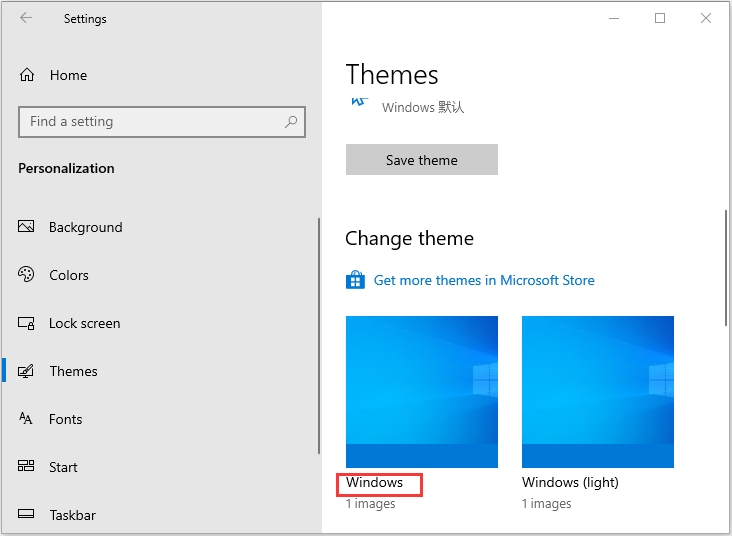
After doing that, you’ll switch back to the default theme, and the dark theme should start working in File Explorer.
Fix 3: Restart File Explorer
If you encounter that File Explorer dark theme is not working, you can also try restarting your File Explorer.
Step 1: Open Task Manager.
Step 2: In the pop-up window, find the Windows Explorer process. Right-click it to choose Restart.
Now, you can search files again to see if the “Windows Explorer dark theme not working” issue is fixed.
Fix 4: Create a New User Account
If the previous methods don’t work, you can try to create a new user account. Follow the instructions step by step to do that:
Step 1: Click Start and then click Settings. Choose Accounts.
Step 2: Choose Family & other users and then click Add someone else to this PC under the Other users section.
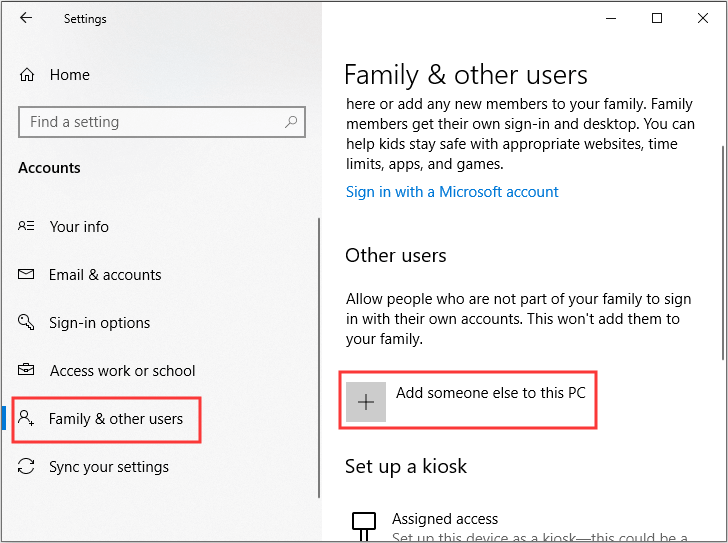
Step 3: Click I don’t have this person’s sign-in information at the bottom and then select Add a user without a Microsoft account at the bottom.
Step 4: Enter a new User name and password (optionally), then click Next to finish creating a new user account.
Step 5: Go to the Family & other users tab, and then click the new account to choose Change account type under the Other users section.
Step 6: Change the Account type from Standard User to Administrator and then click OK to save changes.
Step 7: Log off from the current user account and log on with the new account.
Also see: [Solved] File Explorer Search Not Working in Windows 10
Final Words
To sum up, from this post, you can know how to fix the Windows Explorer dark theme issue. If you encounter the same issue, you can try the methods above to get rid of it.
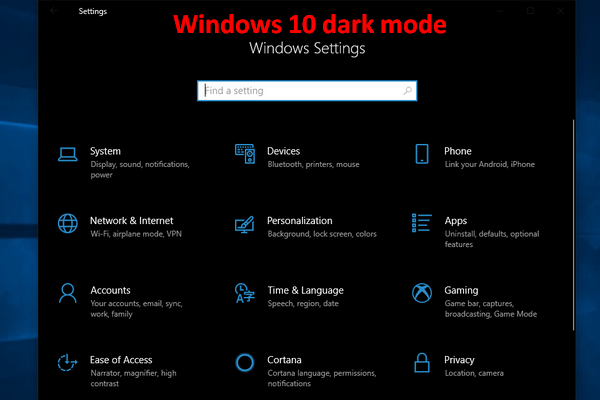
User Comments :