Windows Management Instrumentation may sound strange to you, but it is an indispensable part of your Windows. Therefore, it is necessary to master some basic concepts about it. Follow this guide on MiniTool Website, you will be enlightened.
What Is Windows Management Instrumentation Service?
Windows Management Instrumentation also called WMI, is a set of specifications from Microsoft which can be used to consolidate the management of applications and devices in a network. WMI runs as a service and the service is called Windows Management Instrumentation Service.
If you need to manage different Windows operating environments including remote systems, Windows Management Instrumentation Service is a good choice. What’s more, it can reduce the maintenance and the cost of managing enterprise network components.
How to Start /Stop Windows Management Instrumentation Service?
The winmgmt.exe service permits WMI to run on a local PC. What’s more, WMI starts automatically at system startup or it is initiated automatically when the first management/monitoring application or script seeks a connection to the WMI namespace.
Here’s how to start Windows Management Instrumentation Service:
Step 1. Press Win + S at the same time to evoke the search bar.
Step 2. Type cmd to locate Command Prompt and right-click on it to choose Run as administrator.
Step 3. Copy & paste net start winmgmt and hit Enter.
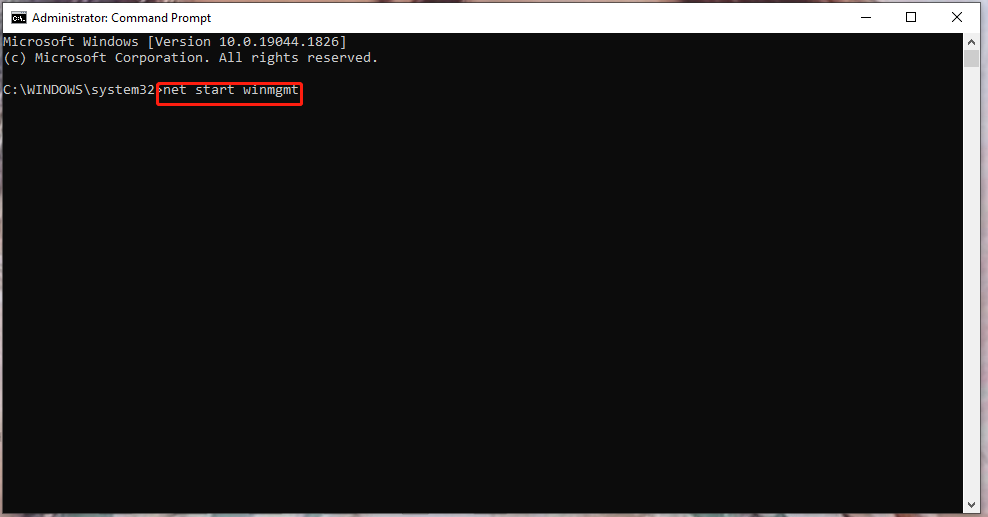
Other services which are dependent on Windows Management Instrumentation Service like SMS Agent Host or Windows Firewall, will not automatically be initiated automatically.
As for stopping Windows Management Instrumentation Service, follow the next guidelines:
Step 1. Run Command Prompt as an administrator.
Step 2. Type the following command and don’t forget to hit Enter.
net stop winmgmt
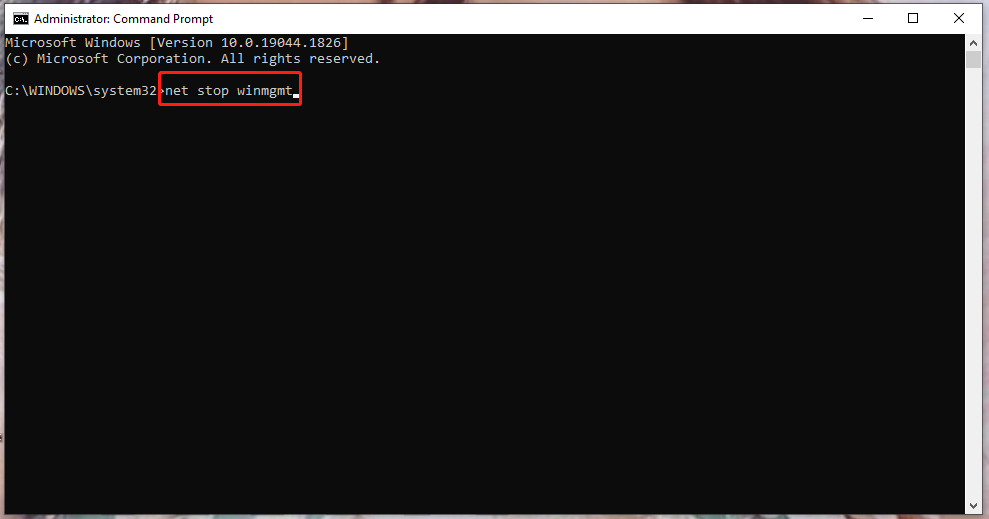
Any services that are dependent on Windows Management Instrumentation Service will also stop, such as SMS Agent Host or Windows Firewall.
How to Repair Windows Management Instrumentation Service?
Due to various reasons such as system configuration not being configured properly, Windows Management Instrumentation Service failed or it didn’t respond. Don’t worry, repairing it is not difficult. Follow the steps below:
Way 1: Access the WMI Logs and Clear Them
Step 1. Go to Control Panel > System and Security > Administrative Tools.
Step 2. In the Administrative Tools window, scroll down to find Event Viewer and double-click on it.
Step 3. In the left pane, expand Windows Logs and right-click on System to select Clear Log in the drop-down menu.
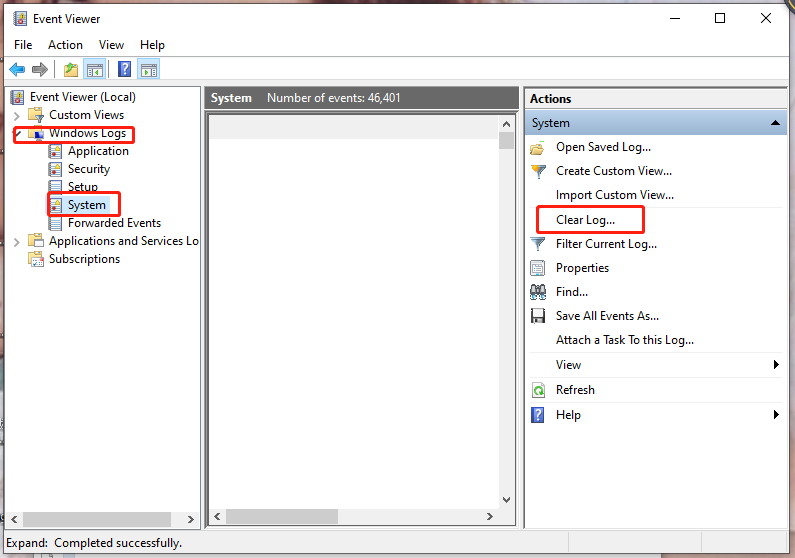
Step 4. As soon as the event log appears, right-click on the system icon and select Clear all Events.
Step 5. After pressing Clear all Events, you will see a message saying You can save the contents of this log before clearing it. Hit Save and Clear to save the log file and then clear it.
Way 2: Delete the Damaged Files and Reactivate the Service
Step 1. Go to Control Panel > System and Security > Administrative Tools.
Step 2. Scroll down to find Service and right-click on it.
Step 3. In Services, right-click on Windows Management Instrumentation to choose Properties.
Step 4. In General, stop the Service status.
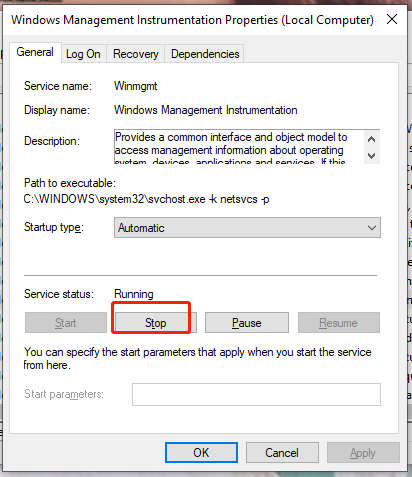
Step 5. After the service and its related services are stopped, go this path – C:\Windows\System32\webm\Repository and right-click on it to select Delete.
Step 6. Reboot your computer and then it will force the recreation of the necessary for the service.
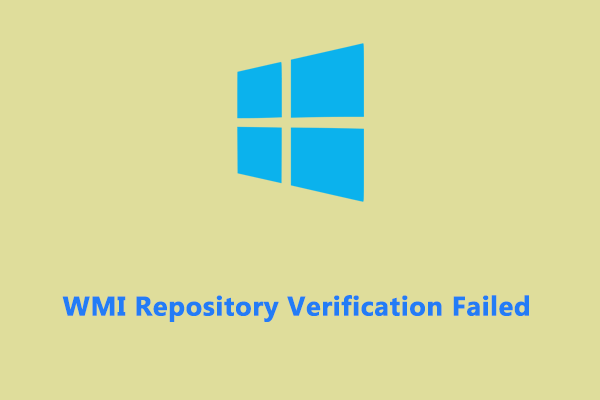
User Comments :