When trying to access certain web pages in Windows 10, you may get the error message “your Internet access is blocked”. In this case, what should you do to get rid of the error? Now, MiniTool Solution offers some methods to easily remove Internet blocking.
Firewall or Antivirus Blocks Internet Access
To protect your data and system, you may install an antivirus program on your computer or you use the built-in tool – Windows Defender since viruses, malware, and other malicious attacks are always threats to your computer.
These contemporary antivirus solutions usually offer cloud protection and firewalls. However, firewalls can block your Wi-Fi and prevent you from connecting to the Internet.
When using Google Chrome to visit some websites, you will get the following error message: “Your Internet access is blocked. Firewall or antivirus software may have blocked the connection.” The error code is ERROR_NETWORK_ACCESS_DENIED, as shown below:
This is a serious problem. So, what should you do to remove the blocked Internet access error? Just do by following these solutions below.
Fixes for Antivirus or Firewalls Blocking Wi-Fi Internet Network
Check the Internet Connection
The first thing you should do is to eliminate other possible reasons for this Internet issue. Thus, let’s follow the guide below to check for other reasons.
- Reboot your computer.
- Restart your router and modem.
- Use the LAN cable rather than Wi-Fi.
- Boot your PC to Safe Mode with Networking and connect the Internet again.
- Run Windows Troubleshooter to detect and fix the network issues.
- Update the firmware of the router or modem.
Check Firewall Exceptions
Firewall and antivirus are configured to prevent potentially harmful programs from entering your system. Sometimes your browser, email client, etc are not added to the firewall exceptions list. As a result, “your Internet access is blocked” appears in Windows 10.
So, you need to check firewall and antivirus configurations. Here, we take the Windows Firewall as an example.
Step 1: In Windows 10, open Control Panel.
Step 2: Go to System and Security > Windows Defender Firewall.
Step 3: Click Allow an app or feature through Windows Defender Firewall from the left panel.
Step 4: In the list, ensure the box of Google Chrome is checked and save the change.
Reset Antivirus to Default Settings
Sometimes a firewall or antivirus blocks Internet access since you meddled with the implemented firewall on your own or a particular update changed something. Resetting antivirus to its default settings seems to a good way at hand.
If you are using Avast, open it, go to Settings > Troubleshoot > Restore factory defaults > Reset now.
Disable or Reinstall Antivirus
To fix firewall blocking Wi-Fi, you can choose to disable antivirus.
As for Windows Defender Firewall, you can go to Control Panel > System and Security > Windows Defender Firewall > Turn Windows Defender Firewall on or off and then disable it.
If you are using Avast, you can follow these solutions in this post – Multiple Ways to Disable Avast for PC and Mac Temporarily/Completely. Or, you can uninstall the antivirus program like Avast via Control Panel and reinstall it.
These solutions are possible methods to remove “your Internet access is blocked”. If you are bothered by this error in Windows 10, just try them.
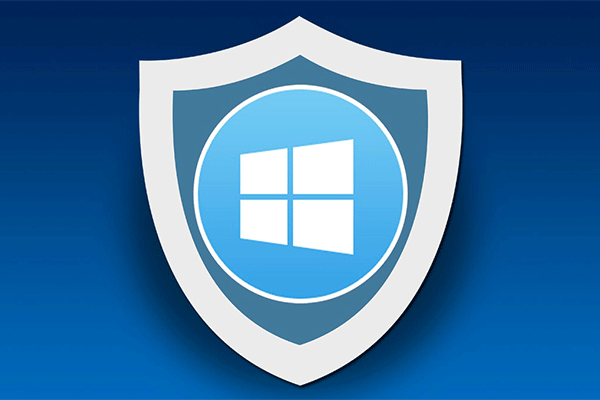
User Comments :