If your Windows’ license is invalided, you will see a watermark of Activate Windows go to Settings to activate Windows every time after you boot your computer. Do you want to remove Activate Windows 10 watermark? Do you know how to do this job? Now, MiniTool Software will show you two available solutions.
Why There Is an Activate Windows 10 Watermark on Your Computer?
Perhaps, suddenly you discover that there is an Activate Windows 10 watermark on your computer screen and it always comes with a message saying Go to Settings to active Windows.
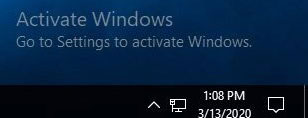
Some of you may be confused that why you receive such a message of Activate Windows go to Settings to activate Windows.
The Activate Windows watermark always appears when your Windows 10 license key has expired. So, if you have a license key, you can go to Settings to active your Windows and then this watermark will disappear.
However, if you don’t have an available key or don’t take measures to solve this issue, you will see this watermark every time when you open your computer. This is annoying.
Do you know how to remove Activate Windows 10 watermark from your computer? If you don’t know, you come to the right place. In this post, we will show you two possible methods that can help you hide Activate Windows in case you don’t have a license key.
How to Remove Activate Windows 10 Watermark?
Use a Notepad Trick
How to hide Activate Windows with Notepad? It is very simple. You can just follow this guide:
1. Right-click on Start and search for notepad.
2. Select the first option to open it.
3. Copy and paste the following content to the notepad:
@echo off
taskkill /F /IM explorer.exe
explorer.exe
exit
4. Go to File > Save as.
5. Choose a location to save the file.
6. Double-click on the name of the file and then change the extension to .bat.
7. Go to the location whether you save the file. Right-click on it and select Run as administrator.
A command prompt will be flashing past. Then, you need to reboot your computer. After that, you can see that the Activate Windows go to Settings to activate Windows watermark should be disappeared.
Modify the Registry to Remove Activate Windows 10 Watermark
Besides using the notepad trick, there is an alternative way to remove Activate Windows 10 watermark: you can also modify the Registry to get rid of Activate Windows watermark.
However, to guarantee the safety of Registry, you’d better back it up in case something goes wrong. If you don’t know how to make such a backup, you can refer to this post to do the job: How to Back up Individual Registry Keys Windows 10?
After backup, you can follow these steps to modify your Registry:
- Press Windows + R to open the Run window.
- Type regedit into the Run box and press Enter.
- Go to HKEY_CURRENT_USER\Control Panel\Desktop.
- Double-click on PaintDesktopVersion.
- Change its value from 1 to 0.
- Click OK to save the changes.
- Quit Registry.
Then, you can reboot your computer to see whether the Activate Windows go to Settings to activate Windows watermark has been moved.
These two methods can effectively remove the Activate Windows watermark from your computer. But, you’d better keep using the licensed Windows 10 to experience the genuine guarantee.
![[SOLVED] This Copy of Windows Is Not Genuine 7600/7601 - Best Fix](https://images.minitool.com/minitool.com/images/uploads/2018/07/this-copy-of-windows-is-not-genuine-thumbnail.png)