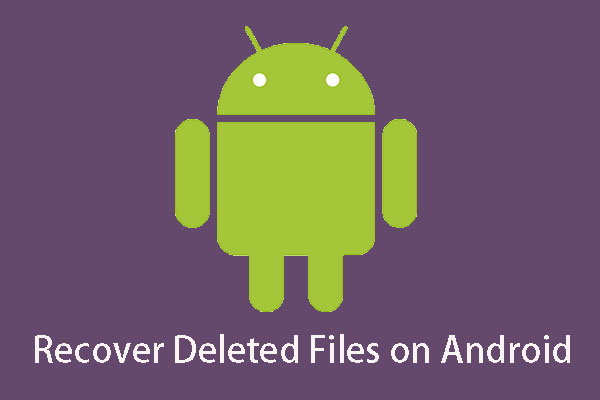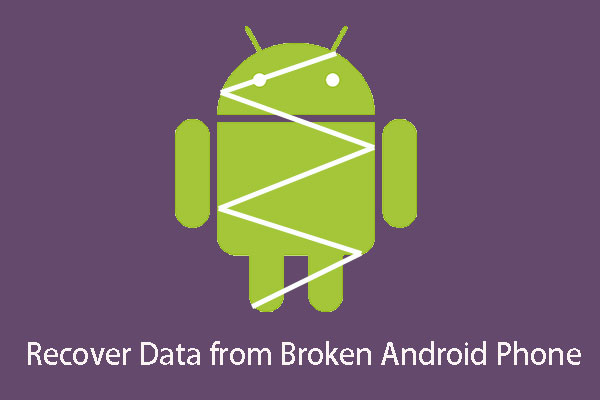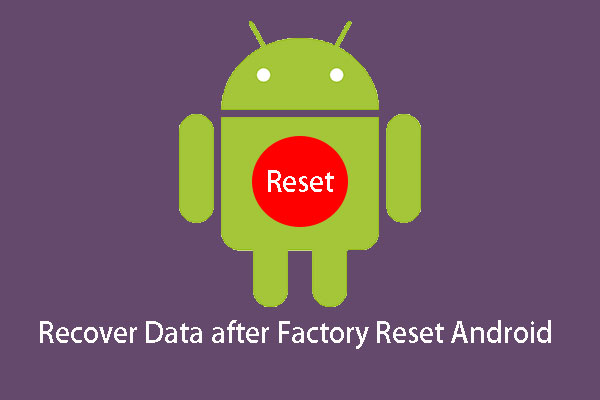Are you trying to recover data from locked Android Phone? Do you know how to do this job? And do you know how to unlock an Android device? Actually, this post tells you how to recover locked Android data with MiniTool Mobile Recovery for Android, and the way to unlock the device as well.
Android Phone Is Locked, and Data on It Are Inaccessible
To protect your privacy on your Android phone, you should set a password for the device. Gesture password and digital password are both available. You always set a complex password for your Android device.
Some of you even change the passwords regularly to avoid password leak. At first thought, this kind of behavior ensures your privacy.
However, it has a potential risk: you may forget the password for your Android device. If this issue happens, you will not access the data on the Android device.
In a situation like this, you may ask: how to access a locked Android phone? Is it possible to recover data from locked Android phone? How to unlock an Android phone?
All the answers you want to know will be shown in this article. The contents include:
- How to recover data from a locked Android phone?
- How to unlock an Android phone?
The Things You Should Know Beforehand
It is a pity that you will be unable to use the data on your Android phone directly when the device is locked or disabled. If you want to unlock your Android device, you need to reset it to factory settings that can erase all of your files on the device.
How to back up data from a locked Android phone if these files are important for you? You will need to use a third-party software to assist you. MiniTool Mobile Recovery for Android, a free Android data recovery software, is worth trying.
This software has two recovery modules: Recover from Phone and Recover from SD-Card. To recover data from a locked Android phone, you need to use the Recover from Phone module.
The supported data types of this software contain text data such as contacts, messages, call histories, WhatsApp messages and documents; media data such as photos, videos, audios and WhatsApp attachments.
On the other hand, this software can detect both deleted and existing data on the Android device. So, this software can fully meet your need to recover data from a locked Android phone/back up data from a locked Android phone.
This software has the Free Edition which enables you to recover 10 pieces of one type of data each time. So, you can download and install this freeware on your computer to try it out if you are using Windows 10/8.1/8/7.
MiniTool Android Recovery on WindowsClick to Download100%Clean & Safe
Before unlocking your Android phone, you need to restore data from the device using MiniTool Mobile Recovery for Android.
How to Recover Data from a Locked Android Phone with MiniTool
To get into a locked Android phone and recover its data with MiniTool Mobile Recovery for Android, you should guarantee that your locked Android phone can meet these 3 conditions as follows:
- No matter which Android data recovery software you are using, if you want to extract and recover data from the Android phone directly, you have to root your Android device in advance to make the third-party software work successfully. MiniTool Mobile Recovery for Android is not an exception. Thus, please make sure that your locked Android phone has been rooted before.
- Your Android phone is locked and you will be unable to operate the device. In this situation, you have to use this software on the computer which you have connected with your Android phone before.
- You need to ensure that you have checked the Always allow from this computer option on your Android phone. Then, this software will be able to identify your Android phone directly.
Since this software can also recover data from the Android tablet, if you are facing recover data from a locked Android tablet issue, this software is also applicable. And of course, your locked Android tablet should also meet the above two conditions.
To guarantee the normal operation of this software, you need to close any other Android management software when using this software.
When everything is prepared, we will tell you how to access a locked Android phone via USB and get its data off with this free software.
1. Connect your Android phone to your computer via USB.
2. Open the software to enter its main interface.
3. Select the Recover from Phone module.
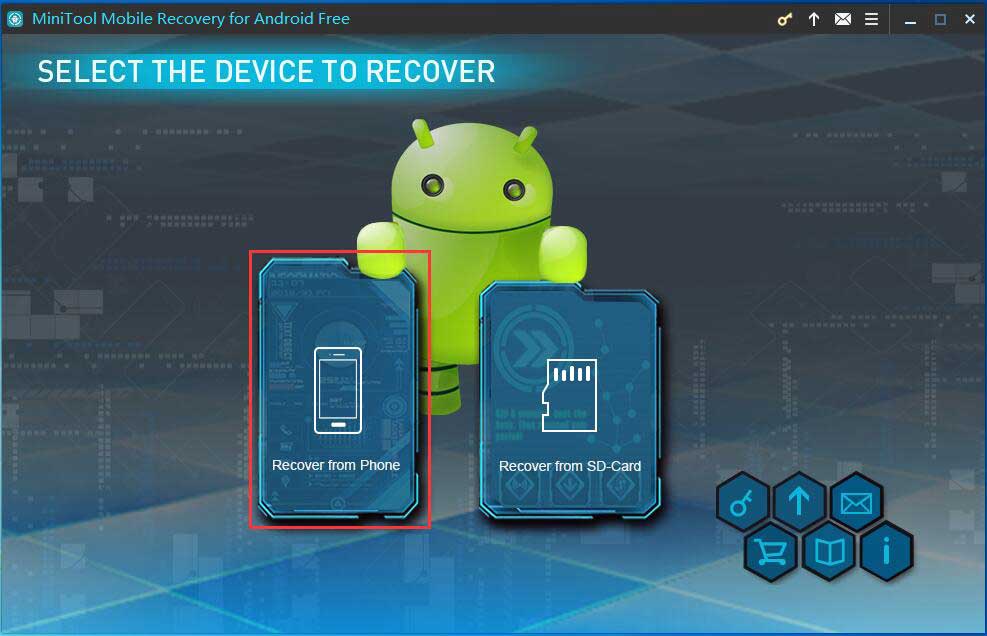
4. The software will automatically detect and identify your iPhone. Then, you will see the following interface that asks you to select a proper scan mode. You can read the description of these two scan methods and then select the one you want to use.
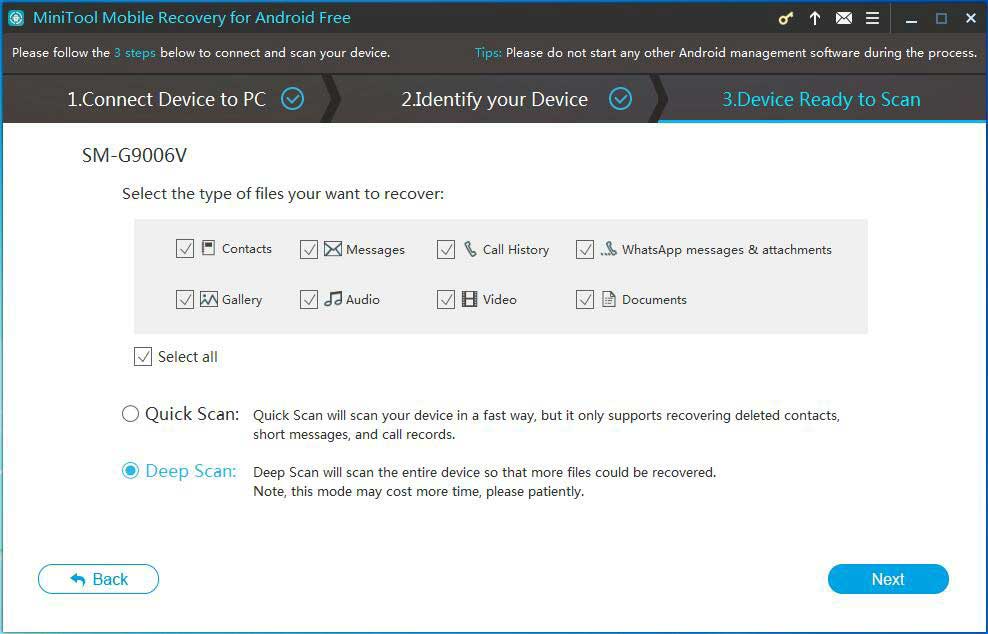
5. Click Next.
6. The software will begin to scan your Android device. When the scanning process ends, you can see a data type list on the left side of the interface. You can choose one type from the list and view the items on the interface.
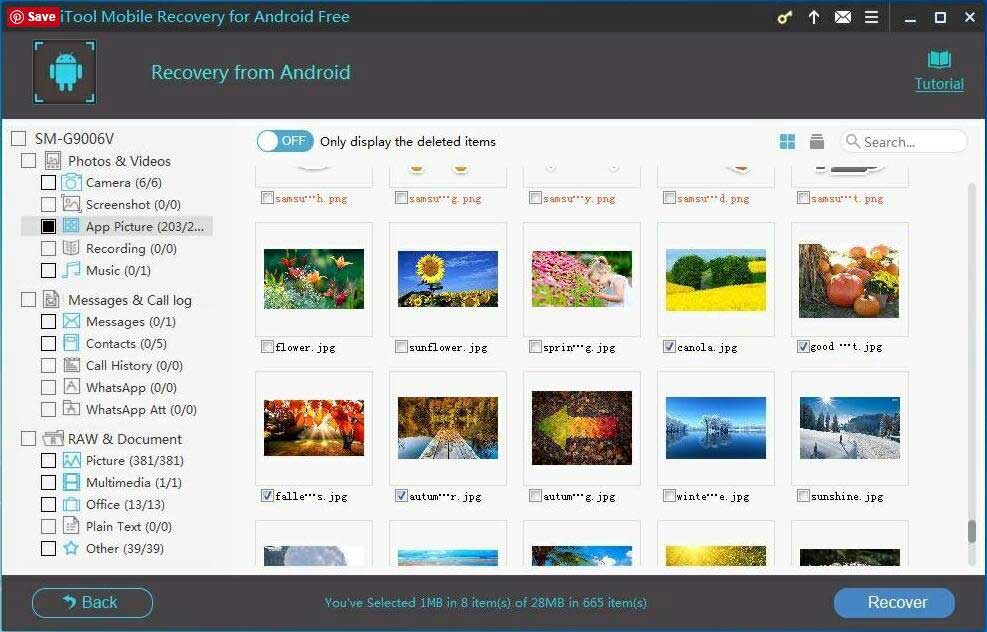
7. After checking the files you want to recover, you can press the Recover button and follow the wizard to select a suitable location on your computer to save these files.
At last, your Android data are kept safely on your computer and you can use them directly.
MiniTool Mobile Recovery for Android Free Edition has some limits, for example, you are only allowed to recover one type of data each time (see the detailed explanation in this post: Limits in MiniTool Mobile Recovery for Android Free).
So, you can choose to upgrade this freeware to an advanced version if you want to recover data from locked Android phone without limitations.
The Recover from SD-Card module is not used to solve the extract data from locked Android phone issue. However, this recovery module is also useful to fix Android SD card data loss problem.
An Easy Way to Upgrade This Software
Here, we will teach you an easy and convenient way to update this software. There is a button shaped like a key in the top section of this software. After you get the license key, you can click this button and input the license key to upgrade it to the corresponding version.
This is especially useful when you have already entered the scanning result interface with the Free Edition, since you will not have to scan your Android phone again.
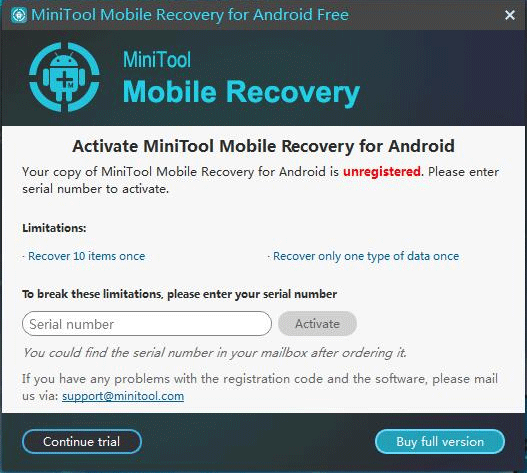
How to Unlock an Android Phone
After recovering data from your locked Android phone, it’s time to unlock the device. When you search how to unlock an Android phone on the internet, you may discover many different kinds of ways to solve this issue.
Some ways require you to have the professional tools and skills. But, in this post, we will show you an easy method to unlock it. And all you need is just your locked Android phone.
This way is to restore your Android phone to factory settings. As you know, factory reset will delete all your data and settings on the device. After this process, you can use your Android phone as a new one without a password. Here, we also suggest removing the inserted SD card if there is one to keep its data safe.
Factory rest can solve a lot of issues that an Android device is facing. Such as removing viruses and fixing a malfunctioning Android device. However, you may use this function by mistake, and then lost all your Android data.
If this issue happens to you, you can also use MiniTool Mobile Recovery for Android to get your data back.
At the same time, you should know that this software can recover your lost or deleted Android data which are not overwritten by new data. So, you need to stop using your Android device as soon as possible after factory reset. Otherwise, your Android data will become unrecoverable.
Then, the following guidance will tell you how to reset Android phone when locked:
Put your Android phone into Recovery Mode
Actually, different Android devices have different combination keys to enter Recovery Mode. You can search for an appropriate way on the internet according to your own situation. Here we will take Samsung Galaxy S7 as an example:
If your Android phone is on, please turn it off. After that, please press the Power button, the Volume up button and the Home button at the same time. Then, your Android phone will boot into Recovery Mode.
Select Wipe Data/Factory Reset Option and Make It Work
Use the Volume buttons to highlight the wipe data/factory reset option on the screen and then press the Power button to select this option. Next, highlight and select Yes to confirm this option.
Quit Recovery Mode to Reboot Your Android Phone
Once the factory reset is completed, your Android phone will go back to the same Recovery Mode menu. Then, you need to press the Power button to select reboot system now. After that, your Android phone will restart without a password.
At last, you can reuse this Android phone as a new one. This time, don’t forget the password again.
Bottom Line
After reading this article, you know how to recover data from a locked Android phone and how to unlock an Android phone. Hope these solutions can solve your issues really.
Should you have any questions when dealing with your issue or using our software, you can just contact us via [email protected] or let us know in the comment. You can also share your opinions with us here.