Many users have reported the error message “you have been denied permission to access this folder” in Windows 10. If you are also encountering this issue, you come to the right place and you can get some solutions from this post on the MiniTool website.
You Have Been Denied Permission to Access This Folder Windows 10
Windows 10 can lock some folders to protect your files from unauthorized access. That is, for certain non-administrator users, these folders are inaccessible.
According to users, when trying to access a system protected folder like WhatsApps, you may get the error message “You don’t currently have permission to access this folder” and if you click Continue, you see “You have been denied permission to access this folder. To gain access to this folder, you will need to use the security tab.”
Sometimes, you also get the same error when accessing folders on your external HDD, SSD, SD card, USB, etc. Although you are an administrator, you still cannot access the folder.
How can you fix the denied access to folder issue? It is easy to troubleshoot and you can follow these solutions below.
Take Ownership of Folder
As mentioned above, many folders are protected by Windows and if there are no certain privileges, you can’t access them. To fix this issue, you can take ownership of the folder by following these steps.
Step 1: Right-click the inaccessible folder and choose Properties.
Step 2: Under the Security tab, click Advanced.
Step 3: Click the Change link next to Owner.
Step 4: Type the object name, click Check Names and click OK.
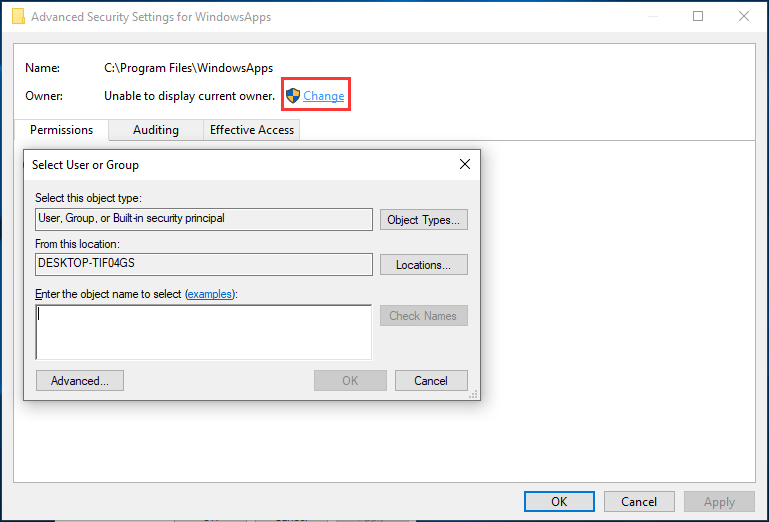
Step 5: Check the box of Replace owner on subcontainers and objects and click Apply then OK.
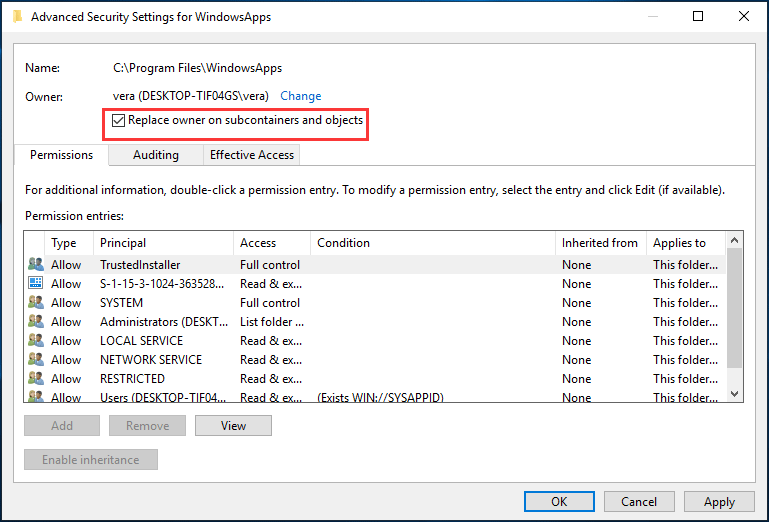
Modify Your Registry
If you are encountering “you have been denied permission to access this folder”, you can modify your registry to change the ownership of that folder. But editing the registry is a risky process, thus, it is best to back up the registry just in case.
Step 1: Download the Take Ownership.zip file.
Step 2: Extract the available files from the .zip file.
Step 3: Run the file called Install Take Ownership.reg.
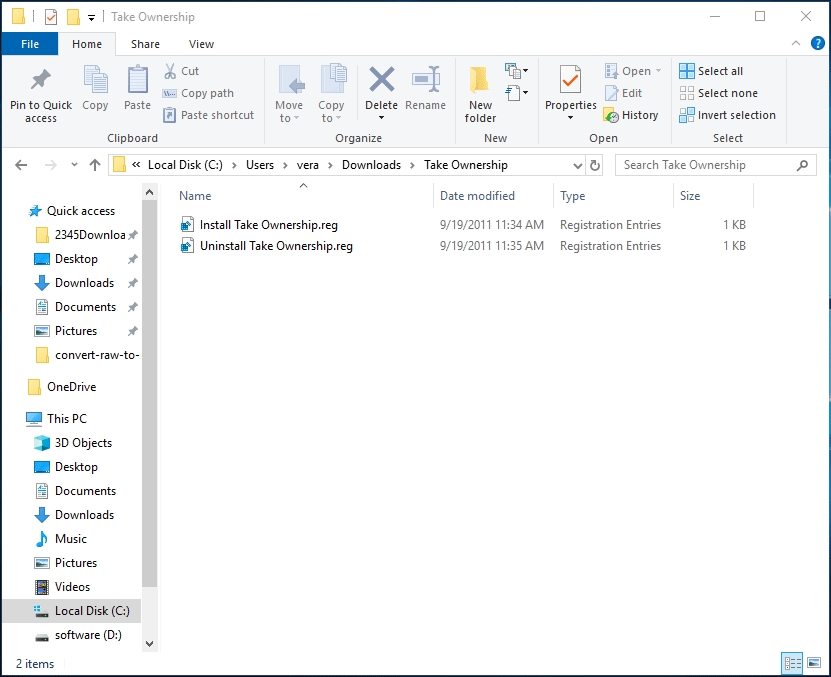
Step 4: Confirm the operation and after that, right-click the inaccessible folder and choose Take Ownership from the menu.
Use TakeOwnershipEx
In addition to using these two methods, you can use a third-party utility to take ownership of files and folders in Windows operating system. One popular tool is TakeOwnershipEx and you can get it to fix the denied access to folder issue.
Step 1: Run TakeOwnershipEx and click Take Ownership.
Step 2: Choose the problematic folder to take its ownership.
Other ways recommended by some users:
- Use Command Prompt to access files
- Copy the folder to a different location
- Create a new group and add your user account to it
If the above ways don’t work, you can also try them and the detailed steps can be found from the Internet.
Bottom Line
Are you encountering this case – you have been denied permission to access this folder Windows 10 when trying to access a system protected folder? Don’t worry and you can easily get rid of this error if you follow these solutions mentioned above.
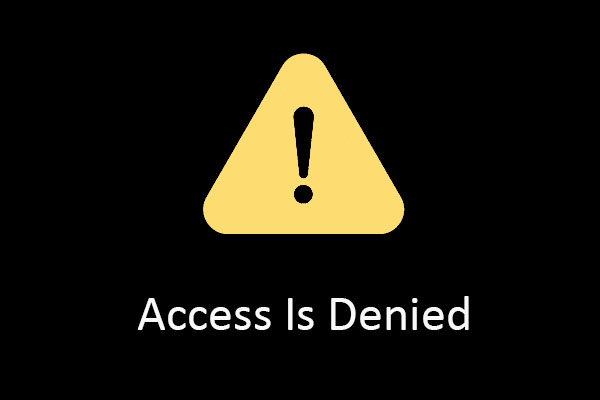
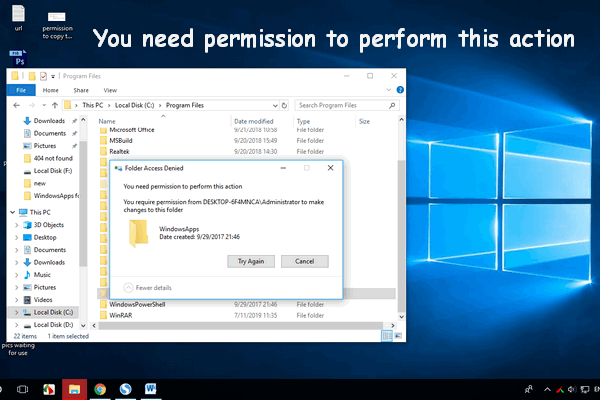
User Comments :