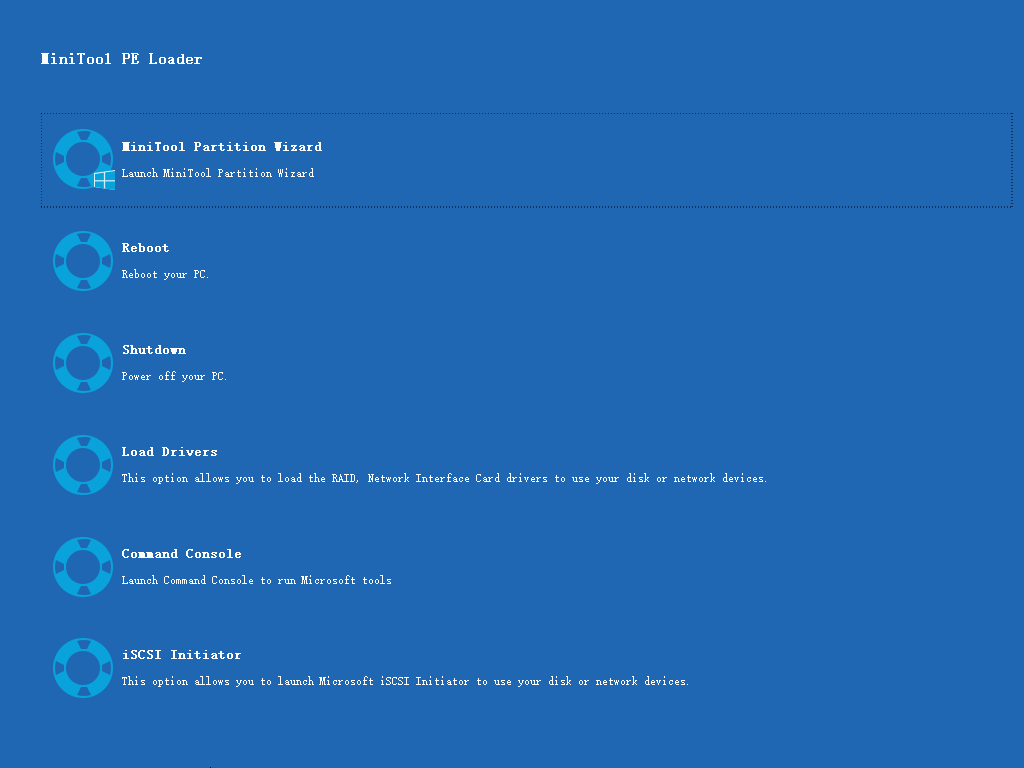Every paid edition of MiniTool Partition Wizard has a boot edition, which is created by the built-in bootable media builder, and its functions are the same as those of MiniTool Partition Wizard. When there is no operating system found or the operating system crashes, users can still complete disk partition management by using Partition Wizard Bootable Edition.
What's New in Version 13.5?
(View full upgrade history)- Declutter your drives by removing duplicate files from PCs and removable drives, keeping them well organized and ready for new data.
- Experience a refreshed interface with refined icons, clearer visuals, and smoother interaction.
- Enjoy enhanced software stability and faster performance with overall optimizations.

Choose What You're Interested in
Tip: If you are providing independent technical services to multiple clients/companies, we suggest purchasing MiniTool Partition Wizard Technician Edition that supports 299 servers/computers without company limitation.
Pro Platinum
Annual SubscriptionLicense is valid for one-year usage starting from the purchase date. This subscription will be automatically renewed unless licensee unsubscribes before the next term.
USD $109.00USD $129
- 1 license for 3 PCs
- Support Data Recovery
- Support Partition Recovery
- 1-year free upgrade
Pro Ultimate
Perpetual LicenseLicense is valid for lifetime usage starting from the purchase date.
USD $159.00USD $199
- 1 license for 5 PCs
- Support Data Recovery
- Support Partition Recovery
- Lifetime free upgrade
Server Lifetime
Perpetual LicenseLicense is valid for lifetime usage starting from the purchase date.
USD $259.00
- 1 license for 1 Server
- Support Data Recovery
- Support Partition Recovery
- Lifetime free upgrade
Bootable Partition Manager FAQ
How to Build Bootable CD/DVD/USB Flash Drive with Bootable Media Builder?
- Prepare a recordable CD/DVD disc or USB flash drive
- Launch Bootable Media Builder from Partition Wizard
- Select a way to create a bootable media
How to Boot from Burned MiniTool Bootable CD/DVD Discs or USB Flash Drive?
- Set PC to boot from the bootable media
- At Windows Boot Manager, choose MiniTool Boot Disk
- Enter Partition Wizard Bootable finally
Screenshots
100% safe
24*7 Technical Support
30 Days Money Back
Trusted by Millions