You seemingly don’t have an Xbox device registered while trying to install a game purchased from Microsoft Store, then the “it looks like you don't have any applicable devices linked to your Microsoft account error appears. Now, read this post from MiniTool to fix the issue.
Solution 1: Check your Microsoft Account
First, you should try to check your Microsoft account to fix the “it looks like you don’t have any applicable devices linked to your Microsoft account” error. Here is how to do that:
Step 1. Press the Windows Key + I key to open the Settings application. Then go to the Accounts menu.
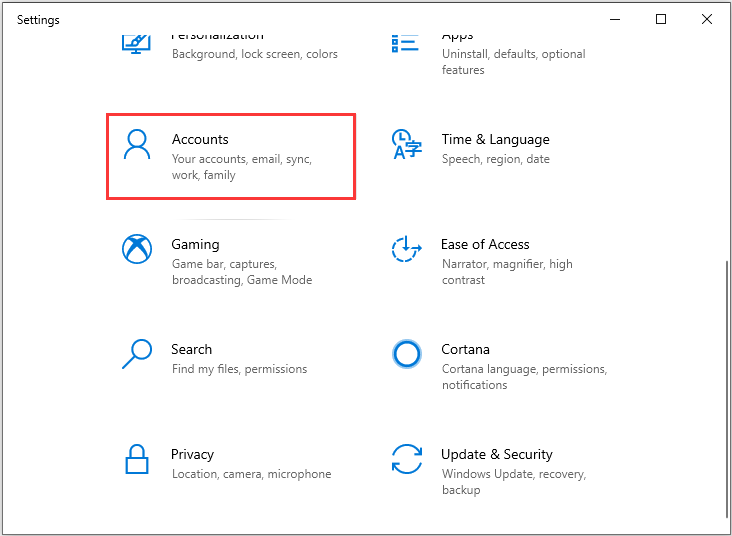
Step 2. Now, select Email & accounts located at the left side of the Accounts window.
Step 3. Check your email accounts to see if you are logged in to the appropriate email account.
Solution 2: Check Your Device Limit
If the “it looks like you don’t have any applicable devices linked to your Microsoft account” error still exists, you can try to check your device limit. Steps are as follws:
Step 1. Sign in to account.microsoft.com/devices, and then select Manage device limits.
Step 2. If there are more than 10 devices on the list, you need to remove one.
Step 3. Now, check to see if the application or game is compatible with the device.
Solution 3: Reset Your Microsoft Store
If the above 2 methods fail to work, you might have to reset your Microsoft Store. Please keep in mind that this solution will give Microsoft store a clean slate, the sign-in details of your Windows store account like Microsoft account will be erased. Thus, make sure you have remembered them. Then, you can follow the instructions:
Step 1. Right-click the Start menu on the left bottom and select Apps & Features.
Step 2. In the pop-up window, type Microsoft store in the search box. Then double click the Advanced options under the Microsoft store.
Step 3. Navigate to Reset in the new window and click it. Then you will receive a confirmation button, just click Reset and close the window.
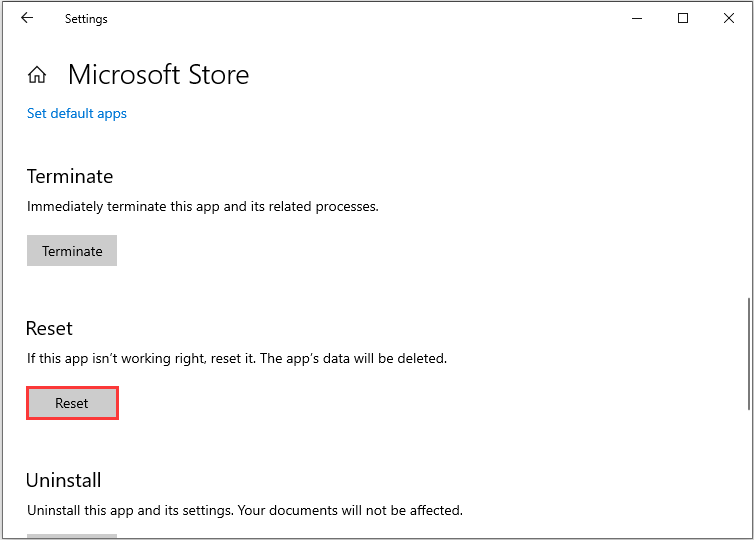
After that, you can restart your computer to check if the “it looks like you don’t have any applicable devices” error is resolved.
Solution 4: Delete Microsoft Store Database Files
You can also try deleting Microsoft store database files. It is reported that some people resolve the issue with this method.
Step 1. Locate C >Windows > SoftwareDistribution > DataStore > DataStore.edb and delete DataStore.edb.
Step 2. After deleting the .edb file, restart your PC and launch the Microsoft Store to check if the error has been fixed.
Solution 5: Re-register the Store Application
If the error still exists, you can try the last solution – re-register the Store application. Please follow the below steps:
Step 1: Press the Windows + R keys at the same time to open the Run box.
Step 2: Type cmd in the box to open Command Prompt. Then, type the following command to re-register the Microsoft Store application:
powershell -ExecutionPolicy Unrestricted Add-AppxPackage -DisableDevelopmentMode -Register $Env:SystemRootWinStoreAppxManifest.XML
Now, the “it looks like you don’t have any applicable devices linked to your Microsoft account” issue should be fixed.
The End
To sum up, this post has introduced 5 ways to fix the “it looks like you don’t have any applicable devices linked to your Microsoft account” error. If you come across the same issue, try these solutions. If you have any better solution to fix it, you can also share it in the comment zone.
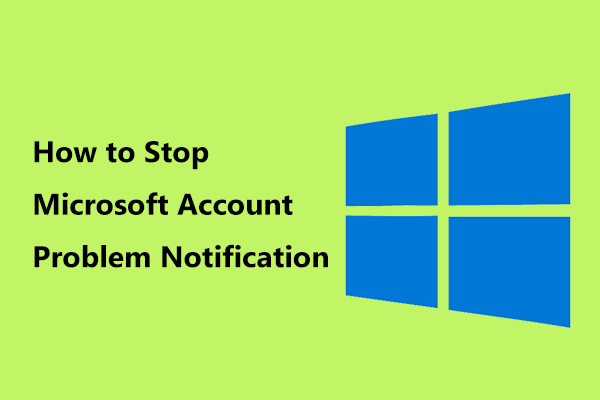
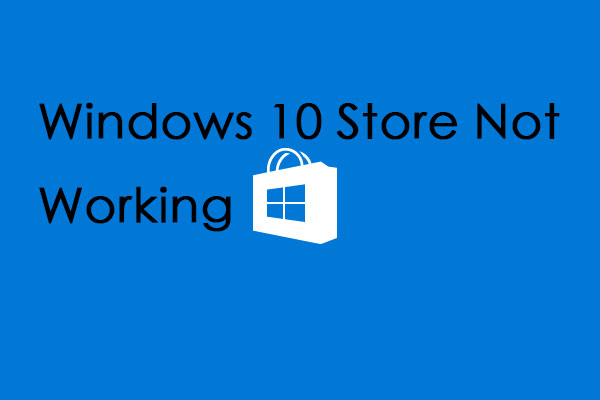
User Comments :