Red Dead 2 Unknown Error FFFF on Windows
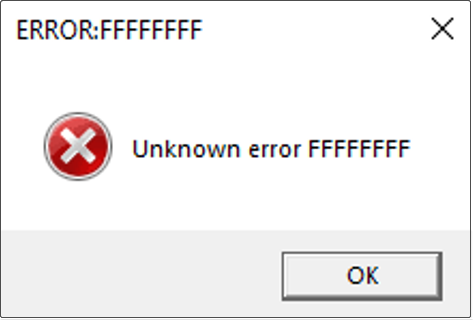
This is an action-adventure video game developed and published by Rockstar Games. Red Dead 2 Unknown error FFFF appears when players try to launch a Red Dead Online game or join a multiplayer session. This error means there is a problem with your sound driver, or it could mean a corrupted file in the game client.
For some players, it often causes the game to crash randomly and regularly. However, some Discord and Reddit users have some helpful suggestions. They point out that issues with graphics drivers, game shader quality, and corrupted or missing game saves can cause this problem.
How to Fix Red Dead 2 Unknown Error FFFF
Fix 1: Delete the Red Dead Redemption 2 Folder
As mentioned above, game file corruption may be one of the reasons for Unknown error FFFFFFFF Red Dead Redemption 2. In this case, you can try deleting the game folder. To do so:
Step 1: Press the Win + E keys to open File Explorer.
Step 2: Click on This PC and open the Documents folder in the left pane of Explorer.
Step 3: Double-click on the Rockstar Games folder and then right-click on the Red Dead Redemption 2 folder to select Delete.
Fix 2: Disable Fullscreen Optimization
Sometimes, fullscreen optimization can affect the running of games, causing the error. Fullscreen optimization is designed to improve the productivity and performance of applications, especially video games. In this case, you can disable this feature to see if the error can be fixed. Here are the steps.
Step 1: Find and right-click on the Red Dead Redemption 2 folder and choose Properties.
Step 2: Switch to the Compatibility tab. Under the Settings, tick the checkbox for Disable fullscreen optimizations.
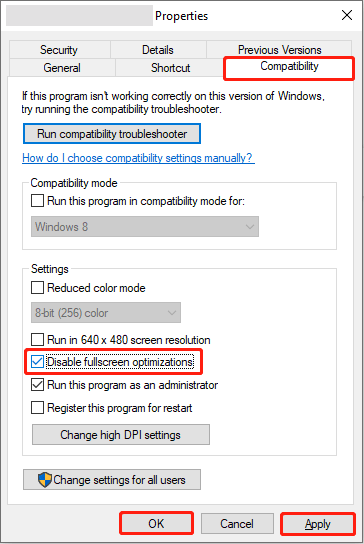
Step 3: Click on Apply > OK to make the change take effect.
See Also: How to Fix the Red Dead Redemption 2 Out of Memory Error
Fix 3: Disable Audio Device Driver
Audio Device Driver contains the Realtek High Definition Audio Driver. An audio driver is a software that helps your operating system communicate with an audio device. As mentioned above, this error is related to sound. You can try disabling the audio device driver to see if it helps. Here is how you can do it.
Step 1: Right-click on the Start button and choose Device Manager to open it.
Step 2: Click on the small arrow in front of the Sound, video, or game controllers to expand it.
Step 3: Right-click on the audio device and select Disable device.
Step 4: In the pop-up prompt, click on Yes.
Fix 4: Verify Integrity of Game Files
Incomplete game files are also one of the reasons for the Red Dead Redemption 2 error code FFFFFFFF. Verifying integrity of game files will check the files on your computer to make sure they are not damaged or corrupted. If some files are different, they will be changed or repaired. Work with the steps below.
Step 1: Restart your computer and open the Steam app.
Step 2: Go to the Library tab to access your game library.
Step 3: Find the Red Dead Redemption 2 and right-click on it to choose Properties.
Step 4: Switch to the Installed Files tab and then click on the Verify integrity of game files button.
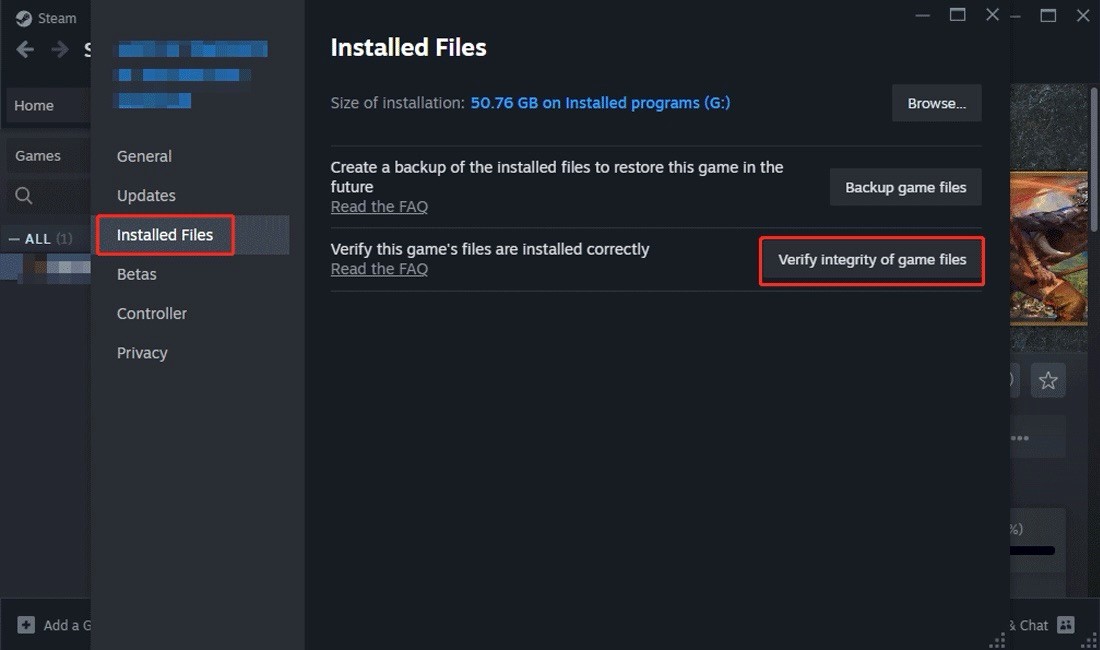
Fix 5: Update Graphics Drivers Card
An outdated graphics driver will lead to a lot of issues including Red Dead 2 Unknown error FFFF. To fix this game error, you are expected to update your driver card according to the following operations.
Step 1: Type Device Manager in the Windows search box and press Enter to open it.
Step 2: Double-click on the Display adapters to expand it.
Step 3: Right-click on your card and choose Update driver.
Step 4: In the pop-up window, select Search automatically for drivers.
When there are updates available, complete the process according to the wizard.
MiniTool Power Data Recovery FreeClick to Download100%Clean & Safe
Wrapping Things Up
Several methods like disabling fullscreen optimization, verifying the integrity of the game files, updating graphics driver, etc. are displayed in this article. Choose one according to your preference to fix the error.
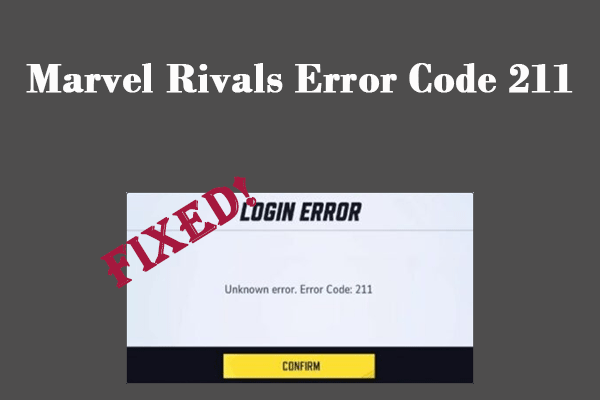
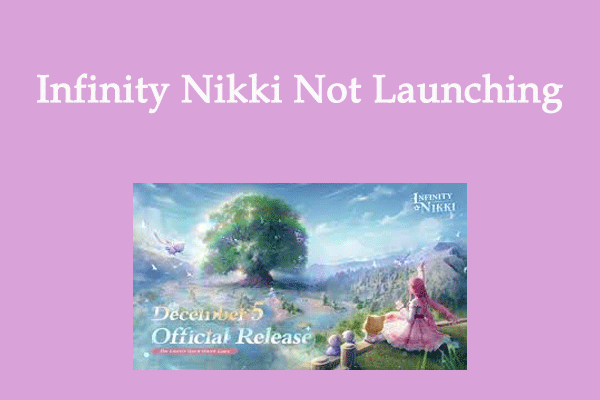
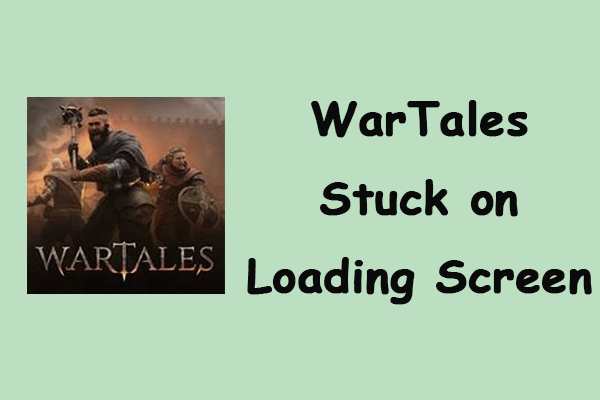
User Comments :