If you are a LG phone user, you may encounter LG data loss issue one day. If these lost or deleted files are important to you, you will need to find a way to get them back. But, do you know how to do this job easily? Find the answer in this post.
Part 1: Can I Recover Data from LG Phone?
Nowadays, the smart phone is an indispensable part in your daily life. You can use your phone to make calls, take photos and videos, send and receive messages, and more. Without doubt, there must be some important data on your phone. If data loss issue happens, you will be in trouble.
Take LG phone as an example. If some of your important files are deleted from your LG phone by mistake, is it possible to do LG data recovery? It depends on the situation. Here, you need to pay attention to these three cases:
1. After you delete your data on your LG phone, the deleted items are not wiped from the device immediately. The sectors occupied by these deleted files are just marked as empty, thus any new data is allowed to write in.
As long as these deleted files are not overwritten by new data, you can use a piece of professional and free Android data recovery software to get these deleted items back.
2. Some of you have the habit of backing up the data on the LG phone to the Google account. In this situation, if data loss issue happens, you can choose to restore your deleted data from your Google account.
3. If you have never backed up your LG phone data to your Google account and the deleted files are overwritten by new data, it will be a bad news: these deleted files become unrecoverable.
Now, you need to firstly find out which case you are facing, and then utilize a right way to get your deleted LG phone data back.
Then, how to do LG data recovery in different ways? You can find the answer in part 2.
Part 2: How to Recover Deleted Files from LG Phone
As mentioned in part 1, there is more than one way to make LG data recovery. So, in this part, we will show you two corresponding solutions to solve your issue:
In case that there is no available Google backup, you can choose to use the free Android data recovery tool to recover data from LG phone.
While, if you have backed up the files you need to Google account, you can choose to recover them from the backup.
Way 1: Retrieve Data from LG Phone with MiniTool
If you delete some important files from your LG phone, you may need to use a third-party Android data recovery program to get the files back. MiniTool Mobile Recovery for Android is a good option.
This software is specially designed to recover your lost and deleted Android files as long as they are not overwritten by new data.
It has two Android data recovery modules, and they are Recover from Phone and Recover from SD-Card. And Recover from Phone module can be used to recover data from the LG phone directly.
On the other hand, if you want to recover your deleted files from the LG SD card, you can try the Recover from SD-Card module of MiniTool Mobile Recovery for Android.
Now, you can try the free edition of this software to check whether it can find the files you want to recover. And if you really need to use this software to retrieve your data from LG phone, you can update it to an advanced edition.
MiniTool Android Recovery on WindowsClick to Download100%Clean & Safe
Next, we will show you two different cases as follows and you can read them to learn how to use MiniTool software to deal with these two cases separately.
Case 1: How to retrieve deleted files from LG phone directly
This dedicated LG mobile recovery tool – MiniTool Mobile Recovery for Android enables you to detect all the data on your LG phone including the deleted files which are not overwritten by new data.
Here, you need to note that, no matter which LG data recovery software you are using, you have to root your Android phone in advance. Otherwise, the software will be unable to visit your LG phone and detect all the data on the device.
MiniTool Mobile Recovery for Android is not an exception. So, please guarantee that you have rooted your LG phone before. If not, please follow this article to do this job: How to Root Your Android Device?
Meanwhile, to guarantee the normal operation of this software, you need to close any other Android management software during the operation process.
Actually, it is very easy to use this module to retrieve your deleted files from LG phone directly.
Step 1: You need to connect your LG phone to the computer and then open the software to enter its main interface. Next, click on Recover from Phone.
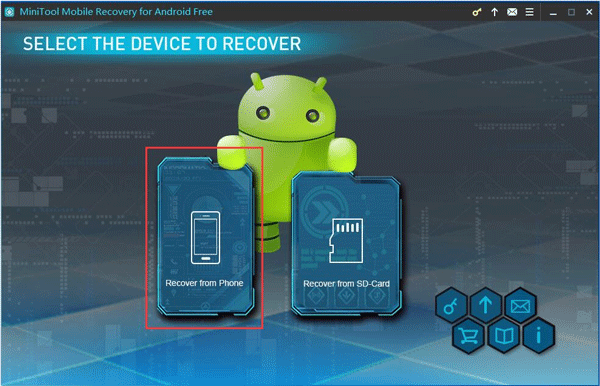
Step 2: If you have never enabled USB debugging before, you will see the following interface then.
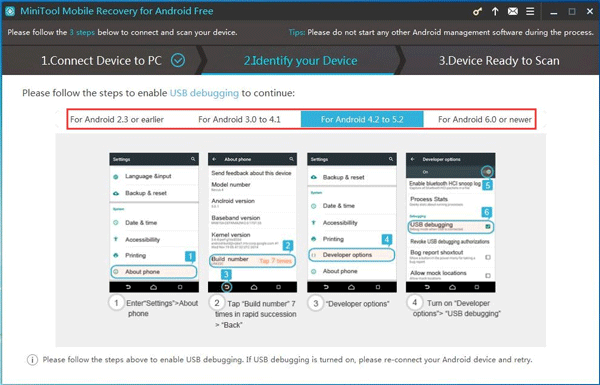
For different Android versions, you need to use the corresponding ways to enable the USB debugging. You can just click the corresponding Android version and follow the guide to enable USB debugging.
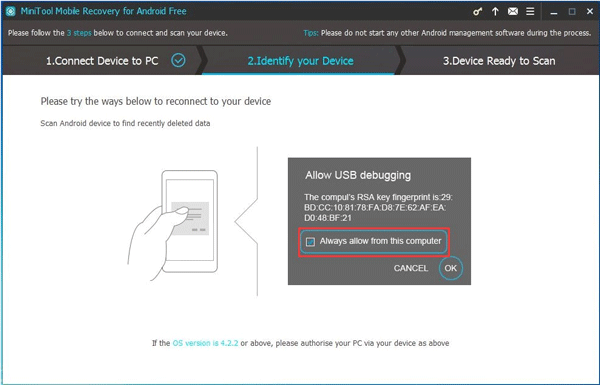
Step 3: In this step, you will see the supported recoverable data types and two scan methods.
The first one is Quick Scan. This scan method is available to recover your deleted text data, such as messages, contacts, call histories, and WhatsApp messages & documents. This scan method will cost you little time.
If you only want to recover your deleted text data from your LG internal memory, we recommend you to use this scan method. In addition, you are allowed to uncheck the unnecessary text data types if you want to.
The second one is Deep Scan. This scan method will scan the entire LG phone and more data including text data and media data will be detected and recovered.
Thus this scan method will cost you a lot of time. Besides, all the data types will be checked by default, and you are unable to uncheck them yourself.
Just choose one scan method according to your own situation and then press Next button to continue. Here, we take Deep Scan as an example.
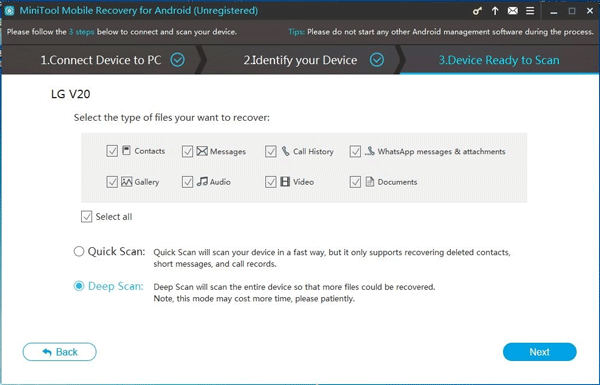
Step 4: After the scan process, you will enter the scan result interface as shown below. On the left side of this interface, you will see the data type list. If there are detected items, the icon of the data type will be in light blue. Otherwise, the icon will be in light grey.
Here, you can choose one data type from the list and view the items one by one in this interface. For example, you want to recover the deleted Android photos from your LG phone, you can click on Camera, Screenshot, App Picture and Picture accordingly from the left list and then check the photos you want to recover. After that, you need to click on Recover button to continue.
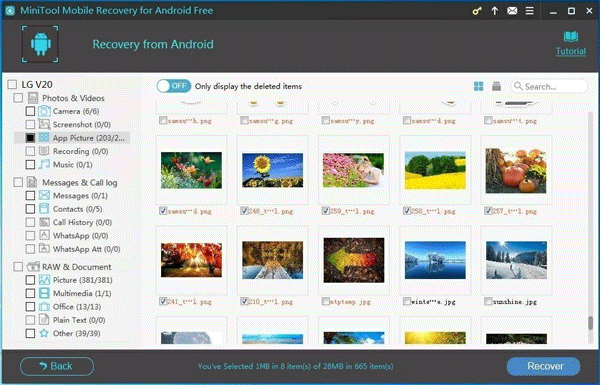
Step 5: The software will pop out a small window with the software default storage path. You can choose to click on Recover button to save the selected files to that location directly. Of course, you can also click on Browse button to choose another path on your computer to save these files.
If you need to recover more than 10 files with this free software, you will be refused to complete LG data recovery. However, don’t worry. You can upgrade this freeware to an advanced version and then retrieve your deleted data from LG phone without limitations.
Case 2: How to recover data from the SD card of your LG phone
Now, it’s time to show you the ways to use MiniTool software to retrieve your deleted files from the SD card of your LG phone.
The first tool is MiniTool Mobile Recovery for Android.
You can also try its Free Edition in advance.
MiniTool Android Recovery on WindowsClick to Download100%Clean & Safe
Step 1: Insert your SD card into an SD card reader and connect the SD card reader to your computer. Next, open the software to enter its main interface. After that, you need to choose Recover from SD-Card module to continue.
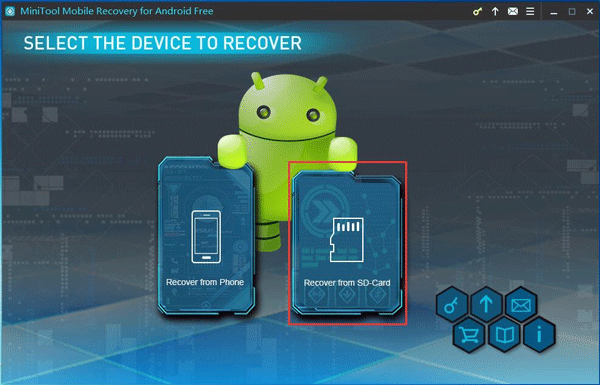
Step 2: When you see the following interface, you need to select the target SD card and click on Next button to start the scan process.
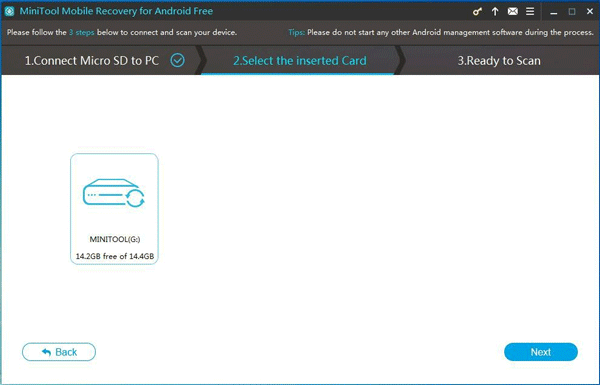
Step 3: After the scan process, you will see the scanned files in the following interface. To make this software only show you the deleted files in this interface, you can switch the blue button from OFF to ON.
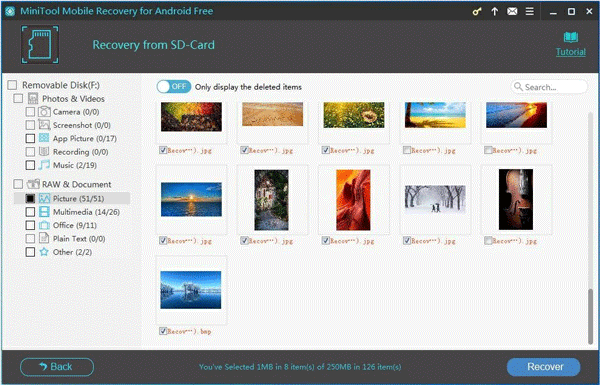
After that, you can choose the files you want to recover from this interface, and then click on Recover button.
Step 4: Just like the step 5 of Recover from Phone module, you will see a pop-out window. Here, you can save the selected files to the software default storage path directly, or you can choose another location on your computer to store them.
Still, an advanced version of this software will allow you to recover more data without limitations. If you think this software can solve the issue you are facing, you can get an advanced one from the MiniTool official site.
The second tool is MiniTool Power Data Recovery.
This program is a piece of dedicated data recovery software, which has four recover modules: This PC, Removable Disk Drive, Hard Disk Drive, and CD/DVD Drive.
With these four recovery modules, you will be able to recover data from different kinds of data storage media like internal hard drive, external hard drive, memory card, SD card, USB flash rive, and more.
Thus, this software can satisfy your need to retrieve data from the Android SD card by using its Removable Disk Drive module.
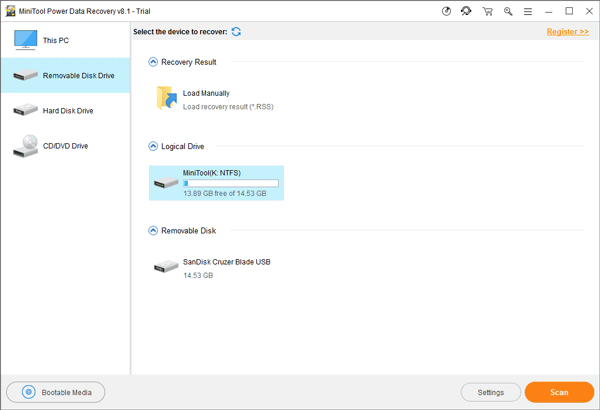
It has the trial edition with which you can check whether it can find the files you want to recover. So, you can download it by pressing the following download button to have a try first.
MiniTool Power Data Recovery TrialClick to Download100%Clean & Safe
If you decide to use this software to recover your needed data finally, you can get an advanced edition to do this job.
The third one is MiniTool Photo Recovery.
This software is specially designed to recover your deleted photos and videos from the digital camera, memory card, internal hard drive, SD card and more. So, if you only want to retrieve your photos and videos from the LG phone SD card, you can use this software.
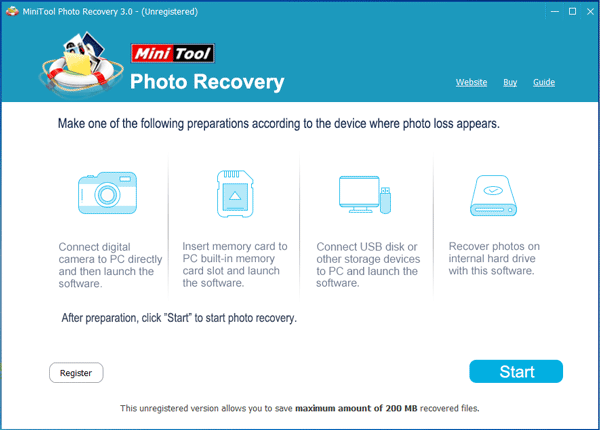
Besides, this software’s Free Edition allows you to save maximum amount of 200 MB recovered files. You can try this free software at first.
MiniTool Windows Photo RecoveryClick to Download100%Clean & Safe
For more information about how to use this photo and video recovery software, you can read this post: How to Recover Photos from SD Card without Formatting
Now, you can choose one data recovery tool you like to retrieve your Android SD data.
Way 2: Restore Your LG Data from Your Google Backup
Some of you may have the habit of backing up the Android contents (photos & videos and files & folders), data and settings to the Google account. In this situation, if data loss issue happens, you will have the chance to restore your deleted LG data from your Google backup.
Part 3: Conclusion
After reading this post, you must know how to make LG data recovery effectively.
The first way is to use MiniTool software to do this job: you can use MiniTool Mobile Recovery for Android to retrieve the deleted Android data from LG phone directly and recover data from the device SD card.
In addition, you can also use MiniTool Power Data Recovery and MiniTool Photo Recovery to do SD card data recovery.
The second way is to restore your Android data from Google backup if you have backed up them to your Google Account.
You can choose a way according to your own situation.
Should you have any question when you are using MiniTool software, you can just send an email to [email protected]. Besides, you can leave a message on the following comment zone. Of course, you can also share your good solutions and suggestions here. Thank you!

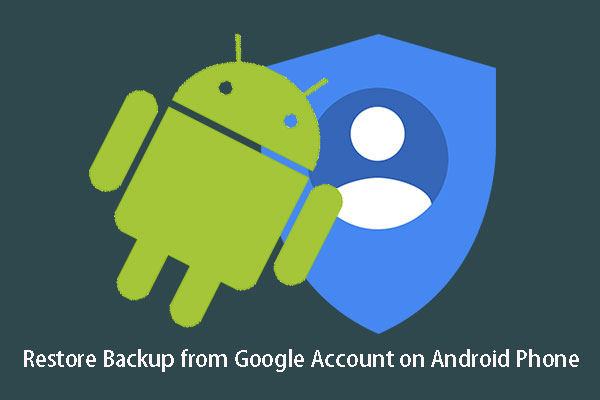
User Comments :