Some of you would like to use WhatsApp to communicate with each other. But, you may face WhatsApp data recovery Android issue. Do you know how to recover deleted WhatsApp messages on Android? Indeed, MiniTool Mobile Recovery for Android can help you. Now, you can read this MiniTool post to get the guidance.
WhatsApp Messenger is a piece of free software which supplies cross-platform instant messaging service for smartphones. With this application, you can make voice calls; send text messages, pictures, documents, and more to other users who are using the standard cellular mobile numbers.
Perhaps, you delete some WhatsApp messages by mistake one day, and you want to get them back. Now, we write this article which focuses on Android WhatsApp to tell you how to recover deleted WhatsApp messages on Android as well as some other useful information.
If you want to retrieve WhatsApp messages from your iPhone, we recommend you to use this professional iOS data recovery software – MiniTool Mobile Recovery for iOS, and you can see the detailed guidance in this previous article: Solved – How to Recover Deleted WhatsApp Messages on iPhone.
Part 1: How to Recover Deleted WhatsApp Messages on Android
As a matter of fact, there are two different cases of Android WhatsApp message recovery:
- If you have never backed up your WhatsApp messages, what should you do to recover your deleted WhatsApp messages?
- If you have made a backup of your WhatsApp messages, how to restore WhatsApp backup?
Next, we will solve these two cases one by one. Please keep on reading.
Case 1: How to Get Deleted WhatsApp Messages back without Backup
As to WhatsApp data recovery Android without backup, you should try a piece of dedicated Android data recovery software. MiniTool Mobile Recovery for Android is a good option.
This software is specially designed to retrieve Android data from Android phone & tablet and SD card. With this tool, you can get various kinds of Android data back, such as text messages, photos, contacts, WhatsApp messages & documents, and more.
Thus, this software can fully meet your need to recover deleted WhatsApp messages on Android.
With the Free Edition of this software, you can restore 10 pieces of WhatsApp messages each time. So, we suggest using this freeware to have a try firstly. Here, you should know that this software can be run on Windows 10/8.1/8/7.
MiniTool Android Recovery on WindowsClick to Download100%Clean & Safe
After downloading and installing this software on your computer, please open it to enter its main interface as follows.
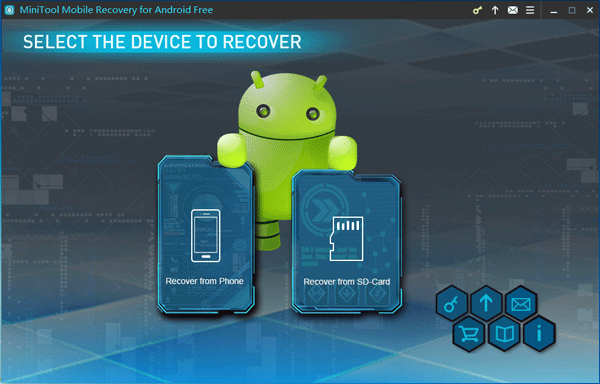
Here, you can see that this software has two recovery modules, and they are Recover from Phone which is used to recover data from Android internal storage space and Recover from SD-Card which is designed to retrieve data from your Android SD card.
In general, your WhatsApp messages are stored on your Android device internal storage space. So, you should use its Recover from Phone module in this case.
Before using this module to recover deleted WhatsApp messages, there are three things you should pay attention to:
1. It is a rule that you have to root your Android device before using a piece of third-party Android data recovery software to recover data from the Android device directly. MiniTool Mobile Recovery is not an exception. So, if you haven’t done this preparation, please do it now.
If you don’t know how to root your Android device, you can search one way on the internet. Or, you can just refer to this previous post to do this job: How to Root Your Android Device.
2. When you are using this software to recover data from your Android phone and tablet, please stop using any other Android management software. If not, this software may fail to work.
3. Any type of data recovery software can be used to retrieve the deleted data which are not overwritten by new ones.
To prevent these WhatsApp messages from being overwritten, you have to stop using your Android device as soon as possible. Otherwise, these deleted WhatsApp messages may become unrecoverable.
After doing these three preparations, you can start your WhatsApp data recovery Android. See the detailed guidance as follows:
Step 1: Click the software icon to open it and enter its main interface. Then select Recover from Phone module to continue.
Step 2: This software will inform you to connect your Android device to your computer. Please just do it and then the software will begin to analyze your Android device automatically.
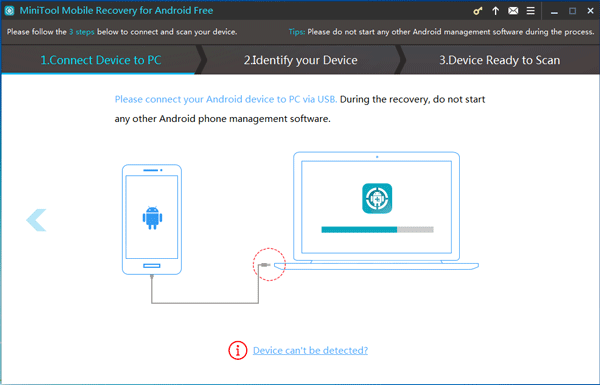
Step 3: If you have not enabled USB debugging on your Android device, you will enter the following interface.
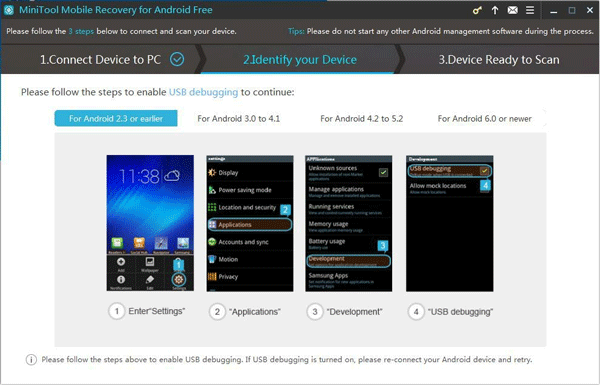
If you don’t know how to enable USB debugging, don’t worry. This software shows you the detailed steps for different Android version. You just need to select the corresponding Android version from this interface and then do as the guide tells you.
If you have enabled USB debugging on your Android phone before, you will skip this step to enter the next step directly.
Step 4: If it is the first time for you to connect the Android device to the computer you are using, you will see this interface as follows. Here, you need to tap OK option on your Android device to give your computer the authorization.
At the same time, we recommend you to check Always allow from this computer option on your Android device. Then, you will not have to repeat this step when you connect your Android device to this computer next time.
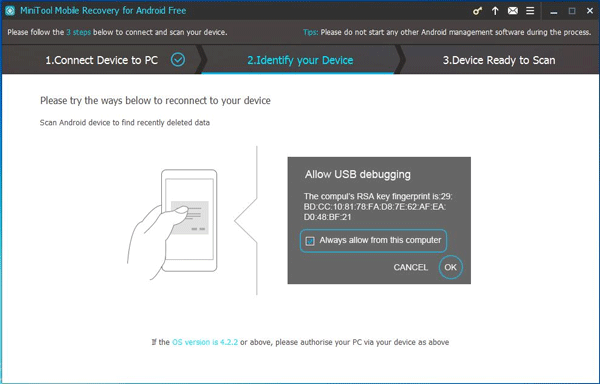
Step 5: In this step, you will see the Device Ready to Scan interface which shows you the data types this software can recover and two scan methods: Quick Scan and Deep Scan.
Here, these two scan methods are different: Quick Scan is designed to only recover the deleted contacts, messages, call history and WhatsApp messages & attachments; while Deep Scan focuses on scanning the whole Android device and recovering more types of files.
Since you only want to recover the deleted WhatsApp messages on Android, Quick Scan method can fully meet your demand.
Just check this scan method and you will discover that Contacts, Messages, Call History and WhatsApp messages & attachments are checked by default. Here, you can uncheck the three unnecessary data types manually and then click on Next button to continue.
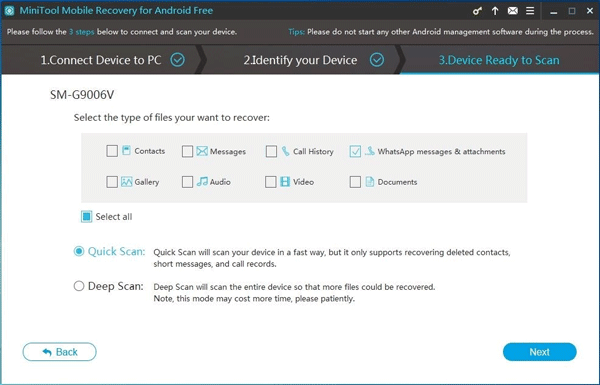
Step 6: You will enter the scan result interface as follows when the scan process is finished. In this interface, you can see that the data type list is on the left side with WhatsApp and WhatsApp Att icons in light blue.
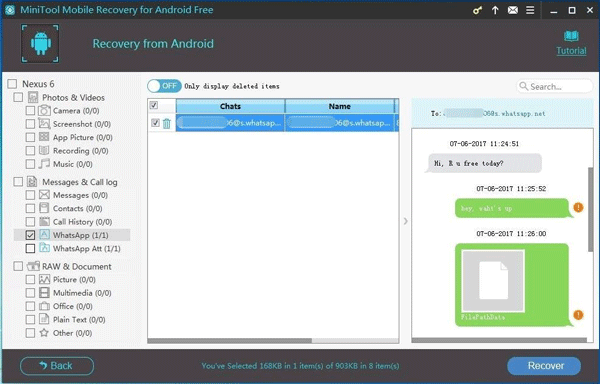
Please click on these two icons to make the software show you the WhatsApp messages & attachments. Then, you can view these items one by one and choose the ones you want to recover. After that, you should click on Recover button to continue.
Step 7: There will be a pop-out window which allows you to save the selected items to the software default storage path. Of course, you can also click on Browse button to choose another location on your computer to save these files.
When all of these steps are finished, the selected WhatsApp messages will be saved to the specified path on your computer, and you will be able to view them directly.
Since this free software only allows you to recover 10 pieces of Android WhatsApp messages, you need to upgrade this freeware to an advanced version to recover more data without limitations.
If you have backed up your WhatsApp messages to Google Drive, what can you do to recover deleted items? Please see the next case.
Case 2: How to Restore WhatsApp Backup from Google Drive
If you want to restore your WhatsApp messages from Google Drive, you can reinstall the WhatsApp messenger. Then, when you open WhatsApp Messenger, it will prompt you to verify your phone number.
At the same time, WhatsApp will ask you to restore your chats. Here, you need to tap Restore option to retrieve your WhatsApp messages from Google Drive.
If your WhatsApp doesn’t detect a backup, you can check that whether you log into the same Google account. And you also need to whether you are using the same phone number which was used to create the backup file.
Besides, some of you don’t know how to recover deleted WhatsApp messages from a lost Android phone. In this situation, you can try this way to restore WhatsApp messages to a new Android device.
Comparison of These Two Methods:
Both of these two methods are useful to retrieve deleted WhatsApp messages. But do you know which method you should choose? Here, we will help you to make a comparison of these two methods, and you can choose a proper method accordingly.
MiniTool Mobile Recovery for Android can be used to recover deleted WhatsApp messages from the Android device directly as long as they are not overwritten by new data.
Besides, with this software, you will be able to select the exact WhatsApp messages and attachments you want to recover.
If you have backed up your WhatsApp to Google Drive, you can choose to restore your WhatsApp messages from it.
However, you should know that this way doesn’t allow you to choose the messages you want to restore. That is to say, all WhatsApp messages in the backup will be restored to your Android device.
It seems that MiniTool Mobile Recovery for Android is more flexible and powerful. While restoring from Google Drive has its limitation: if the deleted WhatsApp messages are not included in Google Drive, you will be unable to recover them.
Part 2: How to Back up WhatsApp messages to Google Drive
With MiniTool Mobile Recovery for Android, you will be able to recover deleted WhatsApp messages on your Android device. But, we still recommend you to back up your WhatsApp messages to Google Drive. Then, if the deleted WhatsApp messages are overwritten by new data, you will still have the chance to get them back.
In this part, we will show you how to do this job as follows:
Step 1: Open WhatsApp icon on your Android phone > Tap the Menu Button > Settings > Chats > Chat backup.
Step 2: You can tap Back up button to create a backup immediately, or you can also choose Back up to Google Drive option to set up the frequency of backup.
Step 3: If you haven’t set up a Google account, please click on Add account when this application prompts you to do this.
Step 4: Click on Back up over and then you can choose the network you want to use for backup task. Here, you should know that backing up over cellular may lead to additional data charges.
Here, you should know that the first backup may take a long time to finish. So, you had better keep your Android device connected to a power source during the whole process.
In addition, when you back up your WhatsApp to Google Drive using the same Google account, the previous Google Drive backup will be overwritten. So, it is impossible to restore an older Google Drive backup.
To back up your WhatsApp messages, you can also choose to transfer them to your computer. You can follow this post to do this work: How to Transfer Files from Android to PC Effectively?
Part 3: Bottom Line
In this post, we show you two ways to solve how to recover deleted WhatsApp messages on Android issue:
1. No matter there is available WhatsApp backup file or not, you can choose to use a third-party Android data recovery program to get the deleted items back as long as they are not overwritten by new data.
We suggest using MiniTool Mobile Recovery for Android and its Recover from Phone module in this post.
2. The second way is to restore your WhatsApp backup from Google Drive under the premise of you have backed up your WhatsApp to Google Drive.
Both of these two methods have its advantages. You can choose one according to your own situation.
In addition, when you are using MiniTool software to solve your issues, you may encounter some problems or have different solutions & suggestions.
In this situation, you can write an email and send us to [email protected]. At the same time, you can also leave a message in the following comment bar. We will reply you as soon as possible.
User Comments :