Are you looking for excellent backup software for Windows 11/10/8/7 like SuperDuper to back up your computer? MiniTool ShadowMaker is a professional alternative to SuperDuper for Windows backup and clone. Read this post to know what SuperDuper is and how to use MiniTool Software for PC protection.
Creating a backup for your computers including PCs and Macs is very critical. With a reliable backup in place, you can easily restore your data if the original files are deleted due to virus attacks, hard drive damage/wipe/replacement, mistaken operations, system breakdown, and more.
If you are using a Mac, you can use the built-in backup tool in macOS – Time Machine for the backup. It is a fantastic tool but it is not perfect since it cannot be used to clone the entire hard drive. If you have such a need, you can use a professional program named SuperDuper that is a perfect complement to Time Machine. Go to the next part to know some details of this tool.
What Is SuperDuper?
SuperDuper is an excellent disk copying program that is widely praised. It offers an incredibly clear, friendly, and easy-to-use interface. This program makes recovery very easy since it can help you create a fully bootable backup.
That is, you can run SuperDuper to back up all the files on your Mac and boot the machine from the backup to find all the contents on the computer when the system crashes. Besides, SuperDuper comes with a built-in scheduler that makes it trivial to automatically back up to always keep the backup up-to-date.
Also, SuperDuper can help to back up user files and applications. Once the hard drive goes wrong or you delete files mistakenly, your data can be recovered. This software supports three primary functions – Smart Wake, Smart Update, and Smart Delete. It offers a sandbox backup option when creating copies of your drive.
In short, SuperDuper allows you to easily create a clone of your boot drive and save it to another drive, partition, or image file. But one weakness of this software is that it doesn’t allow you to copy files from an external drive, such as portable hard disks, USB flash drives, CDs, and DVDs.
SuperDuper is a paid software and also offers a trial edition. To use it on your Mac, go to free download it from the link.
How to Use SuperDuper?
To use SuperDuper, you need to prepare an external hard drive that should be as large as your current disk. Then, follow the steps below to make an exact copy of the hard drive.
Step 1: Launch SuperDuper on your Mac.
Step 2: Choose the source drive – usually the startup drive.
Step 3: Select the external hard drive, USB drive, etc. as the destination path to save the backup copy.
Step 4: Choose a backup method, for example, Backup – all files.
Step 5: Go to During copy to set your options based on your needs.
Step 6: Click OK and Copy Now to start the copy process.
To know a lot of details, go to the SuperDuper user guide.
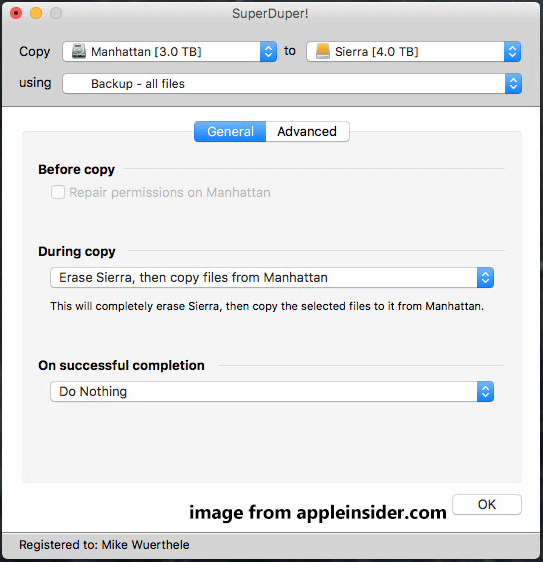
Is There SuperDuper for Windows?
After reading so much information about SuperDuper, you may think this program is excellent to back up all your files. But it is only available for macOS. Well then, does SuperDuper have a Windows version to back up your Windows PC?
Shirt Pocket doesn’t develop a Windows version of this amazing program. But fortunately, you can find an alternative to SuperDuper for Windows online.
When searching for SuperDuper equivalent for Windows in Google, you can find many results and you don’t know which one is reliable. You need to notice some points and let’s go to see them.
The program should support creating a bootable backup so that you can restore the PC to a normal state in case of PC crashes and allow you to create automatic backups to keep the backup always latest. Besides, the program should also allow you to choose incremental or different backups to save disk space.
Alternative to SuperDuper for Windows: MiniTool ShadowMaker
MiniTool ShadowMaker is a good SuperDuper alternative for Windows that meets the above requirements. It is available for multiple Windows operating systems, such as Windows 11/10/8.1/8/7. MiniTool ShadowMaker offers you the ability to back up & restore Windows, files, folders, partitions, and disks. Besides, it allows you to schedule a time point to automatically back up your computer.
This software also can help you to clone a hard drive to another hard drive. The target disk is bootable. Once the hard drive malfunctions and the system fails to run, you can boot the PC from the bootable disk to use the machine as normal.
Importantly, this SuperDuper alternative for Windows allows you to create a bootable USB drive/hard drive or CD/DVD so that you can perform a recovery in case of system breakdown. MiniTool ShadowMaker has a 30-day free trial and you can download SuperDuper for Windows alternative by clicking the following button.
MiniTool ShadowMaker TrialClick to Download100%Clean & Safe
How to clone the system disk to another hard drive in Windows?
Step 1: Double-click on the executable file and follow the on-screen instructions to finish the installation on your PC.
Step 2: Launch this alternative to SuperDuper for Windows by double-clicking on the button of this backup program.
Step 3: Click the Keep Trial button to enter the main interface of MiniTool ShadowMaker.
Step 4: Go to the Tools tab and click Clone Disk.
This feature has the same effect as SuperDuper. To be specific, it allows you to not only clone an internal hard drive to an external hard drive/SSD for disk upgrade or duplication purposes, but also clone an external hard drive, USB flash drive, or memory card, to another disk, USB drive, or memory card.
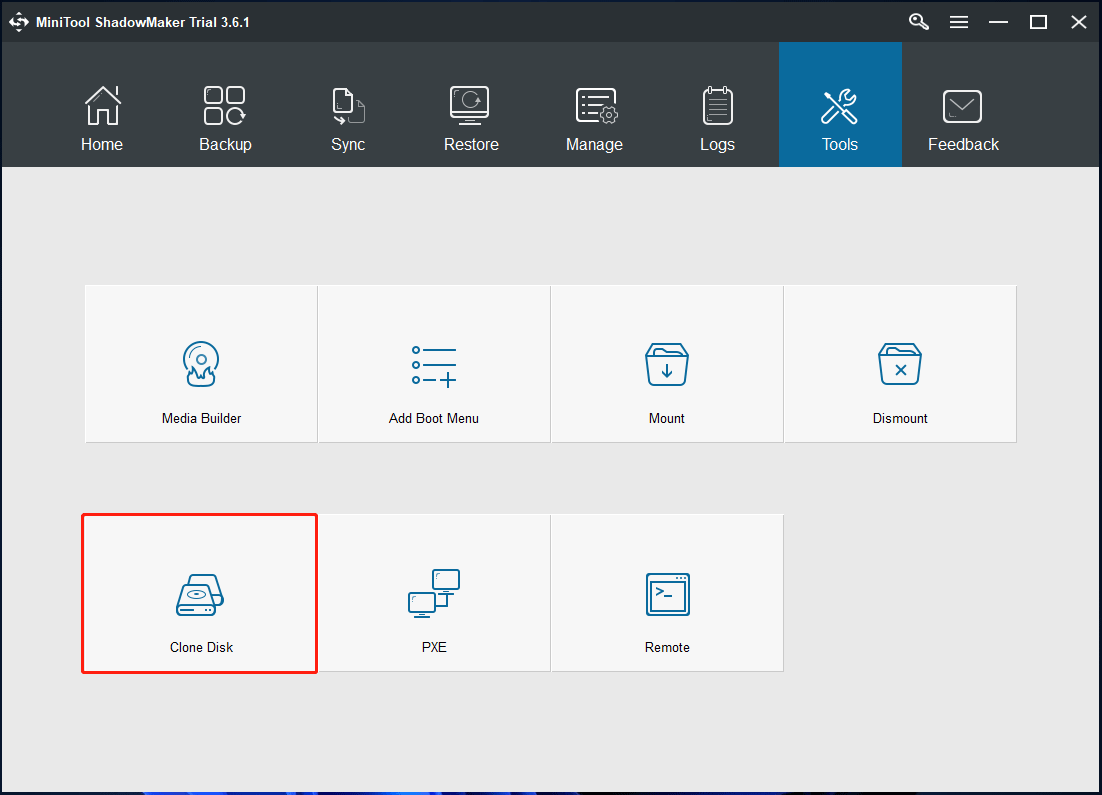
Step 5: In the pop-up window, you see two sections. Just click the corresponding module to choose the source disk and destination disk.
Step 6: Then, click OK to continue. You will get a prompt to tell you the cloning process can erase all the contents on the target disk. Ignore it and continue.
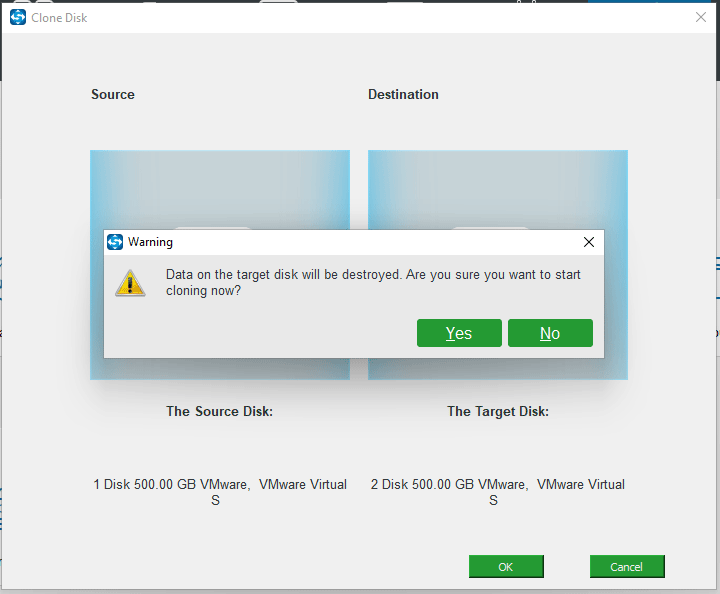
Step 7: MiniTool ShadowMaker is copying files from the source disk to the target disk. Based on the data size, the time is different and you should wait patiently.
After finishing the disk clone, both the source disk and target disk are identical. You can remove the original disk from your PC and put the target hard drive in the original place. Then, you can boot the machine from the new hard drive.
If you want to create differential or incremental backups in Windows 10/8/8.1/7, you can also run MiniTool ShadowMaker – an alternative to SuperDuper for Windows.
Follow the wizards below:
Step 1: Launch this backup software on your PC.
Step 2: Go to the Backup page, choose the backup source by clicking the Source section. By default, system partitions have been selected. You can choose files, folders, partitions, or the entire disk as the source to back up.
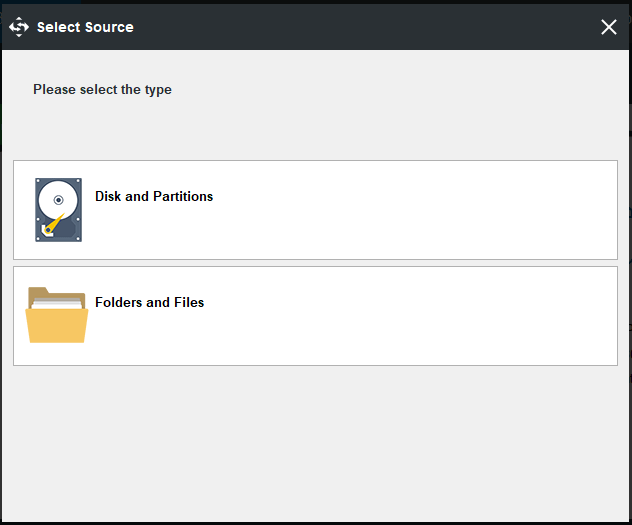
Step 3: Click the Destination section to choose a path for backup images. An external hard drive, USB flash drive, SSD, etc can be selected.
Step 4: Customize your backup – automatic, incremental, or different backup.
To automatically back up your data, you can click Schedule and enable this option. Then, set a time point based on your needs. MiniTool ShadowMaker gives you four options – daily, weekly, monthly, and on event.
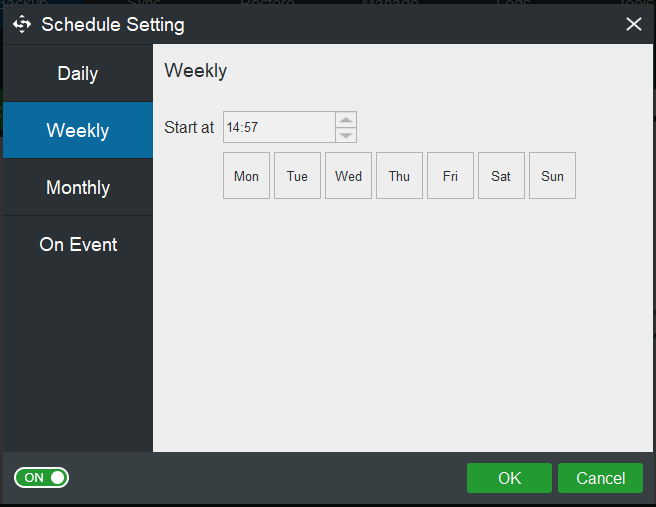
To create incremental or differential backups for the only changed or newly added data, you can use the Scheme feature to configure. Just click the Scheme button under the Backup page and enable this feature to make an advanced setting.
Step 5: After that, click Back up Now to execute the computer backup at once.
After backup, go to Tools and click Media Builder, then create a bootable USB drive/hard drive or CD/DVD. After that, you always own the latest backup and a bootable device. Once something goes wrong, you can restore your data and system.
An Alternative to Super for Windows: MiniTool Partition Wizard
In addition to MiniTool ShadowMaker, there is another SuperDuper equivalent for Windows to clone your hard drive and it is MiniTool Partition Wizard.
This PC cloning software allows you to clone the entire hard drive including the internal hard drive, external hard drive, USB drive, or SD card to another disk, USB drive, or SD card. Besides, you can use it to migrate the only system to an SSD/HDD or copy partition to unallocated space. MiniTool Partition Wizard is available in Windows 11, 10, 8, 8.1, and 7.
In terms of system migration or disk cloning, the target disk is bootable. Once the system fails to load, you can boot the PC from the cloned disk and then run the PC as normal.
In addition, this software allows you to manage disk/partition like resize/extend/shrink/delete/format partition, recover lost partition or data, perform disk benchmark, analyze disk and more. If the system cannot run, you can also boot the PC to the MiniTool Recovery Environment from the created bootable drive or disc for disk management.
How to use this software for disk/partition/system cloning?
Step 1: Get MiniTool Partition Wizard Pro Edition via the MiniTool Store website.
Step 2: Install and launch this hard drive cloning software.
Step 3: In the main interface, you can find three wizards.
Migrate OS to SSD/HD Wizard – This feature allows you to only move the system to your HDD or SSD or clone the entire system disk to another disk.
Copy Partition Wizard – You can use this feature to clone the desired partition to an unallocated space for data backup.
Copy Disk Wizard – This feature allows you to clone your disk, USB drive, pen drive, SD card, or memory card to another disk, flash drive, or card. Not only an internal hard drive but also an external hard drive can be supported. After cloning, the target disk is also bootable.
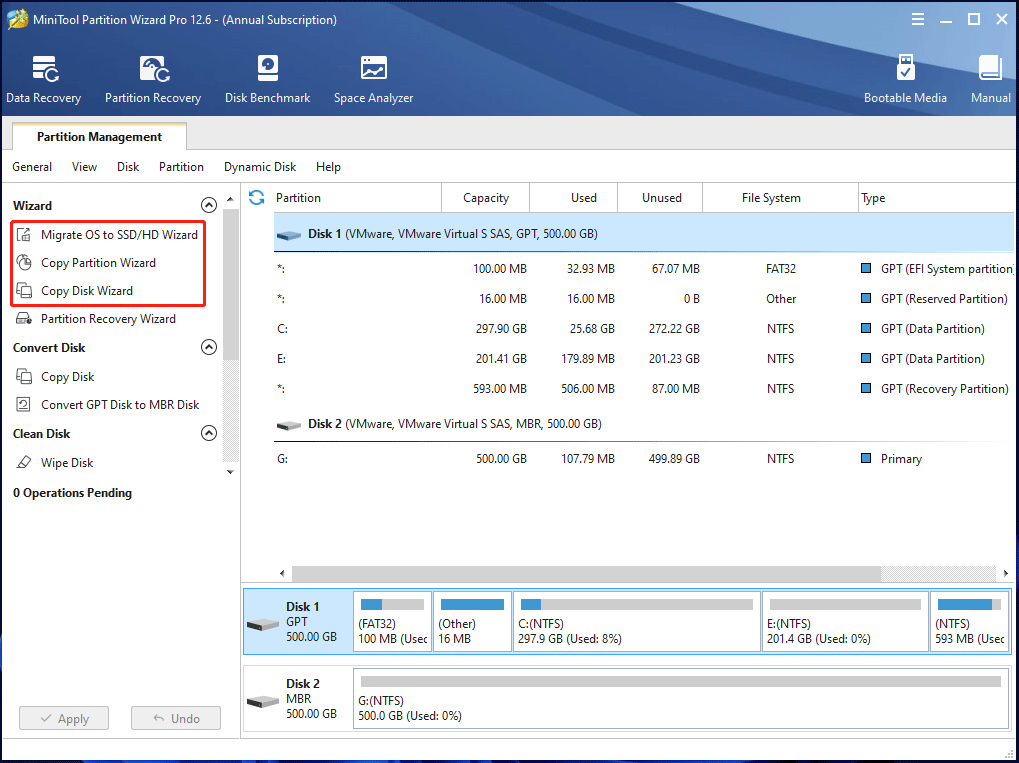
Bottom Line
SuperDuper is a reliable disk copying program for a Mac and you can use it to back up your files and create a bootable backup in macOS. But if you are using a Windows PC and want a backup/copy software like SuperDuper, you can use a SuperDuper alternative for Windows – MiniTool ShadowMaker or MiniTool Partition Wizard to clone your internal hard drives or external hard drives and restore the PC in case of hard drive damage.
If you have any ideas for SuperDuper backup or the equivalent of SuperDuper for Windows, you can leave a comment below to let us know. Thanks.

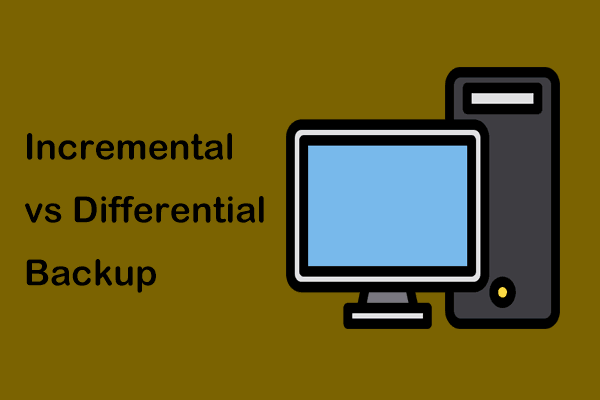
User Comments :