Obtaining the best game experience is the common expectation for all the gamers. The high-quality is one of the most important aspects of a good game experience. However, you may encounter issues like blurred image output and bad image resolution when playing game.
Fortunately, you can solve them with the help of GPU scaling. What is GPU scaling? MiniTool will introduce it with every detail in this post.
What Is GPU Scaling
GPU scaling refers to a technical feature that enables you to make adjustments on the aspect ratio of a game to get a high-quality image output. To be specific, it is a feature that allows multiple AMD graphics cards to scale the image so that it fits the screen both vertically and horizontally.
The GPU scaling is an option in the configuration menus of many graphics processor units. The most commonly used option for GPU scaling is to force the game to play at its native resolution and fill the remainder of the screen with a black backdrop.
For instance, a 16:9 aspect ratio monitor can create a small 4:3 aspect ratio square in the middle of the display where the game can run as planned. The GPU scaling option in Radeon Settings permit rendering games and content requiring a specific aspect ratio to match with the display of a different aspect ratio.
Top recommendation: Update Your NVIDIA GPU Display Driver Now to Fix Five Vulnerabilities
Main Types of GPU Scaling
The GPU scaling is also referred to as scaling mode that can be used to decide how the image should be scaled. If you are going to modify your GPU scaling through AMD Catalyst or AMD Radeon Graphics, there are 3 available scaling modes for you.
AMD GPU scaling can be utilized with any of the following three modes.
- Preserve aspect ratio: Expand the present image to the full size of the monitor while maintaining the aspect ratio of the image size. The screen will have black bars on the left and right side at a resolution of 1280×1024.
- Full panel: Expand the current image to the full size of the monitor for non-native resolutions. The screen will fill the monitor when the resolution is set in 1280×1024.
- Center: Turn off the image scaling and centers the current image for non-native resolutions. In this case, black bars will show up around the image.
Top recommendation: An Overview of CAS (Column Access Strobe) Latency RAM
Pros and Cons
Like any other technical methods, enabling GPU scaling also has pros and cons. What are they? Now, we talk about them one by one.
Pro
GPU scaling enables monitor’s resolution to display the video output through several scaling options (the three modes described above). In a word, GPU scaling benefits people who play retro games and old games without the correct aspect ratio a lot.
Cons
GPU scaling has some drawbacks as well and they are summarized as follows.
Slight input lag: This is the most obvious disadvantage. Though the time takes because of input lag is not noticeable for playing videos, the case is different for game playing. This delay is can be noticed easily. Then it is described as input lag by users.
Not suitable for low resolution performance game: Besides, GPU scaling is not suitable for benchmarking the lower-than-native resolution performance in games. In this case, display scaling will be preferred over GPU scaling.
Limited use: According to the above facts, GPU scaling is great for older games. For new games, it would not do good for you. Instead, it will cause input lag and affect your whole game experience.
How to Turn on & off
This part will show you how to turn on and off GPU scaling.
Step 1: Right click on the empty space on your desktop and choose AMD Catalyst Control Center from the prompted menu.
Step 2: In the next window, click on My Digital Flat-Panels option in the left panel.
Step 3: Then click Properties (Digital Flat-Panel) option under the My Digital Flat-Panels option.
Step 4: Choose the Enable GPU up-scaling option in the right side of the window. Choose a scaling mode from the listed three modes and click Apply to execute the operation.
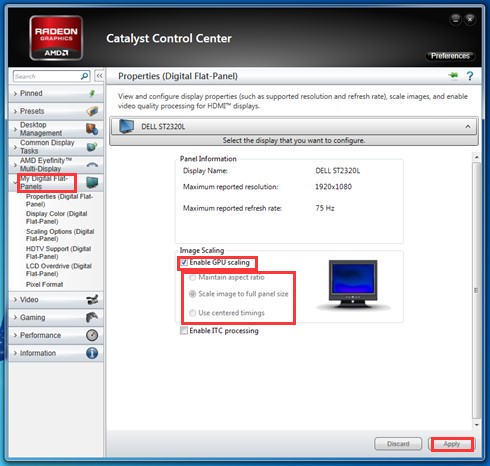
-image from amd.com
What is GPU scaling AMD? You may have the answer in your mind now! Here comes the end of the post.
User Comments :