Some Windows users reported that an error message pops up constantly with error code 0x80016CFA when browsing some webpages. It informs that Windows Defender detects some errors and you can fix this issue by contacting the phone number or accessing the webpage in the error message. If you also see the same error, just ignore it and follow the solutions in this post from MiniTool Website.
Windows Defender Error Code 0x80016CFA
Windows Defender error code 0x80016CFA is a tech-support alert that usually pops up while browsing webpages on browsers like Opera, Chrome, Edge, and more. It is not an actual error message, so you shouldn’t believe any information listed in it.
If you receive this error code consistently, the reasons might be:
- Installation of problematic applications or programs
- Visiting unreliable websites or downloading items from unreliable sources
- Infection with malware
Now, you can follow the solution list below to find the most effective method to remove 0x80016CFA Microsoft Defender error!
Although this is a fake message, you must also take actions with caution. Once malware is really infected with your system, your system will be crashed and data corruption might also occur. Therefore, it is necessary to back up your system and important data regularly in the long run. Here, we sincerely recommend you to complete the backup task with the Windows backup software MiniTool ShadowMaker.
MiniTool ShadowMaker TrialClick to Download100%Clean & Safe
How to Fix Windows Defender Error Code 0x80016CFA?
Fix 1: End the Process
The easiest solution to remove fake error message 0x80016CFA is to terminate all the tasks via Task Manager. To do so:
Step 1. Right-click on the taskbar and select Task Manager.
Step 2. Under the Processes tab, right-click on the related process and choose End task.
Fix 2: Uninstall Unwanted Software and Browser Extensions
If Windows Defender error code 0x80016CFA is caused by the installation of malicious programs or extensions. You should remove it immediately. Here’s how to do it:
Move 1: Uninstall Unwanted Programs
Step 1. Press Win + R to open the Run box.
Step 2. Type appwiz.cpl and hit Enter to launch Programs and Features.
Step 3. In the app list, find the newly installed or suspicious programs, hit it and choose Uninstall.
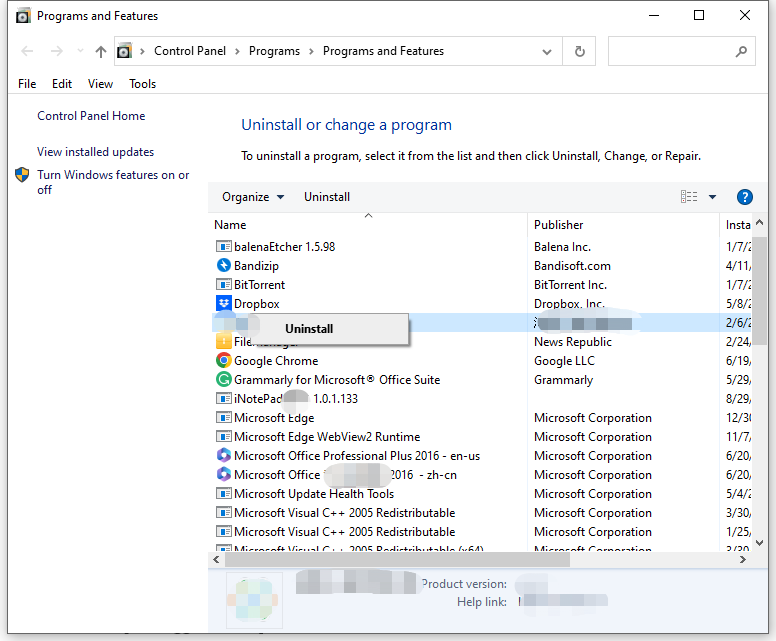
Move 2: Remove Unnecessary Extensions
On Google Chrome
Step 1. Launch your browser.
Step 2. Click on the three-dot icon and choose Extensions > Manage Extensions.
Step 3. Toggle off the problematic extension and hit Remove.
To remove extensions on other browsers, see this guide - How to Remove Extensions from Chrome and Other Popular Browsers.
Fix 3: Clear Cache
Corrupted caches in your browser might also lead to some problems like Windows Defender error code 0x80016CFA. You can follow these steps to clear them to check for any improvement.
Step 1. Launch your browser and click on three-dot icon to choose Settings.
Step 2. Under Privacy and security, click on Clear browsing data.
Step 3. Select the time range > tick the items you want to clean > hit Clear data to start the process.
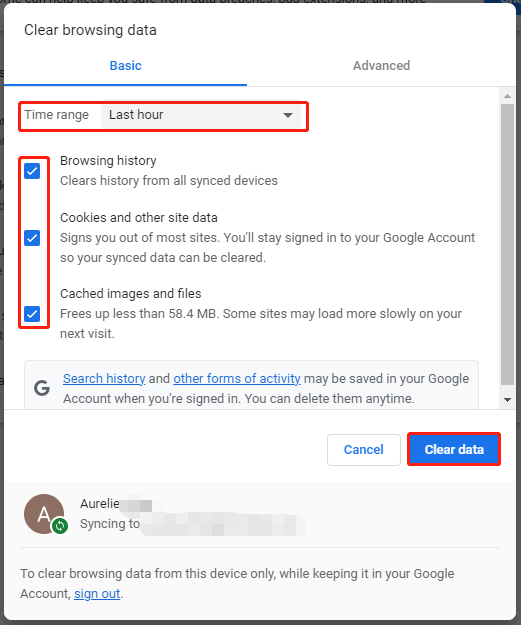
Fix 4: Reset Browser
Another approach is to reset your browser settings to their default state, which will cancel some big changes in the browser. To do so:
Step 1. Open the settings of Google Chrome.
Step 2. Under Reset settings, hit Restore settings to their original defaults.
Step 3. Click on Reset settings to confirm the action.
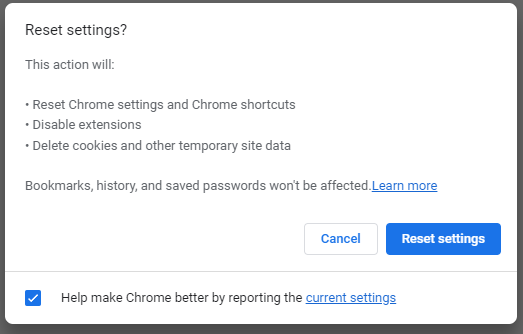
Fix 5: Scan for Malware
The malware can be a culprit of the fake error message 0x80016CFA. In this case, performing a full scan of your computer can help to detect and remove this error.
Step 1. Press Win + I to launch Windows Settings.
Step 2. Go to Update & Security > Windows Security > Virus & threat protection.
Step 3. Click on Scan options > tick Full scan > hit Scan now to start the scanning.
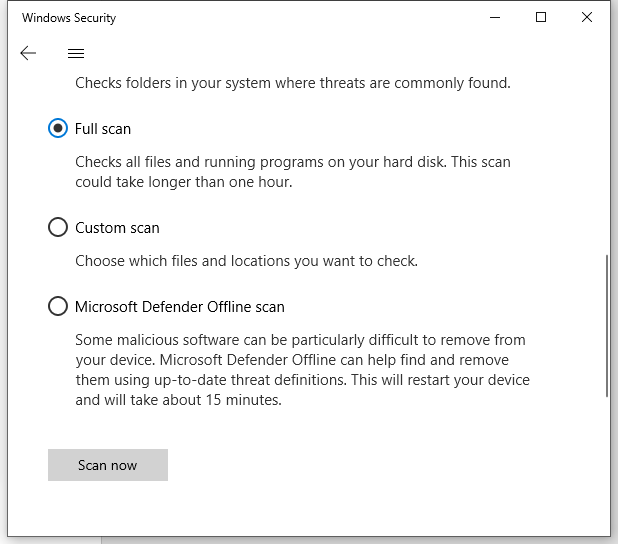
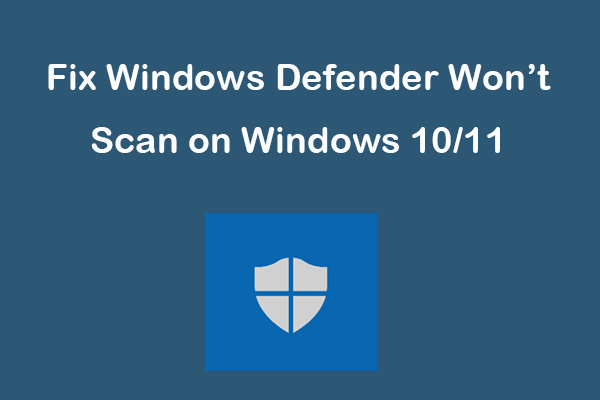
User Comments :