What is a 169 IP address? What causes a 169 IP address? How to fix the issue? After reading this post, you can know answers to these questions. If your computer cannot connect to the Internet and an IP address starts with 169, follow the solutions offered by MiniTool to easily get rid of the trouble.
169 IP Address
To let a computer access the Internet through a network, a valid IP address is necessary. To make sure this, the easiest way is through DHCP, Dynamic Host Configuration Protocol. It can allow the router to automatically assign an IP address to each device on your network.
When the PC fails to communicate with the DHCP server, APIPA (Automatic Private IP Addressing) takes into effect and it will assign an IP address starting with 169.254 for the computer. Computers with an IP in this range (169.254.x.x) cannot see the network. The addresses only work on local networks, not the Internet.
Well then, how can you remove 169.254 IP address? The solutions are below.
169 IP Address Fix
Power Cycle Your Network Hardware
Just power off and unplug your modem and router and re-connect them. In some cases, your computer can obtain a normal IP address again. If this doesn’t work, try other ways.
Reconfigure Your IP
To fix 169 IP address, you can choose to reconfigure your IP. Here are the steps you should follow:
Step 1: Press Win + R, type ncpa.cpl and press Enter.
Step 2: Right-click your network adapter and choose Properties.
Step 3: Don’t choose Internet Protocol Version 6 (TCP/IPv6) and click OK.
Step 4: Run Command Prompt with admin rights.
Step 5: Type these commands in turn and press Enter after each one:
netsh winsock reset catalog
netsh int ip reset reset.log
ipconfig /release
ipconfig /renew
Restart your computer and see if the issue is resolved.
Restart DNS Client
Step 1: Type services.msc to the search bar and click the result.
Step 2: Locate the DNS Client service.
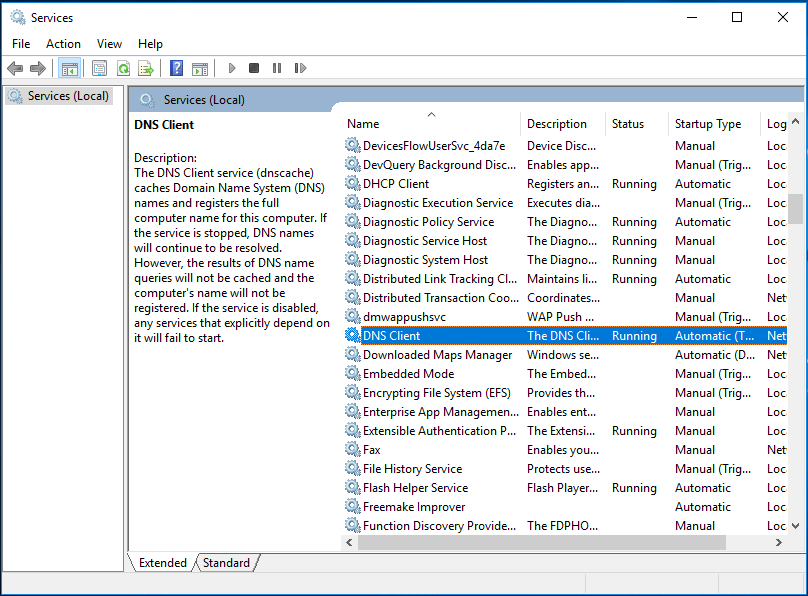
Step 3: Right-click this service and choose Restart.
Reset IP address and Subnet Mask
To fix the 169 IP address issue, you can choose to reset the address manually by following these steps:
Step 1: Open the Run window by pressing Win + R, type ncpa.cpl, and click OK.
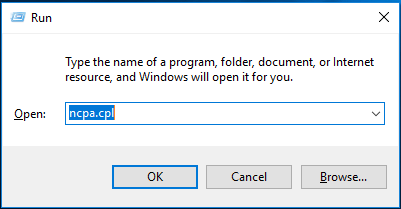
Step 2: Right-click your network adapter to choose Properties.
Step 3: Uncheck Internet Protocol Version 6 (IPv6) and click Internet Protocol Version4 (IPv4) > Properties.
Step 4: Use the following IP address: IP Address – 192.168.0.1, Subnet mask – 255.255.255.0, Default gateway – leave it blank.
Step 5: Go to Alternate Configuration, choose Automatic private IP address.
Step 6: Save the changes and re-run the automatic configuration for the network connection.
Reinstall the Network Adapter
Sometimes the 169 IP address issue can be fixed by uninstalling and reinstalling the network adapter.
Step 1: Run Device Manager, go to Network adapters, and expand the list.
Step 2: Right-click the wireless or Ethernet adapter and select Uninstall device.
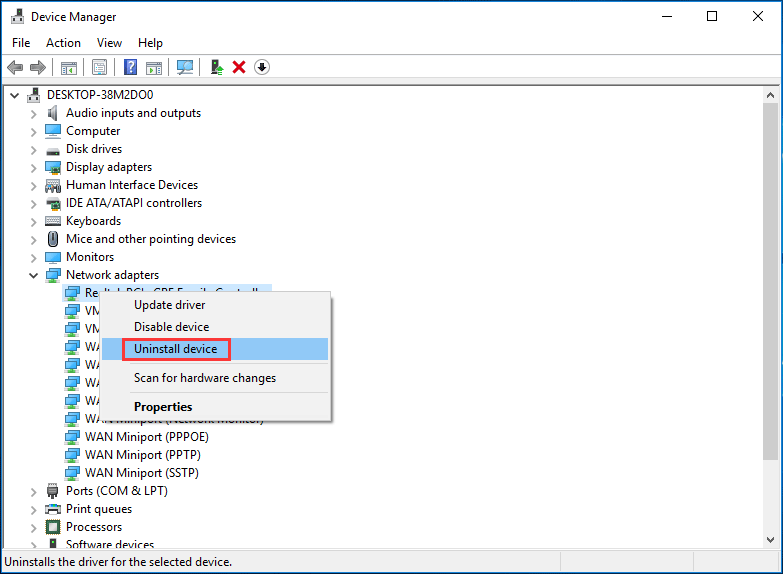
Step 3: Restart your computer and the driver will be installed automatically.
Bottom Line
Have you been bothered by the 169 IP address issue on your computer? Take it easy and now you can try some solutions to easily get rid of the trouble. Just have a try!
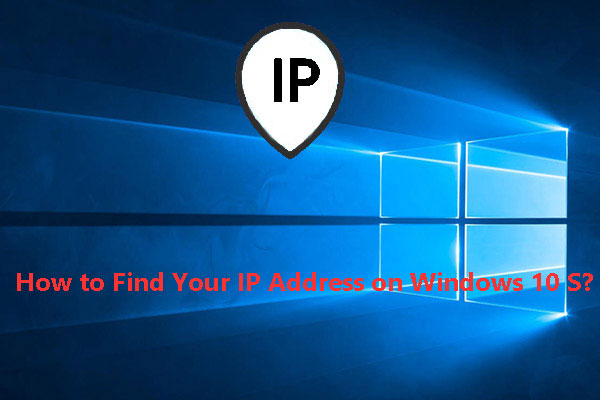

User Comments :