The Device Is Already Enrolled Error Code 8018000a
Microsoft Intune is a convenient cloud management service that enables corporate users to enroll devices within Azure portal. You can enroll mobile devices so that they immediately receive pending actions and the latest updates.
Error code 8018000a might appear in Microsoft Intune or Endpoint Windows Enrollments during Device Enrollment. Sometimes, it will also occur if another user has already enrolled in the device. Luckily, you can fix Azure enrollment error 8018000a easily with the 2 solutions below. Scroll down to look for more details now!
# Back up Your Data Please!
Before taking any actions, you had better create a backup of your important files in the event of accidental data loss during the troubleshooting process. To back up your files in Windows 10/11, the PC backup software – MiniTool ShadowMaker is the top choice for you. This freeware enables you to back up your files, folders, systems, hard disks, or partitions in just a few steps. It is reliable, green and professional.
MiniTool ShadowMaker TrialClick to Download100%Clean & Safe
How to Fix the Device Is Already Enrolled Error Code 8018000a?
# Preliminary Checks
- Verify the device is not in your Intune portal.
- Verify that the computer is not joined by running this command in the elevated Command Prompt – dsregcmd /status.
If 8018000a enrollment error is still there, you can try the following fixes.
Fix 1: Delete All GUIDs
To fix 8018000a enrollment error, it is a good choice to tweak the registry and remove entries. Here’s how to do it:
Warning: Before making any changes to Registry Editor, you had better back up registry database at first. If something goes wrong during the process, you can easily restore the registry from the backup.
Step 1. Press Win + R to open the Run window.
Step 2. Type regedit.exe and hit Enter to launch Registry Editor.
Step 3. Navigate to the path below:
HKEY_LOCAL_MACHINE\SOFTWARE\Microsoft\Enrollments
Step 4. Under Enrollments, delete all the GUIDs except Context, Ownership, Status, and ValidNodePaths. This process will remove all traces of the ongoing Azure Adjoin.
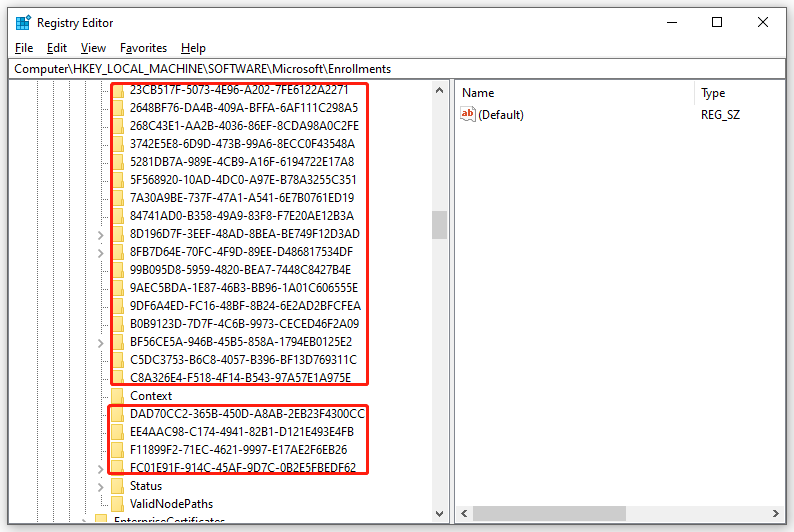
Fix 2: Remove Other School or Work Accounts
If a different user has already enrolled the device in Intune or joined the device to Azure AD, you might also get the device is already enrolled error code 8018000a.
Step 1. Press Win + I to open Windows Settings.
Step 2. Go to Accounts > Work Access or Access work or school.
Step 3. Now, look for a message that is similar to “Another user on the system is already connected to a work or school. Please remove that work or school connection and try again.” If there is such a message, remove the work or school account.
Step 4. Sign out of Windows and then sign in by using your account.
Step 5. Enroll the device in Intune or join the device to Azure AD.
Also see: Microsoft Personal Account vs Work or School Account [Add/Remove]
Final Words
In conclusion, you can resolve 8018000a enrollment error by either modifying the registry or removing other school/work account. Hope the two solutions can help you out. For other feasible solutions, please feel free to share with us in the comment section.
User Comments :