When you use your iPhone, Android, or USB external devices on your computer, you may receive an error message saying A device attached to the system is not functioning. MiniTool Software gathers 4 solutions that can solve this issue effectively. You can try them one by one to help you out.
When you use your Android or iPhone on your computer, you may receive the error message: A device attached to the system is not functioning. This message can also appear when copying or moving files, or plug & using USB drives, external storage devices, Printers, etc.
The error message is straight forward, which shows that the device is not available anymore. It happens due to some reasons like drivers issue, improper connection, faulty formatted process, and so on.
There are a lot of things you can do to fix a device attached to the system is not functioning iPhone/Android/USB external devices. In this post, we will show you some methods that are proved to be effective:
- Check the status for the device
- Check the driver for the device
- Re-connect the device to your computer
- Re-format the device properly
Check the Status for the Device
If this issue happens to a plug and play device, you need to go to check whether the device is turned on or connected to your computer properly. Your computer will not detect whether the device is turned on or off. When you request for the device on your computer, it will try to connect.
If a device attached to the system is not functioning Android/iPhone/USB external devices persists, try the next solution.
Check the Driver for the Device
Regarding the driver for the device, there are two things you need to consider:
1. When you connect an external device to your computer, Windows can install automatically drivers for the device to guarantee the normal communication. If the driver is corrupted or not compatible, you may encounter the error message of a device attached to the system is not functioning.
In this situation, you can go to the Device Manager to update the driver for the device. Then, you can reboot your computer to see whether you can use the device normally.
2. If two devices have a conflict on the same port, hardware address, or IP address, this issue can also happen.
To get rid of this issue, you can remove all of the external devices from your computer and then reboot your computer. After that, you need to re-connect the devices to your PC one after another.
Re-Connect the Device to Your Computer Properly
If the above two methods don’t work, you may not connect the device to your computer properly.
To rule out this possibility, you can turn the device off and then turn it on again. After that, you can plug the device to your computer to see whether the issue of a device attached to the system is not functioning ends.
Re-Formatted the Device Properly
Perhaps, you have formatted the device, but the process is not successful. Due to this, a device attached to the system is not functioning happens. To get rid of this issue, you will need to re-format the device.
Windows Explorer will not show the device in this situation. So, you can’t format the device in Windows Explorer. Alternatively, you can enter Disk Management to do the job.
On the other hand, you can also use a professional partition manager to format the device. MiniTool Partition Wizard is a good option and its Format Partition is available in its Free Edition.
After trying these four solutions, the issue of a device attached to the system is not functioning should be fixed.
![Error Copying File or Folder Unspecified Error [SOLVED]](https://images.minitool.com/minitool.com/images/uploads/2018/12/error-copying-file-or-folder-unspecified-error-thumbnail.jpg)
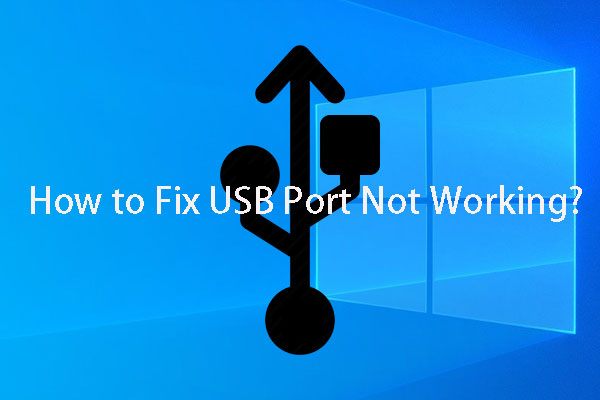
User Comments :