By default, Microsoft doesn’t include these two commands such as ‘Copy to’ and ‘Move to’ in the context menu of Windows Explorer. But here, you can make a few tweaks of Windows Registry to fix that oversight. Now, let’s see how to add ‘Move to’ and ‘Copy to’ to the context menu in Windows 10.
Need for Context Menu Commands: Copy to Move to Windows 10
In Windows 10, certain functions are used more frequently than others, for example, Cut and Copy & Paste. Although it strives to be the most flexible operating system, Microsoft Windows 10 still has a few quirks, especially power users, would like to change.
Some of you want to add some features to correct these quirks, for instance, copy or move files to a folder easily and quickly rather than Cut and Copy & Paste.
In the right-click menu of Windows Explorer, there are not ‘Copy to’ and ‘Move to’ commands. Since Windows XP, some versions of these tweaks have been around but Microsoft obstinately decides not to add them as the default OS functionality. As a result, you need to do it yourself.
And if you add these commands, faster access to file transfer will be enabled, which can help you save some time. So, how to add “Copy To” & “Move To” shortcut in Windows 10 File Explorer without wasting any time? Let’s go to the following part.
How to Add ‘Move to’ and ‘Copy to’ to the Context Menu
To add these context menu commands in Windows 10 Windows Explorer, you need to an edit of the Windows Registry file. The following is the step-by-step guide.
After opening File Explorer in Windows 10 and right-click on a file or folder, you will see the ‘Send to’ command item. You may think it is the one you need. Actually, it is not the “Copy to” and “Move to” items you would like. To add your needed functionality, let’s run Windows Registry Editor.
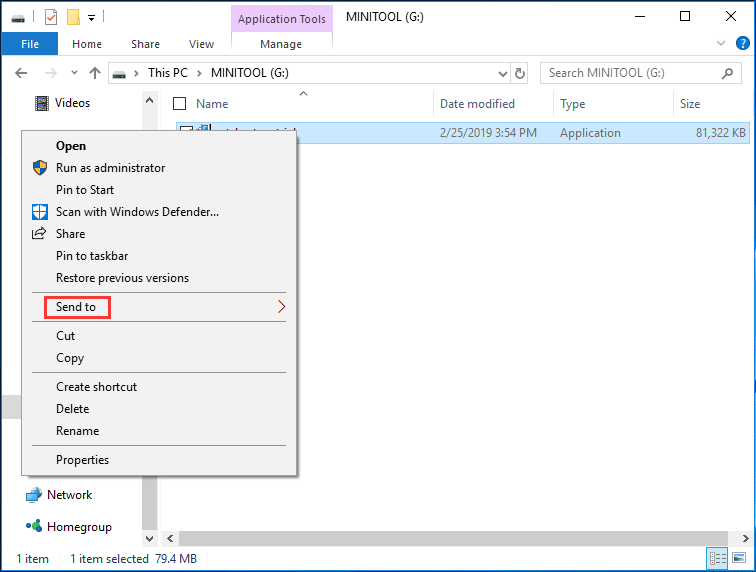
Step 1: Hold down the Windows logo key and R key, input regedit in the Run dialog and click the OK button.
Step 2: Go to the following key:
HKEY_CLASSES_ROOT\AllFilesystemObjects\shellex\ContextMenuHandlers
Step 3: Right-click on the ContextMenuHandlers folder and choose New > Key and name it Copy To.
Step 4: Double-click the new key’s default in the right navigation pane and change the data value to {C2FBB630-2971-11D1-A18C-00C04FD75D13}.
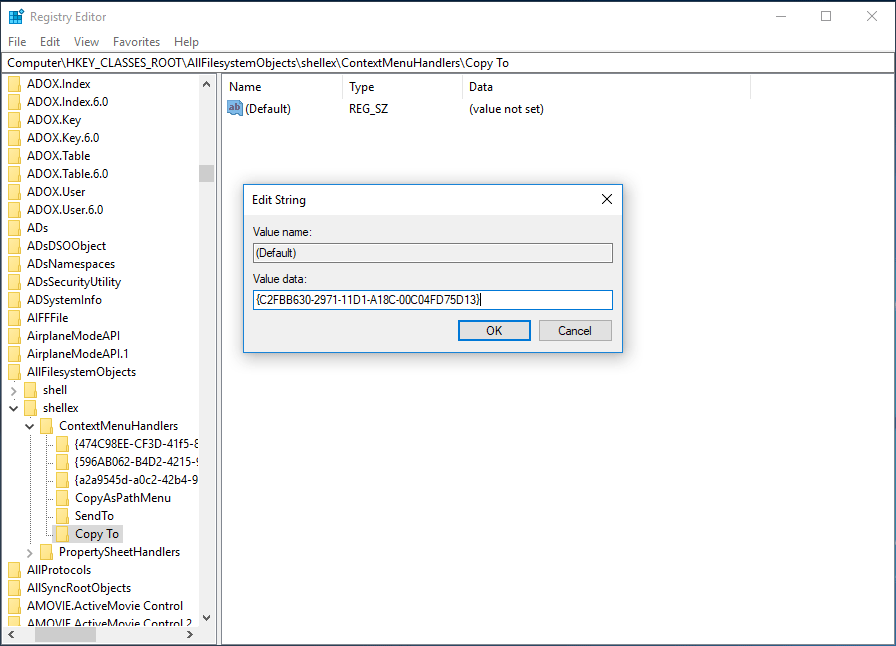
Step 5: To add ‘Move to’ item, you also need to right-click the ContextMenuHandlers folder and create a new key called Move To. And then, change its value data to {C2FBB631-2971-11D1-A18C-00C04FD75D13}.
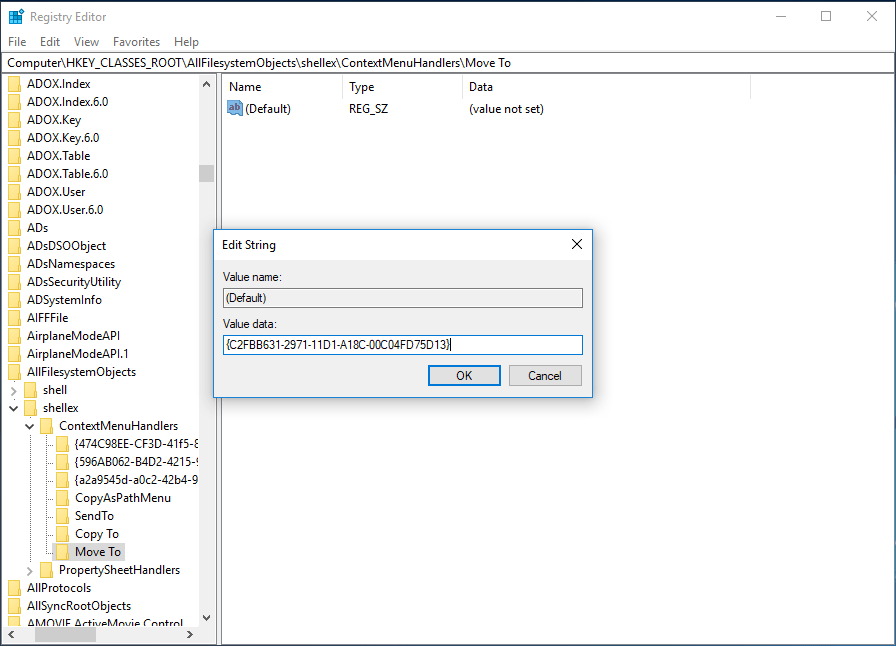
Step 6: Now you have added ‘Copy to’ command and ‘Move to’ command in Registry. Exit Registry Editor and then go to Windows Explorer, right-click on a file or folder, you will find these two items: Copy To folder and Move To folder.
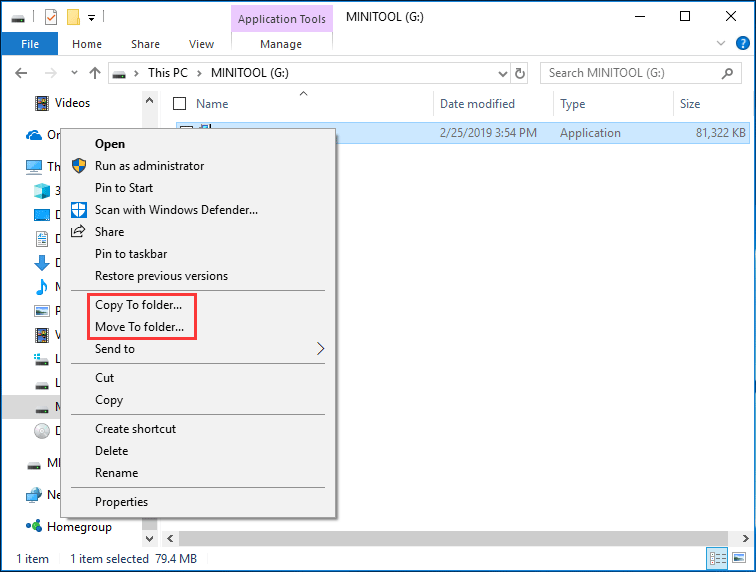
Final Words
By adding these features directly to the context menu of Windows Explorer, you won’t use multiple mouse-clicks and keyboards shortcuts to move or copy files from one folder to another folder. All it takes is making a few simple edits of the Windows 10 registry file.
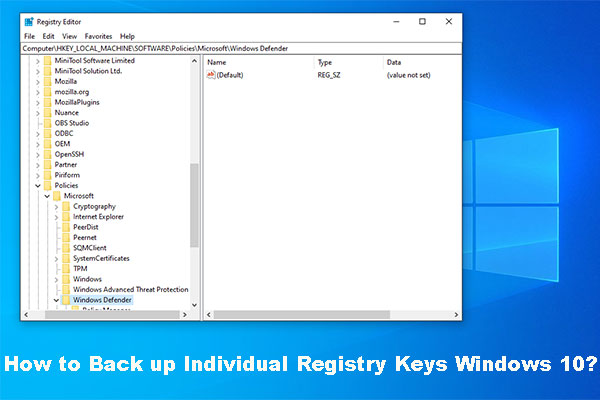
User Comments :