Windows 10 and Windows 11 have an Add or Remove Programs feature that lets users easily uninstall unwanted programs. This post from MiniTool Software introduces what is Add or Remove Programs and teaches you how to use it to delete apps on Windows 10/11. Some other ways to lets you remove apps from your computer are also introduced.
What Is Add or Remove Programs
The Add or Remove Programs is a built-in feature in Windows 10/11 OS. It lets users uninstall and manage the apps installed on the computer. This feature is supported by almost all Windows versions. In new Windows 11 and Windows 10, it names Apps & features while in Windows 7 and older Windows versions, it calls Programs & Features or Add/Remove Programs.
How to Open Add or Remove Programs in Windows 10/11 to Uninstall Apps
Way 1. Open Add or Remove Programs in Settings
- Press Windows key, Windows + S shortcut, or click the Search Box on the taskbar, type “add or remove programs” or “apps & features”, and click Add or remove programs or Apps & features system settings. Alternatively, you can click Start -> Settings -> Apps -> Apps & features to open Apps & features in Settings.
- In the apps list, you can find and click the app that you want to uninstall or remove. Click Uninstall button to remove it from your Windows 10 computer. For Windows 11, click the three-dot icon next to the target app and select Uninstall.
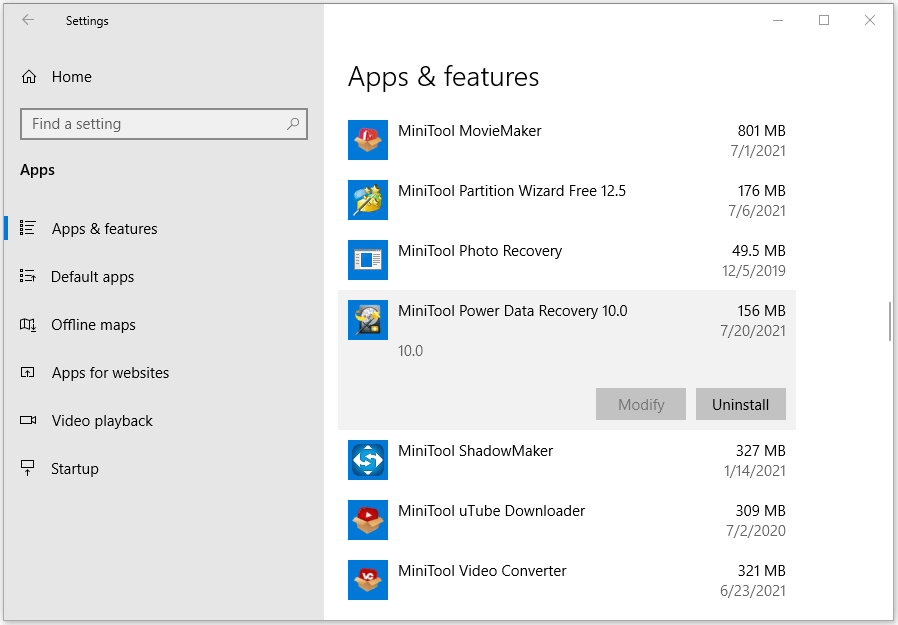
Way 2. Access Add or Remove Programs in Control Panel
- Press Windows + R, type control panel, and press Enter to open Control Panel on Windows 10/11.
- Click Programs -> Programs and Features to access the Add or Remove Programs feature.
- Right-click the target application in the list and select Uninstall or Uninstall/Change to delete the app from your Windows 11/10 computer.
Way 3. Open Add or Remove Programs with Run Command
- Press Windows + R to open Windows Run dialog, type appwiz.cpl, and press Enter to open Programs and Features.
- Then you can see the list of your currently installed programs on your computer. You can right-click the target program and select Uninstall to delete it.
You can try the three ways above to open Add or Remove Programs feature to uninstall programs on Windows 10/11. You can also try the two ways below to delete unwanted apps.
Way 4. How to Uninstall Programs on Windows 11/10 from the Start Menu
- Click Start Menu on the taskbar and find the app you want to uninstall.
- Right-click the target app and click Uninstall. Follow the instructions to delete the app.
Way 5. How to Delete Apps on Windows 10/11 with the Uninstallation File
- You can right-click the application and select Open File Location. If you don’t see this option, you can select Properties and find its location under General tab.
- Next look for the uninstallation exe file. It may have a name like uninstall.exe, uninst.exe, etc.
- Double-click the uninstallation file to launch it and follow the instructions to uninstall the program on your Windows 11/10 PC.
Tips:
Want to completely uninstall programs and remove leftovers from your computer? Revo Uninstaller Pro is a good choice. It can help you quickly remove stubborn programs while optimizing system performance and freeing up more disk space.
Exclusive 50% OFF Revo Uninstaller Pro
Exclusive 50% OFF Revo Uninstaller Pro
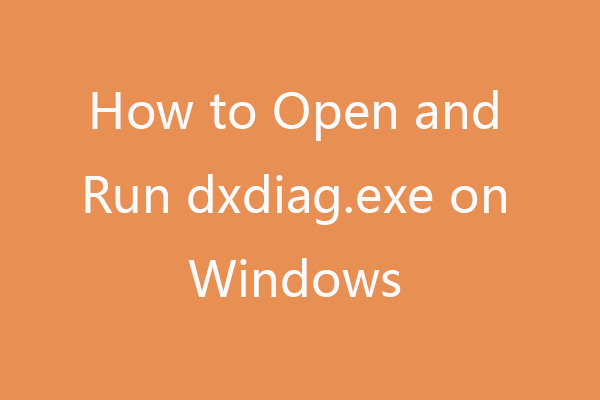
User Comments :