Have you been troubled by Adobe After Effects out of memory issue for a long time? If yes, this post from MiniTool is the correct way where you can find feasible solutions. Apart from the general solutions, we also list some community hotfixes for you.
Adobe After Effects Out of Memory
Adobe After Effects is designed for animation, post-production, and other video editing processes. Several people are troubled by the Adobe After Effects out of memory issue that may crash the application. This error happens due to the interference of third-party plugins, insufficient memory space, and other reasons.
You can try to purge memory and disk cache, remove third-party plugins, and change the memory allocation with the guidance of Adobe help. Apart from those solutions, we provide another three ways for you in the following content. If the former methods don’t work in your case, keep reading to try the following three ways.
Way 1. Update After Effects
As After Effects runs out of memory is not a new issue, Adobe has paid attention to it and devoted efforts to resolve this issue. You can check if there is an update from After Effects from Adobe Creative Cloud. If yes, just update the software to see if the out of memory issue is resolved.
Way 2. End Background Programs
Sometimes, the background programs may occupy a large amount of RAM; thus, there is not enough RAM for After Effects to complete the current project. Then, you will get the Adobe After Effects out of memory error. In this case, close unnecessary background programs to try to resolve the issue.
Step 1. Right-click on the Windows icon and choose Task Manager.
Step 2. Browse the program list. You need to pay attention to the Memory column in order to locate the target program. Right-click on the program and choose End task from the context menu.
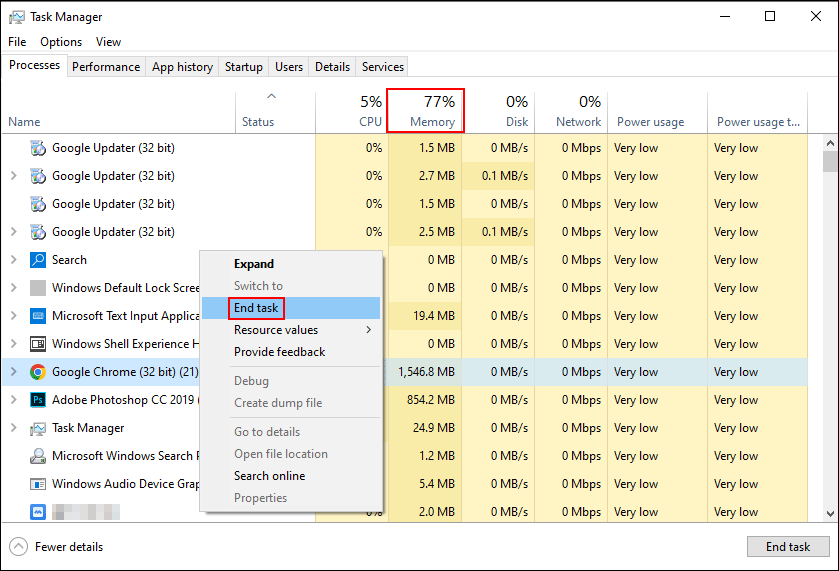
Just repeat Step 2 to close unnecessary programs and try to use After Effects to edit your files again.
Way 3. Increase the Virtual Memory
The third method is to increase the virtual memory of your computer. This method has proven to be helpful to fix out of memory error in After Effects. Here is how to complete the operation.
Step 1. Type View advanced system settings into the Windows Search bar and press Enter to open the System Properties window.
Step 2. Click Settings under the Performance section, and then change to the Advanced tab.
Step 3. Click Change under the Virtual memory section.
Step 4. Untick the Automatically manage paging file size for all drives. Select the drive, usually the C drive, and choose Custom size, where you need to input the Initial size and Maximum size.
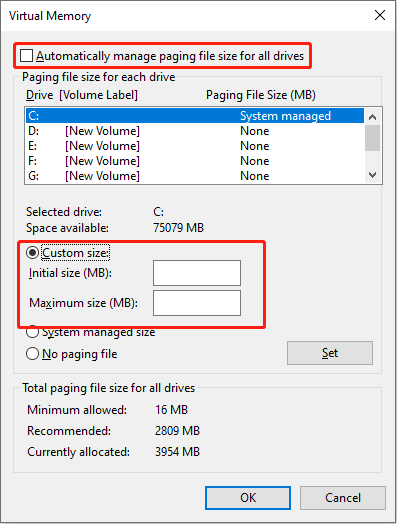
Step 5. Click OK to confirm your settings.
In addition to those troubleshoots, you can also try to install the latest Microsoft Visual C++ Redistributable, reinstall the related driver, or contact the support of the Adobe team for more assistance.
MiniTool System Booster TrialClick to Download100%Clean & Safe
Final Words
This is all about how to fix the Adobe After Effects out of memory error. This could be an annoying issue that prevents you from completing the tasks normally. I do hope the methods explained in this post can help you resolve this problem in time.
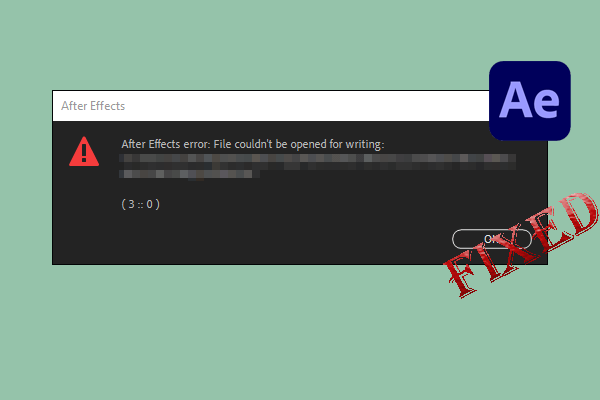
User Comments :