Why are my AirPods not connecting? How do I connect my AirPods to my Mac? If you ask these questions, you come to the right place. From the post of MiniTool, you can find reasons for AirPods not connecting to Mac/Macbook and know how to fix this issue to use AirPods again.
AirPods Not Connecting to Macbook/Mac
AirPods are Apple’s wireless Bluetooth earbuds that are popular with many users. And you can easily and quickly pair them with your devices that are linked to your iCloud Account, including iPhone, iPad, and other Apple devices like Mac/Macbook.
But, earbuds don’t always work well. According to reports, AirPods won’t connect to Mac or Macbook. The reasons behind this issue are various, including not installing the latest software, Bluetooth setting not enabled, some incorrect Mac settings, hardware issue, etc.
AirPods not connecting to Mac can be a big problem but fortunately, there are some fixes for you. Continue to read to know how to perform the repair.
How to Fix: AirPods Connection Failed
Make Sure Your macOS Is Up-to-date
If you haven’t updated your Mac in a long time, perhaps you cannot connect your AirPods to your Mac. Make sure your operating system meets the Airepods requirements:
- For AirPods Pro, use macOS Catalina 10.15.1 or later.
- For 1st generation of AirPods, use macOS Sierra or later.
- For 2nd generation of AirPods, install macOS 10.14.4 or later.
Don’t know which version of macOS you are using? Go to the Apple logo in the upper left corner of the screen and click About This Mac. If it is not the latest version, click Software Update to update your Mac.
Put AirPods into Bluetooth Pairing Mode
To fix AirPods not connecting to Mac, you should make sure your AirPods are put into Bluetooth pairing mode. Do this:
- Put AirPods into the charging case.
- Let the lid of the charging case stay open.
- On the back of the case, you can see the setup button. Just press and hold it.
- When you see a flashing white light, it means AirPods are in Bluetooth pairing mode.
Enable Bluetooth
Sometimes AirPods won’t connect to Mac/Macbook because the Bluetooth is not turned on. So, make sure it is enabled.
Here’s how to turn on Bluetooth in Mac:
- Go to System Preferences > Bluetooth.
- Click Turn Bluetooth On.
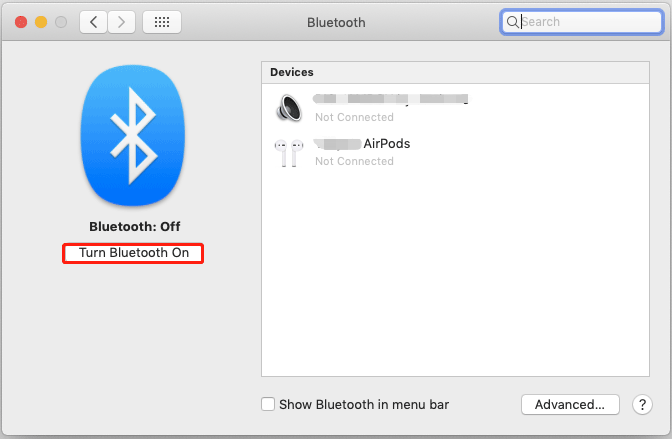
Forget AirPods as a Bluetooth Device on Mac
Device updates may affect the settings on the device including the Bluetooth settings, leading to the issue of AirPods connection failed. The simple fix is forgetting AirPods as a Bluetooth device to refresh the connection between Mac and AirPods so that a new and clean connection can be created.
- Navigate to System Preferences > Bluetooth.
- Click your AirPods in the Devices section, and click the circular X button.
- Choose Forget Device.
After a few minutes, try connecting AirPods to your Macbook and see if the issue is solved.
Select AirPods as the Output Device
If your Mac is connected to a different output device instead of AirPods, the connection fails. The simple fix is selecting AirPods as the output device.
- Ensure Mac and AirPods are in a range from each other and open the charging case of AirPods.
- Go to System Preferences > Sound > Output.
- Choose your AirPods.
Other Fixes
If these above methods cannot fix AirPods not connecting to Mac, you can try to charge your AirPods, clean your AirPods and charging case, or reset AirPods by pressing and holding the setup button on the charging case of AirPods and releasing it when the light flashes amber and then white.
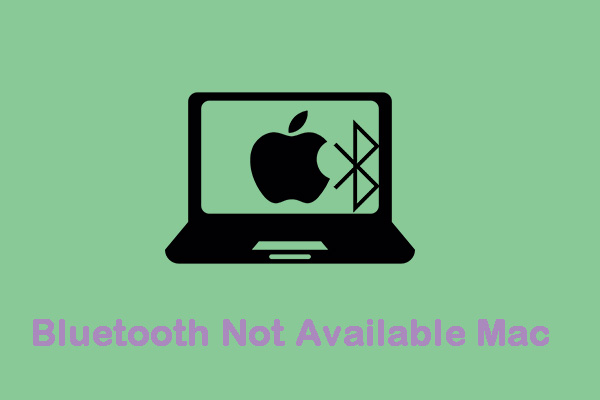
User Comments :