What Is Amazon Appstore?
Amazon Appstore or Amazon App Store is an app store for the Android operating system developed by Amazon.com. This app store for Android is originally developed for Amazon’s Fire OS. It is used on all Fire tablets and provides official apps for the Fire tablets. Amazon AppStore is also available on Windows 11 and other Android devices. It is not compatible with iOS devices.
Microsoft Windows 11 allows access to the Amazon Appstore within the Microsoft Store to enable users to run Android applications on Windows. This service redirects users from the Microsoft Store to the Amazon Store to install the target Android app on Windows 11 PC. This service on Windows 11 also permits users to directly install Android APKs on a PC.
As of October 9, 2019, Amazon App Store provides 487,083 applications to download. Only a few popular apps on Google Play Store and Apple App Store are available on Amazon Appstore, e.g, Facebook, Instagram, Messenger, etc.
Amazon App Store Download for Windows 11 PC
- The Amazon Appstore app can be downloaded and installed on eligible Windows 11 devices. You can open Microsoft Store on your Windows 11 computer.
- Click the Amazon Appstore banner or search for the Amazon Appstore in the search box.
- When you get to the Amazon Appstore page, you can click the Install button to download and install Amazon App Store on Windows 11. Once installed, you can launch Amazon Appstore and sign in to your Amazon account.
- Then you can find, download and install Android mobile apps on your Windows 11 computer by using Amazon Appstore.
Amazon Appstore System Requirements for Windows 11:
Your computer hardware should meet the hardware requirements to install the Amazon Appstore and run Android apps on Windows 11. Check the current Amazon Appstore requirements below.
- OS: Windows 11 version 22000.0 or higher.
- Processor: 8th-generation Intel Core i3 or above, AMD Ryzen 3000 series or above, or Qualcomm Snapdragon 8c or above.
- RAM: 8GB (minimum). 16GB (recommended).
- System type: x64 / ARM64.
- Storage: SSD.
- Country or Region: United States.
- Virtual Machine Platform: Enabled.
- Microsoft Store: Version 22110.1402.6.0 or higher.
Amazon App Store for Android Download
- You can go to https://www.amazon.com/gp/mas/get/amazonapp in your Android browser.
- Click the Get Amazon Appstore button to download and install Amazon Appstore on your Android device.
- Then you can open Amazon App Store to get your favorite apps and games.
How to Download Apps from Amazon Appstore
- To download an app or game from Amazon Appstore, you can open Amazon Appstore on your device.
- Search for the target app you want to download and select it.
- Click the Get button to download the app to your device if it is free. If the app is not free, you can click the app’s price to buy the app. You can use your default payment method on your Amazon account or use an Amazon gift card or Amazon coins to buy the app.
- After you download and install the app or game, you can launch it. To check all your apps on Amazon Appstore, you can click My Apps to check them.
Exclusive 50% OFF Revo Uninstaller Pro
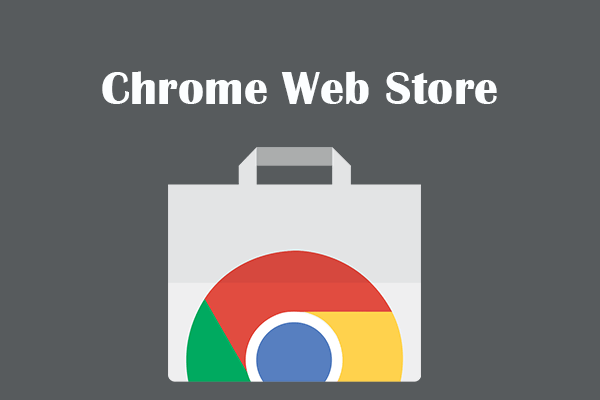
User Comments :