Recently, Among Us 3D has arrived on PC, but the Among Us 3D crashing or not launching issue caused frustration for many players. In this tutorial from MiniTool, we outline a couple of practical solutions to address the problem and improve gameplay performance.
Among Us 3D is a multiplayer game in the Among Us series and a party game of teamwork and betrayal with a full 3D version. This game has sparked a lot of discussion, especially about technical issues like Among Us 3D crashing, not launching, black screen, and KWS problems. Some players reported that Among Us 3D crashes on startup, shows a black screen when opening the game, or gets stuck on the initial screen.
If you are encountering the Among Us 3D not launching or crashing issue, follow the methods one by one to resolve it.
How to Fix Among Us 3D Crashing or Not Launching on PC
Solution1. Verify the Integrity of Game Files
If some of the game files are corrupted or missing, the game may crash at startup or get a black screen. So, it is necessary to verify the integrity of the game files. Here’s the breakdown to do it:
- Launch Steam and go to your Library.
- Right-click Among Us 3D and select Properties.
- In the new window, navigate to the Install Files tab, and then click the Verify the integrity of game files button in the right panel.
If the issue still exists, consider updating your Steam client to determine if it fixes the problem.
- Open Steam.
- Select Steam from the menu and choose Check for Steam client updates.
- Download and install any updates that are available.
- Restart the app and launch Among Us 3D to see if there are any enhancements.
Solution 2. Modify Game Launch Options
Changing the game launch option on Steam can modify the game performance and graphics settings. Therefore, to fix Among Us 3D not launching issue, opt for modifying the launch option.
- Launch Steam on your computer and go to Library.
- Find Among Us 3D from the game list and right-click it, and then select Properties.
- In the General section, type -dx11 under Launch Options.
- If this doesn’t work, type –dx12 instead.
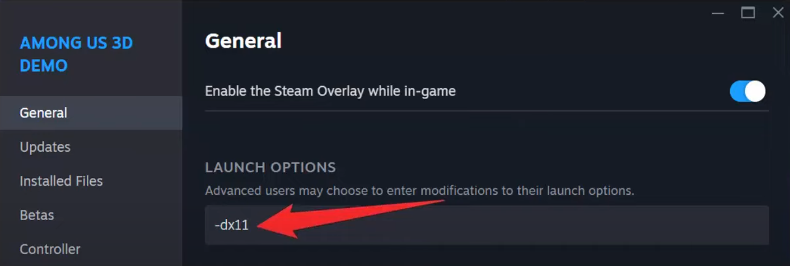
Solution 3. Disable Max FPS Limit
The ideal FPS value is vital for your PC’s GPU to work best while ensuring the game doesn’t crash. Adjust the value a few times to discover the optimal FPS limit for Among Us 3D.
- Open the Nvidia Control Panel.
- Select the Manage 3D Settings option.
- Navigate to Program Settings.
- Choose Among Us 3D from the menu.
- In this section, you need to turn off the Max FPS limit setting.
Below are how to modify power management settings.
- Open the Nvidia Control Panel.
- Select the Manage 3D Settings option.
- Navigate to Program Settings.
- Select the game and change the following settings: First, set Power Management to Prefer Maximum Performance. Second, set Texture filtering to High Performance. Third, set Vertical Syn to On.
- Restart your PC.
Solution 4. Update the Graphics Card Driver
An outdated graphics driver can cause the Among Us 3D crashing or not launching issue as well. In this case, you may attempt to resolve the issue by updating the graphics card driver. Here’s how you can do that:
- Press the Win + X keys to bring up the Quick Link menu, then choose the Device Manager option from the list.
- Expand the Display adapters category, right-click on your graphics card driver, and choose Update driver.
- In the Update Drivers window, select Search automatically for drivers, and then follow the instructions provided on the screen to complete the process.
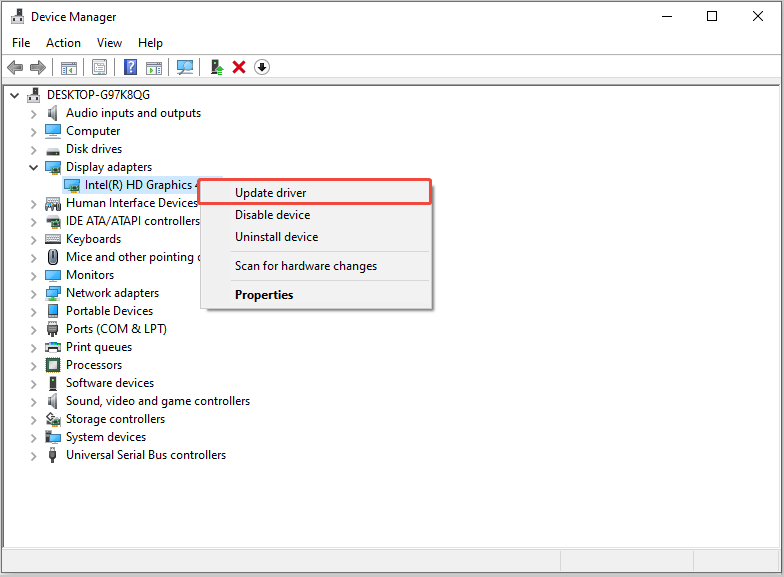
Solution 5. Run the Game as Admin & Compatibility Mode
If the account lacks the privilege to run Among Us 3D, the game crashing or not launching issue might happen on your PC. Meanwhile, you can choose an appropriate compatibility mode to run the game to fix some potential glitches.
- Open Steam, go to Library, and right-click Among Us 3D to select Properties.
- Navigate to the Installed Files section, and click the Browse button to locate the game file location. By default, it must be the following path: C:\Program Files (x86)\Steam\steamapps\common\Among Us 3D.
- Right-click the AmongUs3D exe file and choose Properties.
- In the pop-up window, go to the Compatibility tab.
- Check the box of Run this program as an administrator.
- Next, locate the Compatibility mode section, tick the box of Run this program in compatibility mode, and select Windows 8/7 from the drop-down menu.
- Click Apply > Ok.
MiniTool System Booster TrialClick to Download100%Clean & Safe
Bottom Line
Wondering how to fix the Among Us 3D crashing or not launching issue? This post provides five feasible methods, and you can give them a shot. Hope you can enjoy your game!
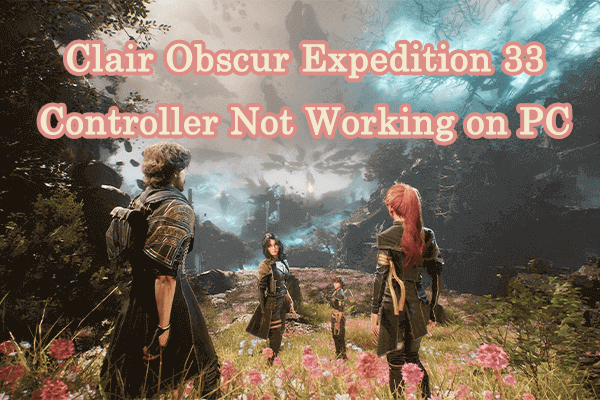
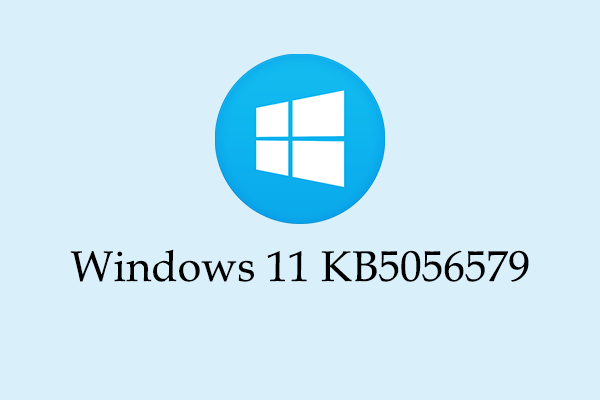
User Comments :