Assassin’s Creed Shadows Keeps Compiling Shaders
By sharpening the edges of the existing systems, Assassin’s Creed Shadows has attracted millions of players’ attention. It’s quite common for modern games to have bugs due to the sheer volume of code and intricate interactions between different game elements. In this guide, we will show you what to do when Assassin’s Creed Shadows keeps compiling shaders on your computer.
Good shaders and shader management matter a lot to game quality. In the past, you might not have noticed a shader compiling window appear as shaders in these games are better optimized and organized than others. Usually, this process takes a bit longer on the first launch or after major updates. If your Assassin’s Creed Shadows keeps compiling shaders every time you launch the game, it’s time to take some countermeasures now.
Before proceeding, please make sure:
- Your computer meets the minimum system requirements of the game.
- Your game is up to date.
- Run the game and its launcher as an administrator.
- The internet connection is stable enough.
- There’s enough disk space for the game to run.
MiniTool System Booster TrialClick to Download100%Clean & Safe
Solution 1: Check Steam Shader Pre-Caching Settings
The Steam client comes with some pre-caching shader options that can help you get rid of Assassin’s Creed Shadows crashing during compiling shaders. Here’s how to do it:
Step 1. Launch Steam and click on Settings.
Step 2. In the Shader Pre-Caching section, untick Enable Shader Pre-Caching (0 MB pre-cached).
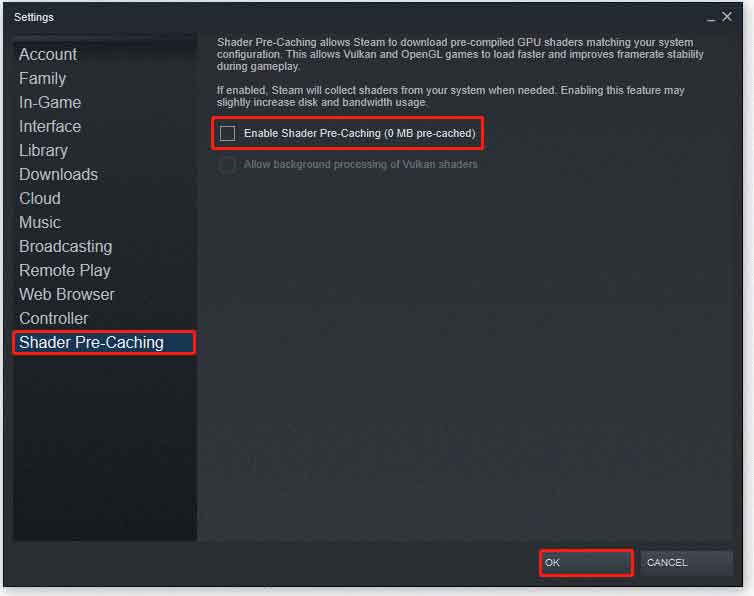
Solution 2: Change Shader Cache Size
There is a possibility that the last graphics driver might change your shader cache size, triggering the reoccurrence of Assassin’s Creed Shadows crashing during compiling shaders. Therefore, you can set the shader cache size to Driver Default, which allows the graphics driver to determine the optimal cache size and management. Follow these steps:
Step 1. Launch NVIDIA Control Panel.
Step 2. In the left pane, click on Manage 3D settings.
Step 3. In Global settings, select Shader Cache size and set it to the Driver Default mode.
Step 4. Click on Apply to save the settings.
Solution 3: Roll Back Graphics Driver
If your Assassin’s Creed Shadows keeps compiling shaders after downloading and installing the latest graphics driver, rolling back the driver might work wonders. Follow these steps:
Step 1. Right-click on the Start menu and select Device Manager.
Step 2. Expand Display adapters and right-click on the graphics card driver you are currently using and select Properties. Step 3. Go to the Driver tab and then tap on Roll Back Driver.
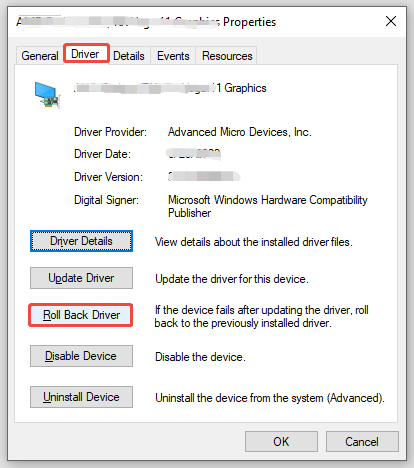
Solution 4: Disable G-Sync
At times, G-Sync might cause conflicts and instability with the GPU’s rendering processes during the intensive stage, especially when used with multiple displays. As a result, disabling this feature in Nvidia Control Panel might help you out. To do so:
Step 1. Open Nvidia Control Panel.
Step 2. Go to Display > Set up G-Sync.
Step 3. Uncheck Enable G-Sync.
Step 4. Apply the change.
Final Words
With the help of these solutions and detailed instructions, you can enjoy playing Assassin’s Creed Shadows without shader compiling issues. Moreover, MiniTool System Booster can help you to create the best experience for gaming, streaming, video editing, and more. Get this freeware and have a try now!
User Comments :