It’s not new to encounter ASUS no HDMI signal issues, but do you come up with any solutions to it? In this guide on MiniTool Website, we will show you how to fix ASUS laptop HDMI no signal issues in 4 ways. Let’s dive right into it!
ASUS No HDMI Signal
HDMI no signal is not a new thing on most computers, ASUS is no exception. This problem might be triggered by defective connections, damaged cables, problematic monitors, faulty display and monitor drivers and more. In this post, we will walk you through some solutions to ASUS monitor no HDMI settings and you can try them one by one until you rule out the final culprit.
Tip: If you have no time to troubleshoot this issue and you have some emergency tasks to complete, what will you do? Things would be much easier if you have a copy of work documents. By doing so, you can restore your files easily and start to work on another device without any delay. MiniTool ShadowMaker, the PC backup software can meet all your backup needs. It supports backing up files, folders, systems, partitions, and disks on Windows 10/11.
MiniTool ShadowMaker TrialClick to Download100%Clean & Safe
How to Fix ASUS No HDMI Signal?
Fix 1: Power Cycle the Monitor
Most bugs and glitches can be fixed by a simple power cycle of your monitor. Here’s how to do it:
Step 1. Power off your monitor and computer.
Step 2. Unplug all the cables connected to the monitor and plug them back after several minutes.
Step 3. Turn on your monitor and computer to check if ASUS no HDMI signal is still there.
Fix 2: Check the Connection
Misconfiguration or loose connection can be the main cause of ASUS no HDMI signal, so you should check if the connections are set correctly:
- Check if the ports and cables are bent or damaged. If you have a spare HDMI cable, you can use it to see if it works well. If yes, the original cables might be damaged.
- On a computer with a dedicated graphics card, the video ports including the HDMI ports will be disabled automatically. In this case, you need to connect the cable to the GPU’s HDMI port.
- Connect your monitor to different ports if there are other HDMI ports available.
- Try connecting the HDMI cable to the port directly without using the converter because the converter might be problematic.
Fix 3: Check the Input Source
Most monitors come with several HDMI ports, so you need to configure the monitor to choose the right HDMI port for the display signal inputs. Most ASUS monitors can detect the right input source automatically. But in some old models, the firmware might detect the wrong input source. Here’s how to configure it:
Step 1. Press the settings or options button on the monitor to show a floating menu.
Step 2. Go to the input select option on your monitor and then you will see all the input options like HDMI 1, HDMI 2, display port and more. You can switch to these options one by one until your ASUS monitor output a display signal.
Fix 4: Update Display & Monitor Drivers
If the display driver or the monitor driver is outdated or incompatible with the hardware you currently use, ASUS no HDMI signal will also occur. Therefore, you had better update your display driver in time. Since you cannot update the device driver with the problematic monitor, you can choose to complete the process via another display unit that works properly.
Step 1. Press Win + X to open the quick menu and select Device Manager.
Step 2. Expand the Display adapters category and right-click on your device driver to choose Update driver. Choose Search automatically for drivers and follow the prompts on the screen.
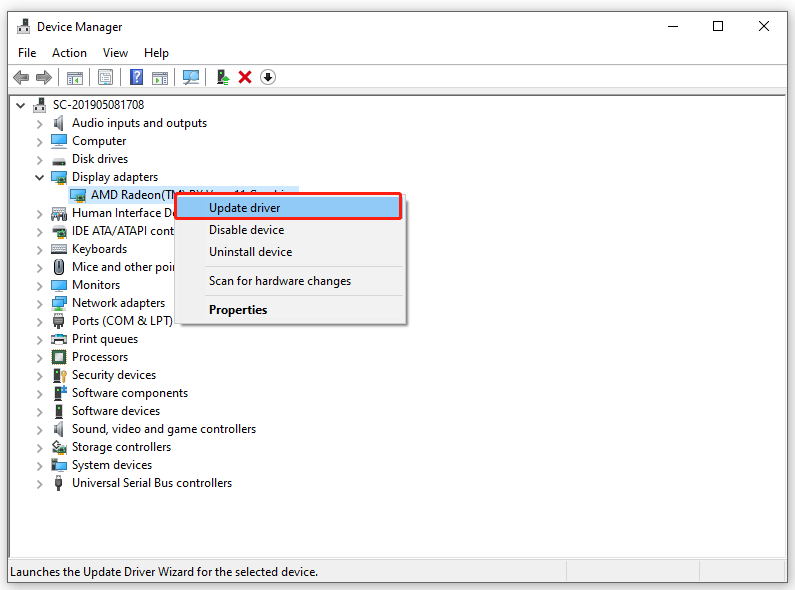
Step 3. Expand the Monitor category and repeat the same steps for the monitor driver.
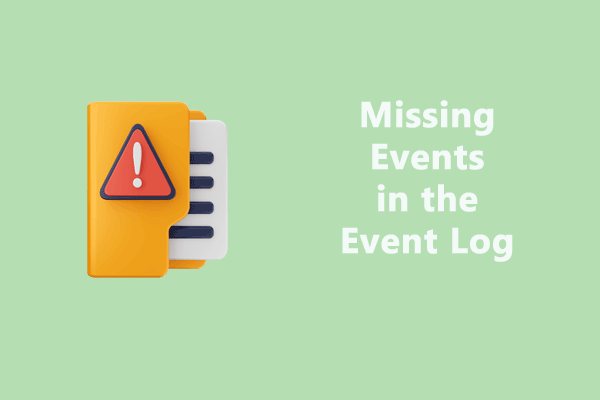
User Comments :