AutoCAD Drawing File Is Not Valid
AutoCAD is a welcome 2D and 3D computer-aided design software application. It is available for macOS, Windows, Android, and iOS. Though it is convenient, several people are troubled by the problem that the AutoCAD drawing file is not valid. With the presence of this error, people are unable to open the DWG files and continue the further design. Why does this error occur? How can you fix this problem? Seeking for answers in the following content.
Causes of the Invalid Drawing Files
Putting it in general, this error occurs due to the software malfunctioning and file corruption or loss. We list more detailed information about the causes as follows:
- Corrupted files
- Improper file location
- Encrypted files
- Hardware or software malfunction
- Etc.
How to Fix an AutoCAD File Is Not Valid
After knowing the common causes of the DWG file not valid issue, you can now start to fix this error. If you can ascertain the cause in your case, just take the corresponding solution below. Otherwise, try them in sequence to find one that works best for you.
Way 1. Find the Auto-Backup Files
Typically, AutoCAD will create a backup file when you create a new file. When you receive the error message that the AutoCAD drawing file is not valid, you can first go to find this backup file, which is saved in the BAK or SAV file format.
Go to the file save location to find the BAK file of the problematic file. Then, you can rename the BAK file by changing the file extension from .bak to .dwg. Afterward, double-click on the BAK file to see if it can be opened by AutoCAD properly.
Way 2. Run the RECOVER Command
Another reason for the DWG file not valid is the file getting corrupted. In this case, apart from the above method, you can try to run the RECOVER command in AutoCAD to let this software repair the corrupted file.
Step 1. Launch AutoCAD and type RECOVER into the command line box in the main interface.
Step 2. In the prompt window, you can navigate to the target corrupted file. Select it and click Open.
Now, you can just wait for AutoCAD to complete the file repair process. A window will prompt you to inform that the repair process is complete as well as the detailed information about the corrupted file. Then, you can try to open the DWG file again.
Way 3. Recover the Lost DWG Files
If you open a DWG file by clicking the shortcut in AutoCAD, the AutoCAD drawing file not valid might appear because the file is corrupted or not saved in the original file path. Suppose the file is lost or accidentally deleted by you, you should recover it immediately to ensure a high success chance of data recovery.
MiniTool Power Data Recovery is recommended owing to its wide compatible file formats and robust data recovery algorithm. You can get the free edition of this software to scan the location where the DWG files were stored and recover them once found.
MiniTool Power Data Recovery FreeClick to Download100%Clean & Safe
Step 1. Launch the software and choose the target partition to scan. If you remember the specific location, you can scan the folder by choosing Select Folder.
Step 2. Wait for the scan process to complete. You can browse the file list and filter out unnecessary files with multiple features, such as Filter, Search, and Type. You can type the file name into the search box and hit Enter to screen the target file quickly.
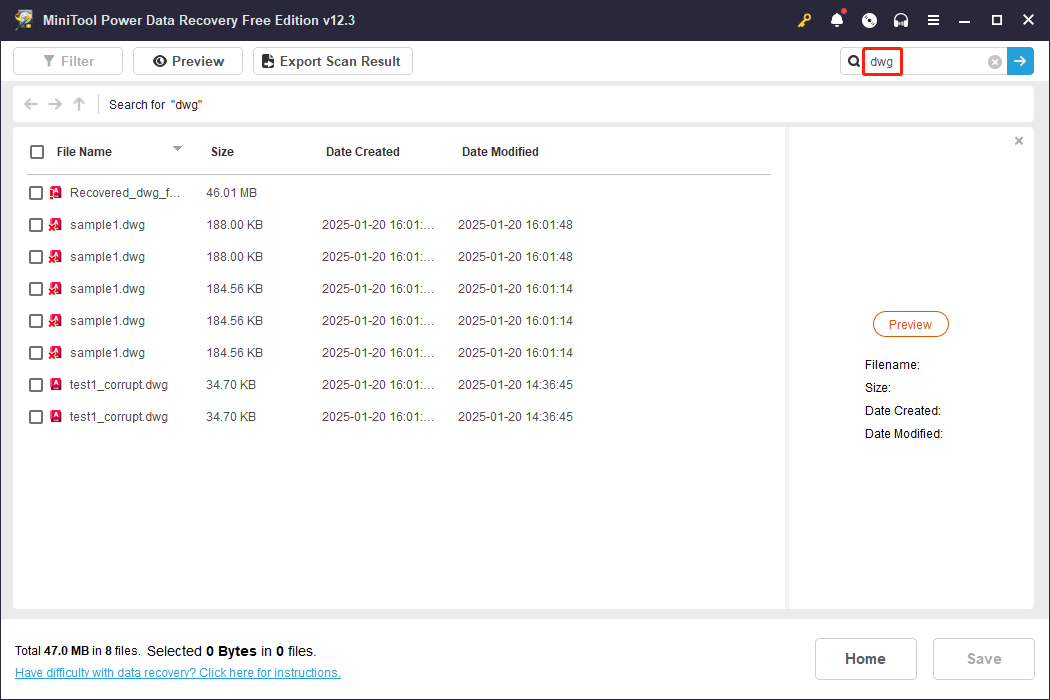
Step 3. Select the required DWG files and recover them to a new destination. You should not save those files to the original file path because data overwriting might cause data recovery to fail.
MiniTool ShadowMaker TrialClick to Download100%Clean & Safe
Way 4. Convert the File to Its Original File Format
The AutoCAD drawing file is not valid probably because the file data is not compatible with the AutoCAD application. If the file is converted to another file format and can be opened, you are suggested to convert it to its original file format which can be opened by AutoCAD.
Final Words
Here are four methods in total to help you resolve the error that the AutoCAD Drawing file is not valid. If you are troubled by this problem, I do hope this post can give you some feasible advice.
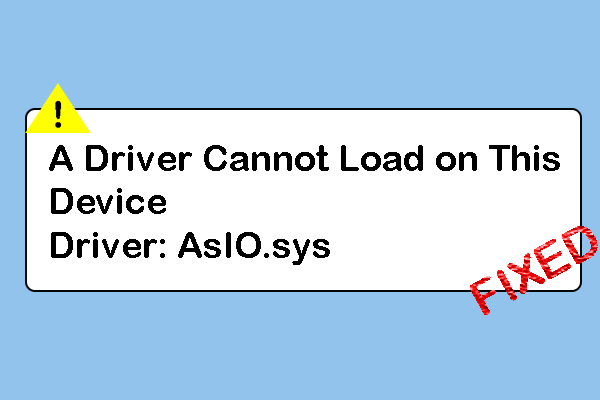
User Comments :