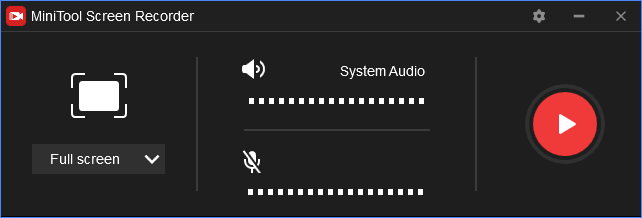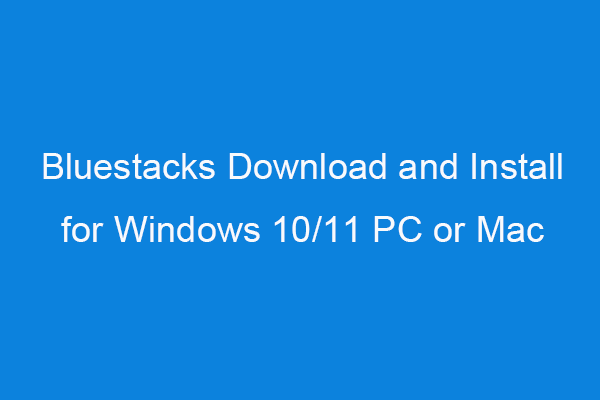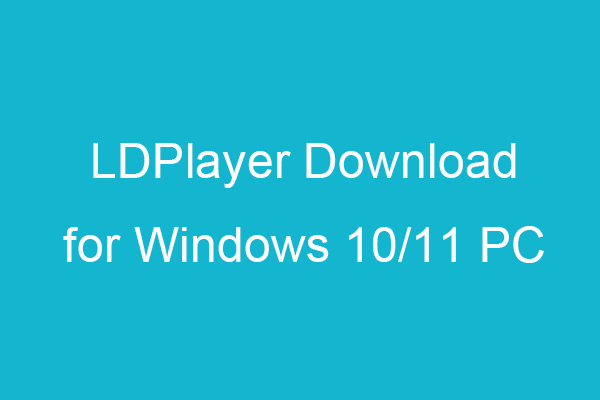If you want to discover some best free Microsoft Store games to play on your Windows 10/11 PC, this post lists the top 10 free games in Microsoft Store for your reference. If you need free game recorder software to record gameplay on PC, MiniTool Software offers you free MiniTool Video Converter that has a built-in Screen Record feature.
10 Best Free Microsoft Store Games for Windows 10/11
- Asphalt 9: Legends
- World of Warships
- Microsoft Bingo
- Microsoft Solitaire Collection
- Microsoft Mahjong
- Microsoft Treasure Hunt
- Steel Storm: Red Alert
- Crash of Magic
- Marine Empire: Warship Battles
- Rise of Kings: Endless War
For more top free games in Microsoft Store, you can visit Microsoft Game Store.
Where Does Microsoft Store Install Games
To download your favorite games from Microsoft Store, you can go official Microsoft Store website or open Microsoft Store app on your Windows 10/11 computer. Click the Search icon to search for the target game, click the game to open its download page, then click the Get button to download the game setup file to your computer.
By default, the downloaded Microsoft Store games are stored in C: > Program Files > WindowsApps. If you don’t see the WindowsApps folder, then it might be because the folder is hidden. Check how to show hidden files in Windows 10.
If you can’t access the WindowsApps folder, you can find solutions from this post: Where Does Microsoft Store Install Games.
How to Uninstall Microsoft Store Games
If you want to uninstall a Microsoft Store game from your computer, you can click Start -> Settings -> Apps -> Apps & features, click the target game and click Uninstall button to remove it from your computer. If you want to move it to another location, you can click Move to select a new location.
How to Record Gameplay on Windows 10/11 PC
You can record your gameplay footage on PC for later uploading to YouTube or other social media platforms by using a screen recorder.
MiniTool Video Converter is not only a free video converter program but also a screen recording application for Windows. This program has three main functions: video/audio conversion, screen recording, and YouTube video downloading.
You can use it to easily record your game playing footage, online live game streaming videos, or any other content on your computer screen.
It lets you select any area of your PC screen to record and lets you choose if you want to record the system audio and microphone audio or not. You can use it to record screen with audio for free on Windows 10/11 computer.
MiniTool Video Converter FreeClick to Download100%Clean & Safe
- Launch MiniTool Video Converter and click Screen Record module.
- Hit Click to record screen in the middle to open MiniTool Screen Recorder.
- Click the drop-down icon to select Full Screen or Select Region. If you choose Select Region, then you can continue to select the recording area on your Windows computer screen.
- Turn on System Audio recording or Microphone Audio recording if you want.
- Click the red Record button or press F6 to start recording. To stop the recording, press F6. To pause/resume recording, press F9.
- After recording, you can double-click the video file to play it directly or right-click the video file and select Open folder to open the file location to check the recording video file.