How to block Internet access on Windows 10? Are you still seeking for solutions? If so, you come to the right place. This post of MiniTool will walk you through 3 methods.
You may want to block certain websites on your PC out of some reasons. For instance, some websites spread viruses, contain explicit content or even steal your personal data. Though you can avoid these websites at times, others who use your computer may don’t know how to do.
Hence, you are suggested to block Internet access to avoid these issues. Besides, you can pay attention to your work without distraction after blocking Internet. How to block Internet access on a computer? Here are some methods for you.
How to Block Internet Access for Windows Programs
If you are going to block Internet access for Windows programs, please read the following steps with care.
Step 1: Open the Run window by pressing Windows and R keys, and then type control and hit Enter.
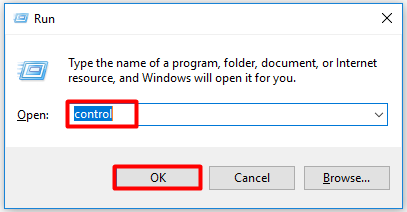
Step 2: In the next window, click on System and Security.
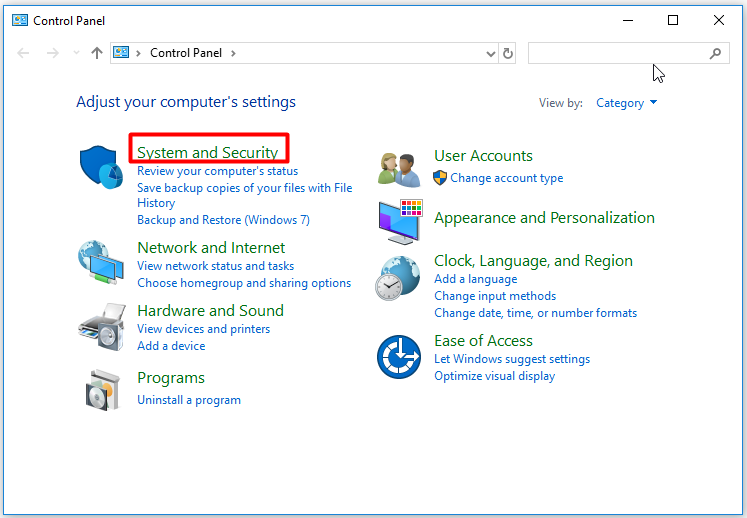
Step 3: Click on Windows Defender Firewall option in the elevated window.
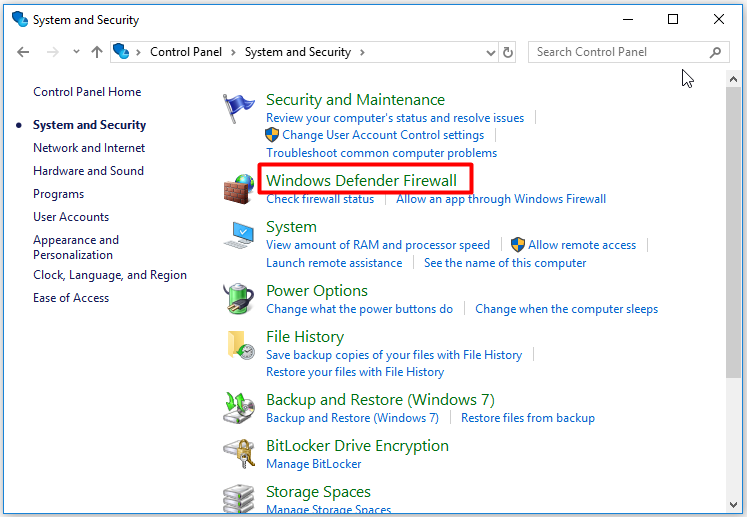
Step 4: Click the Allow an app or feature through Windows Defender Firewall option in the left panel of prompted window.
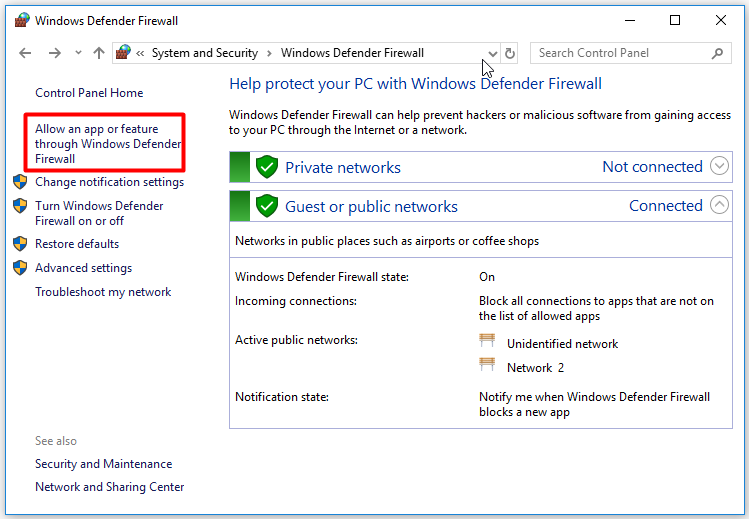
Step 5: In this window, all the apps and programs on your computer will be listed. If you want to block Internet access for Cortana, uncheck it and click OK to save the changes. The next time you open Cortana, you will receive an error message. And you cannot open it.
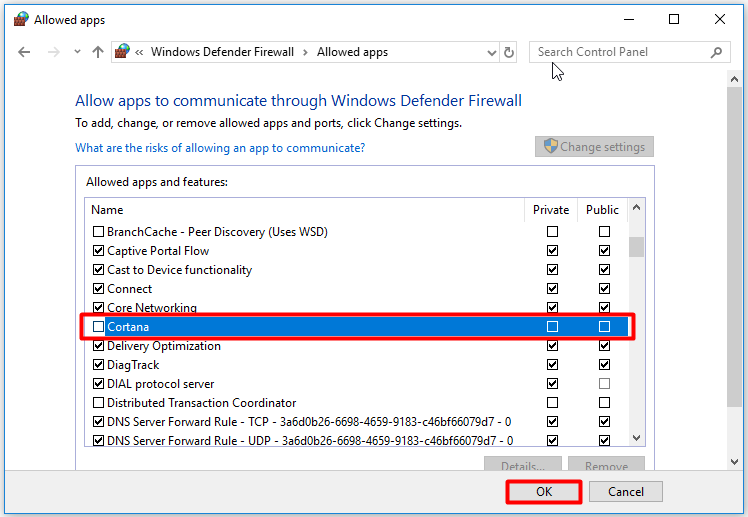
Recommended reading: Quick Fix the ERR_INTERNET_DISCONNECTED Error
How to Block Internet Access for a Certain Connection
To block Internet access for a certain connection, try following these steps.
Step 1: Open Control Panel and then click Network and Internet option.
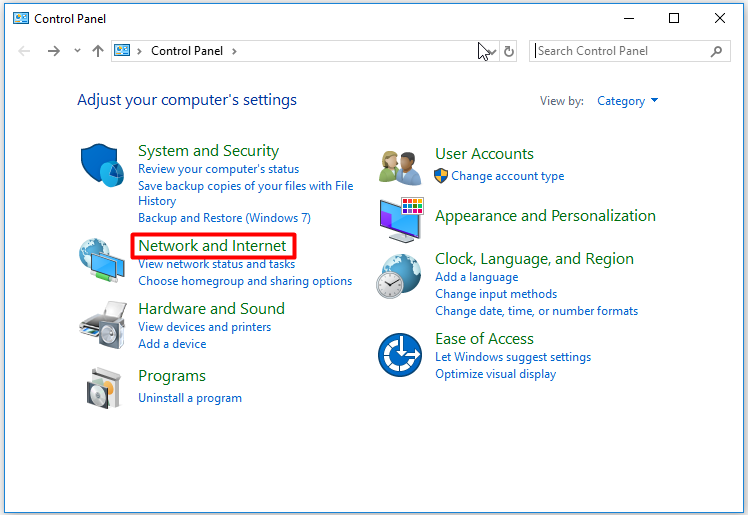
Step 2: In the following window, click Network and Sharing Center.
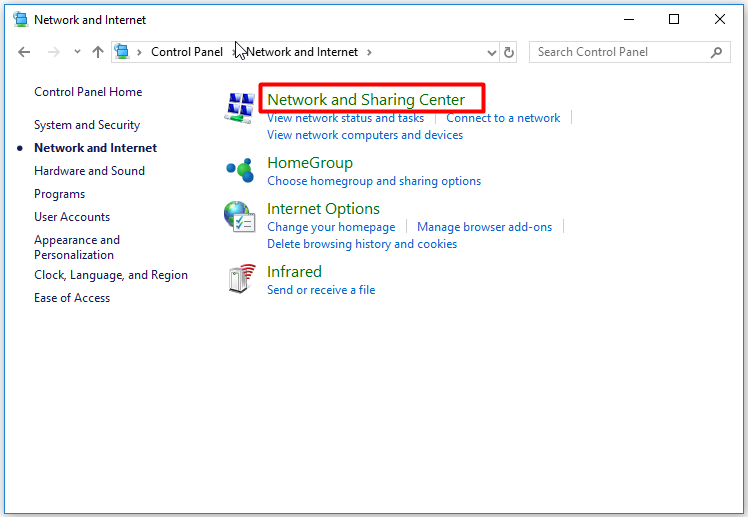
Step 3: Click the Change adapter settings option in the left panel of the next window.
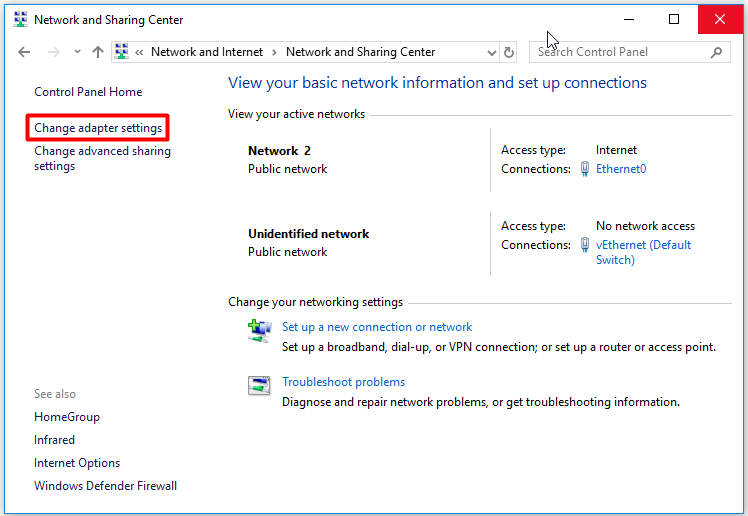
Step 4: Right click a connection that you would like to block and click on the Disable option from the prompted menu.
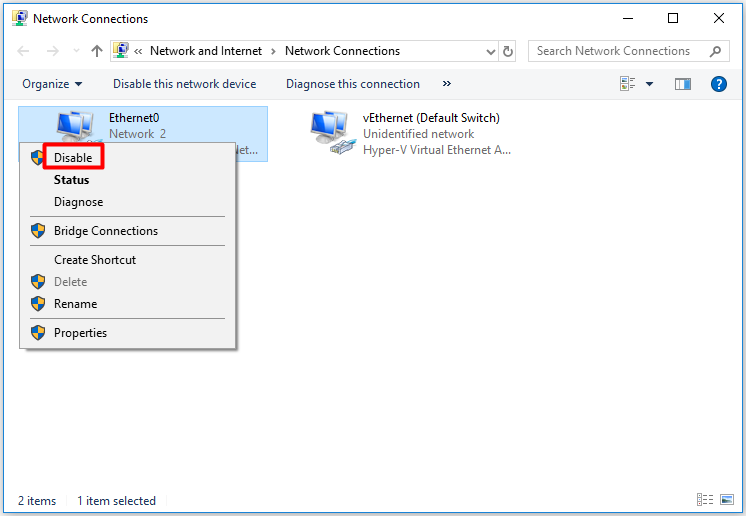
How to Block Internet Access via Fake Proxy Server
You can block Internet access by building a fake proxy server too. This method is also simple. Here are the detailed steps for that.
Step 1: Move to the Network and Internet window by repeating the Step 1 in above operation.
Step 2: Click the Internet Options feature to go on.
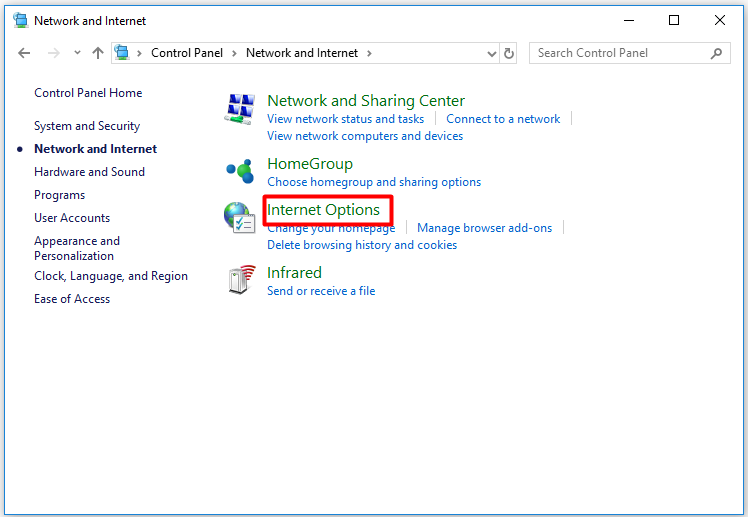
Step 3: Navigate to the Connections tab in the next window and click LAN settings.
You can block Internet access via tools like Net Disabler with ease.
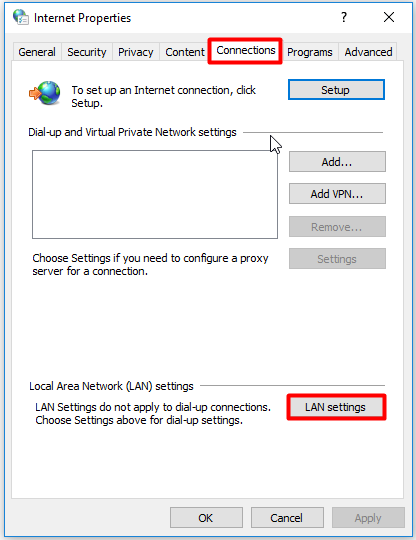
Step 4: Uncheck the Automatically detect settings option. Choose the Use a proxy server for your LAN (These settings will not apply to dial-up or VPN connections) option and type fakeproxy in the Address section. Finally, click OK to save the changes.
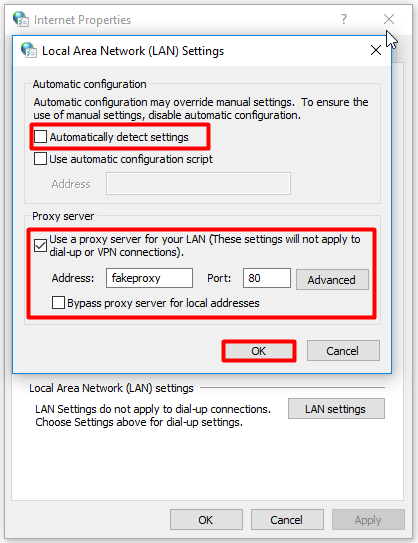
You may like this: What Is a Good Internet Speed? Check the Answer Right Now!
Bonus Tip
If you don’t like blocking Internet access manually, you can do it automatically under the help of a third-party tool. A user who blocks Internet access with tools will not execute the steps above. Instead, he only needs to click some buttons on the program.
User Comments :