The attractive first-person puzzle adventure game, Blue Prince, is now available on Windows. If you like this game, it is vital to find the Blue Prince save file location. This allows you to back up the game data, transfer progress to another device, transfer game data between different versions, or delete your saves if needed. Now continue reading to get detailed information.
Where Is Blue Prince Save File Located
The save files for Blue Prince on Windows are stored in the following location:
C:/Users/username/AppData/LocalLow/Dogubomb/Blue Prince/storage
To access this folder:
Press Windows + E to open File Explorer. Type the file path in the address bar at the top and press Enter. Replace the username with your actual Windows username. The save files are located inside the storage folder, within the MtHollyBlueprint.es3 file.
Alternatively, you can access the Blue Prince save file location via the Run window:
Right-click the Start button and select Run.
Type %USERPROFILE%/AppData/LocalLow/Dogubomb/BLUE PRINCE/storage in the text box and click OK to open the folder.
If you are playing the game in Steam Deck, the game files should exist in the following location:
<SteamLibrary-folder>/steamapps/compatdata/1569580/pfx
How to Back up Blue Prince Save Data
To prevent your game files from being permanently lost due to game crashes, hard disk failure, virus infection, and so on, it is important to back up the save files. If they are lost, you can recover them from the backup file to restore your game progress.
Of course, you can transfer the game save data to another local drive or cloud storage every time you finish a session, but this is often time-consuming or easy to forget. To make this process easier, you can make use of MiniTool ShadowMaker, which supports automatic backups at daily, weekly, and monthly intervals, or when you log on/log off.
Now, download the trial edition of MiniTool ShadowMaker and use it to back up files for free within 30 days.
MiniTool ShadowMaker TrialClick to Download100%Clean & Safe
Step 1. Launch the backup tool and click Keep Trial to view its main interface.
Step 2. On the right panel, click SOURCE > Folders and Files to select the game file you want to back up. After that, click DESTINATION to choose a location to store the backup image file.
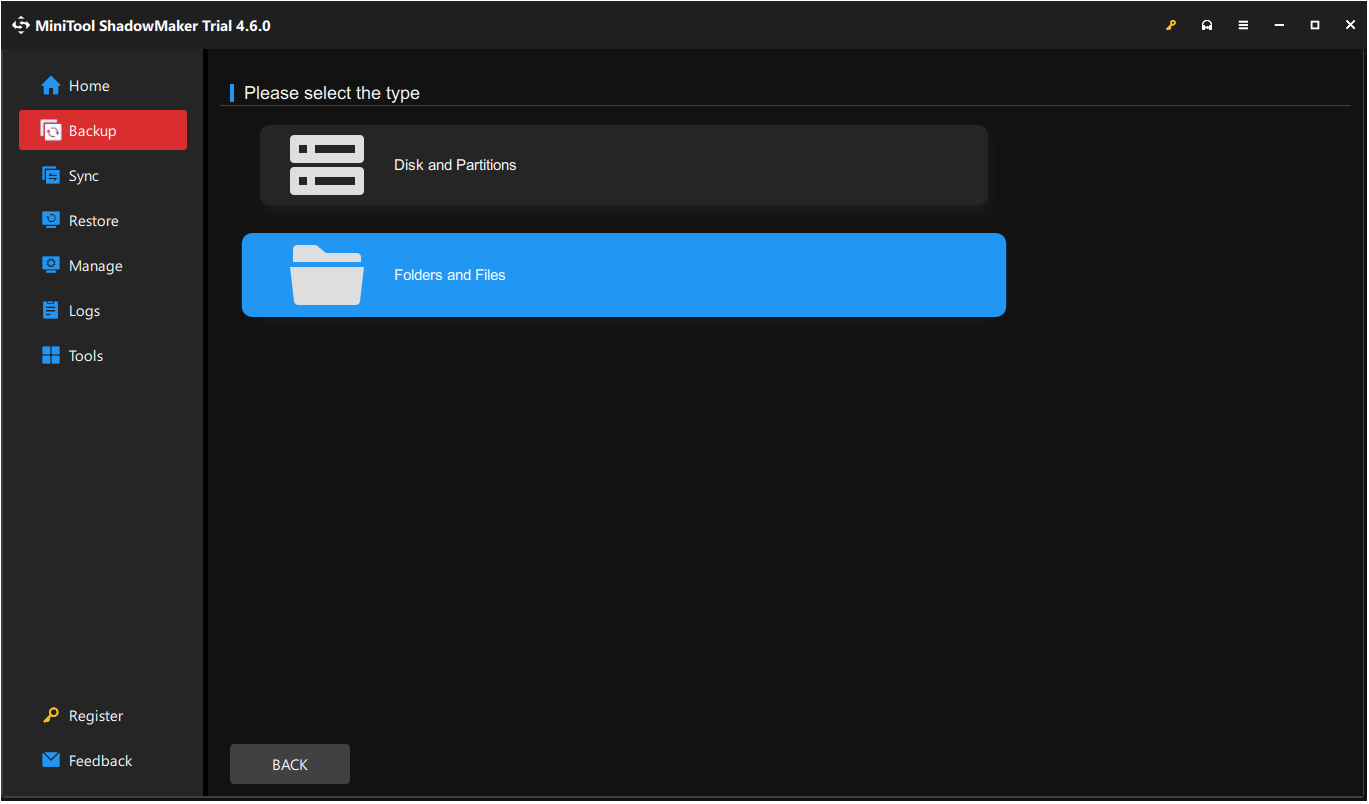
Step 3 (optional). Click Options and go to the Backup Schemes and Schedule Settings tabs to enable them. Then you can configure these backup settings based on your needs.
Step 4. Click Back Up Now to start the backup process.
When you need to recover the save data, go to the Restore tab in the left menu and click Restore next to the target backup. Next, copy and paste the game file to the save file location and check if it can be recognized.
How to Fix Blue Prince Save File Missing Without Backups
Some users said their save files disappeared after quitting during the opening cutscene or shutting down their PC, and they are wondering how to get the data back. If you encounter such a situation, try MiniTool Power Data Recovery. It is specially designed for Windows users to recover almost all kinds of data from HDDs, SSDs, and removable disks.
Download and install the free edition of this tool which supports recovering 1 GB of files.
MiniTool Power Data Recovery FreeClick to Download100%Clean & Safe
Launch the software to enter its main interface. Now you can click Select Folder to choose the game folder to scan for lost files. Once it is done, type the file name or file extension in the top-right search box and press Enter to locate it quickly. Finally, tick the wanted file and click Save to store it.
Bottom Line
To sum up, after knowing the Blue Prince save file location, you might consider developing a habit of backing up the game data in case of any unexpected situations. MiniTool ShadowMaker can help a lot.
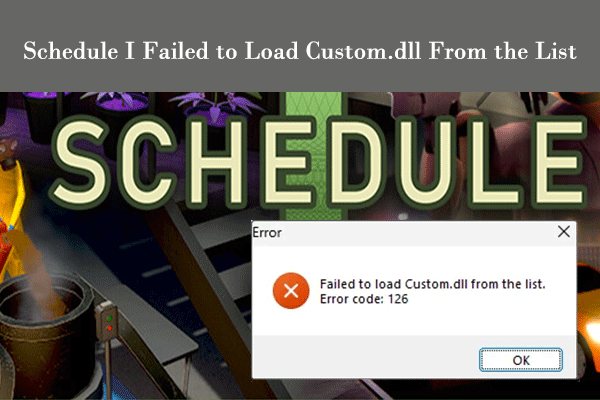
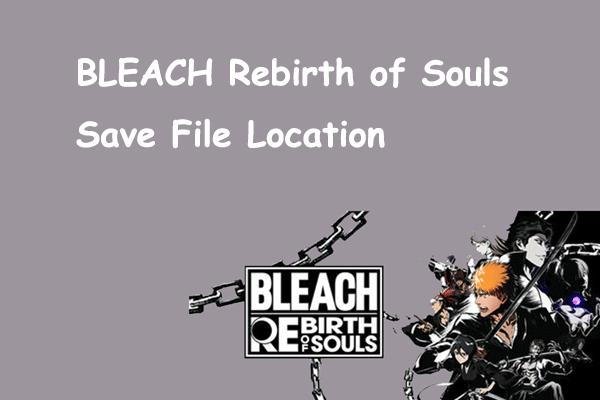
User Comments :