Bluetooth headphones have become a mainstream culture with the promoted quality of people’s life. You may find your Bluetooth headphones appear as two devices, which will, more or less, reduce the audio quality. To fix the issue, please refer to this article on MiniTool Website.
Solutions to the Bluetooth Headphones Showing up as Two Devices
Have you ever been overwhelmed by the situation that your Bluetooth headset comes up as two separate devices? It will compromise the sound quality and disrupt audio when you switch among different apps.
To handle your concerns when earbuds show as two devices, you will learn multiple solutions to the Bluetooth headphones showing up as two devices as follows.
Solution 1: Check Bluetooth Services
First of all, you need to check if your Bluetooth services run well when Bluetooth headphones show up as two devices.
Step 1: Press the R and Windows keys together to open Run dialogue and input services.msc to enter.
Step 2: Check if your Bluetooth services are running, including:
Bluetooth Audio Gateway Service
Bluetooth Support Service
Bluetooth User Support Service
Step 3: Ensure the Startup type of the above 3 services is Manual.
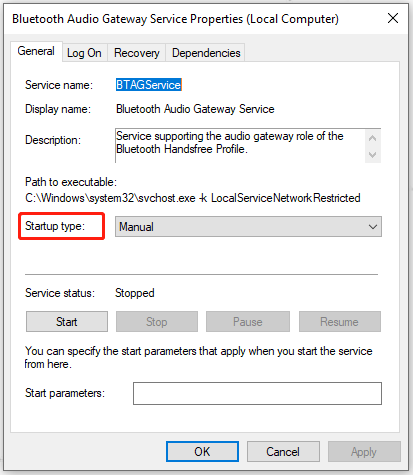
Step 4: Click OK to save your changes and check if the problem persists.
Solution 2: Run the Bluetooth Troubleshooter
Bluetooth Troubleshooter in Windows is useful when there is an issue while pairing any device. So if you are confronted with the issue that earbuds show as two devices, you can run the Bluetooth Troubleshooter.
Step 1: Open Update & Security in your Settings and click Troubleshoot in the left pane.
Step 2: Scroll down and click Additional troubleshooters.
Step 3: Locate the Bluetooth and click it. Click on Run the troubleshooter.
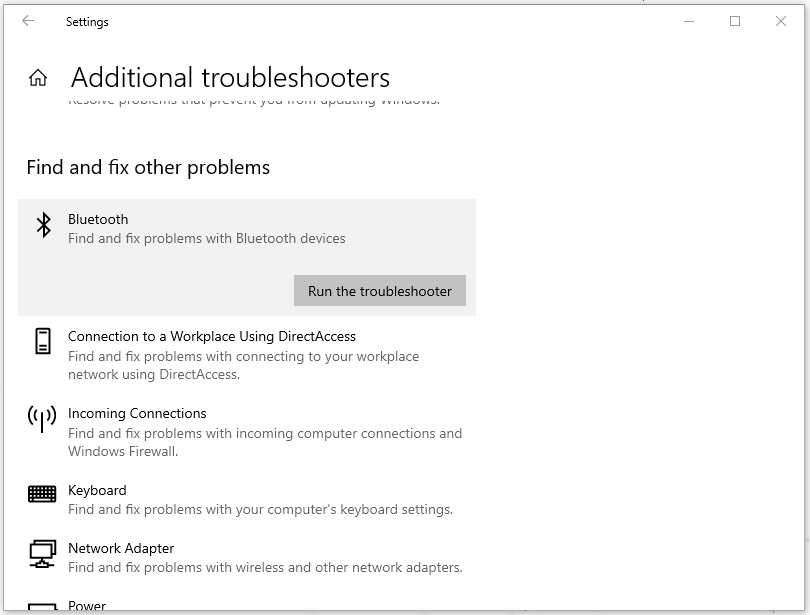
Simply wait for a moment until the process finish and then you can check the result.
Most probably the Troubleshooter will fix the issue of the Bluetooth or give some guidelines to follow. If there are any guidelines on the Bluetooth Troubleshooter, just follow the instruction.
Solution 3: Remove Your Bluetooth Headset
There may be some mistakes existing on the first connection. If you find Bluetooth headphones still show up as two devices, you can try to remove your device and re-pair it.
Step 1: Open the Devices part in the Settings.
Step 2: Remove the devices you have connected with under the Bluetooth & other devices part.
Step 3: Restart your PC and pair your devices.
Solution 4: Install the Latest Driver
The incompatible version of the Bluetooth driver can also lead to your Bluetooth headphones showing up as two devices. Therefore, updating your driver is what you need to do.
Step 1: Type device manager in the Search box and open it.
Step 2: Navigate to your Bluetooth driver. Right-click on it and select Update driver.
Step 3: Then in the pop-up window, you can choose the way of searching drivers and follow the next instructions.
After finishing the installation, you can restart your PC.
Solution 5: Disable Audio Enhancements
Audio Enhancement can help you improve the sound output, but sometimes, it may bring up some audio and sound faults. You can try to disable the Audio Enhancement when Bluetooth headphones show up as two devices.
Step 1: In the right-bottom toolbar, right-click on the volume icon.
Step 2: Click Sounds in the pop-up box.
Step 3: Switch to the Playback part and choose the device you’re using. Click Properties.
Step 4: In the pop-up Speakers Properties window, switch to the Enhancements tab and check the box of Disable all enhancements.
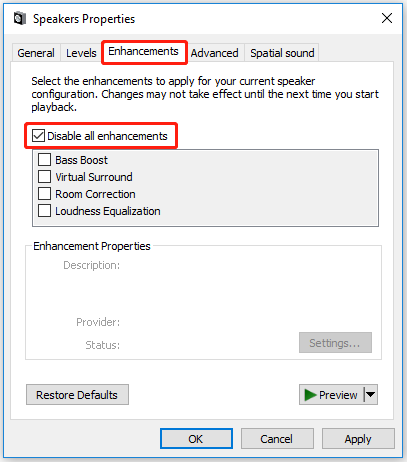
Step 5: And then switch to the Spatial sound tab and choose Off.
Step 6: Click Apply and OK.
Step 7: Turn off Bluetooth for 30 seconds, and then re-enable the option.
Step 8: Ensure your headset is your default input and output device.
Now, you can try your headphone.
Bottom Line:
Bluetooth headphones can considerably improve users’ experience and facilitate users’ life. If you encounter the situation of Bluetooth headphones showing up as two devices, simply follow these solutions and you will tackle it finally.
User Comments :