You need to download more and more apps according to your requirements while using your Android device. But suddenly you find that you can’t download apps on Android for some unknown reason. Don’t panic. In this post, MiniTool will show you some easy and effective solutions to fix this issue.
Why Can’t I Download Apps on Android?
As an Android user, you can download apps from Google Play Store. However, at times, you may find that apps won’t download on Android using this method.
Why can’t I download apps on Android? Here are some possible reasons:
- There is not enough free space on your Android device.
- The internet connection is disconnected or bad.
- The cache of Google Play Store is corrupt.
- Some temporary files on your device are damaged by mistake.
- The date and time settings on the device are not correct.
- Google Play Store is not up-to-date.
- And more….
Focusing on these causes, we supply some corresponding solutions in this post.
How to Fix: Can’t Download Apps on Android?
Fix 1: Free up Space on Android
New apps will take up space on your device. So, there should be enough available space on your device before downloading apps.
Step 1: Check Free Space on Your Android Device
You can go to Settings > Storage to check the free space on the device. If the free space is not enough, you need to use the next step to free up space on your Android phone.
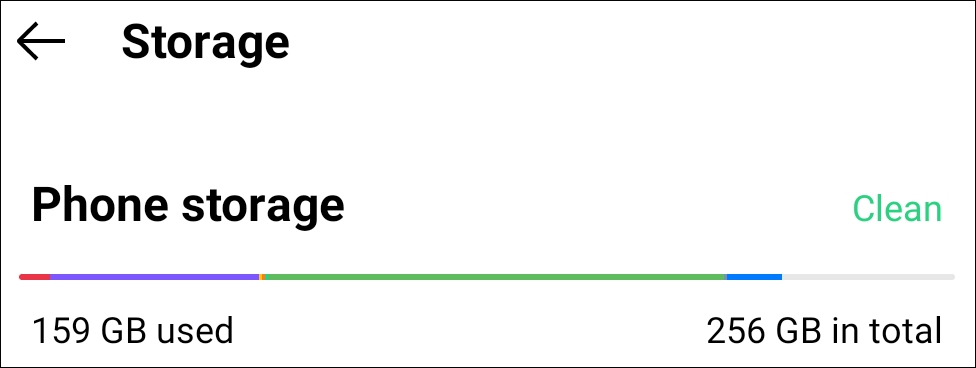
Step 2: Free up Space on Android
You can delete unnecessary apps, images, videos, and any other files. On the other hand, you can try to increase the internal storage space of Android.
Fix 2: Check the Internet Connection
Android apps download needs a good internet connection. If the internet connection is too bad or it is disconnected by mistake, apps won’t download on Android successfully.
Well then, how to check the internet connection on your Android device?
You can open your web browser and search for one page to see if the page can be opened quickly. If yes, it means that the internet connection is OK. Otherwise, you need to fix the internet connection issue. Besides, if you are using mobile data, you’d better switch to a Wi-Fi connection.
Fix 3: Clear Cache for Google Play Store
Google Play Store may have corrupted cache files, causing apps won’t download on Android. To rule out this possibility, you can clear cache for Google Play Store.
- Go to Settings > Apps.
- Select All apps.
- Find Google Play Store and tap it.
- On the next page, click the CLEAR CACHE button to clear its cache.
- Repeat the above steps to clear cache for Google Play services.
Fix 4: Restart Your Android Device
Likewise, corrupted temporary files on your Android phone can also cause this issue. It is OK to remove the temporary files on your device and it is easy to do this. You can just restart your Android device.
Fix 5: Modify the Date & Time Settings on Your Android Device
If the date and time settings are wrong on your device, apps not downloading on Android can also easily happen. You can go to Settings > Date and Time, then, you should turn on the button next to Automatic date and time. After that, your Android device can automatically set the correct date and time according to your Time Zone and region.
Fix 6: Allow App Permissions on Google Play Store
- Go to Settings > Apps > Google Play Store.
- Tap Permissions.
- Make sure that the permissions for SMS and Telephone are enabled. You can also turn on the permissions for other options like Contacts and Location.
- Go back to the app list and tap Google Play services.
- Turn on the permissions for Body sensors, Call logs, Camera, Contacts, Location, Microphone, SMS, Storage, and Telephone.
- Go to download apps again to see if the issue is solved.
Fix 7: Update Google Play Store
If you are not using the latest version of the Google Play Store, you may be unable to download apps from it. So, you can update it to have a try:
- Open Google Play Store.
- Tap your profile picture on the top-right corner.
- Go to Settings > About.
- Tap Play Store version.
- If there is an available update, you will get a prompt. Click Got it to install the latest version of the Google Play Store on your Android device.
Fix 8: Uninstall Google Play Store Updates
If you can’t download apps from Play Store after updating Google Play Store, you can uninstall the updates to have a try.
- Go to Settings > Apps.
- Tap Google Play Store.
- Tap the 3-dot menu on the top-right corner.
- Tap Uninstall Updates on the top-right corner.
- Restart Google Play Store to see if you can download apps successfully.
Reading here, you should know why you can’t download apps on Android and the solutions to this issue. We hope these solutions can help you solve the issue. If you are facing other related issues, you can let us know in the comments.
![Can’t Download Apps on iPhone/iPad! [Easy & Effective Fixes]](https://images.minitool.com/minitool.com/images/uploads/2022/01/cant-download-app-on-iphone-fixed-thumbnail.png)
User Comments :