If you want to change content visibility in Microsoft Edge browser, you can check the steps in this post. As a top computer software producer, MiniTool software develops data recovery tool, hard drive partition manager, system backup and restore software, video maker, etc. for users.
New Microsoft Edge browser comes with many new features. After you launch Microsoft Edge browser, you might see daily wallpaper images, and the latest news from all over the world. Some of you may favor the images and news, but some of you may think it’s bothering and unnecessary. Is there a way to stop them from showing in Edge browser?
In this tutorial, you can learn how to change content visibility in Microsoft Edge browser just with several simple steps. Check the guide below.
Steps for How to Change Content Visibility in Microsoft Edge Browser
Step 1. Launch Microsoft Edge Browser
After you installed the latest Microsoft Edge browser, you can launch it in your Windows 10 computer.
Step 2. Open Microsoft Edge Browser Settings
In Edge browser, you can click the gear-like icon to open the browser Settings and choose Custom option under Page Layout.
Step 3. Customize Microsoft Edge Browser Content Visibility
Next you can expand Custom and find Content section. Click the drop-down icon next to Content, and click “Content off”.
This would change the content visibility in Microsoft Edge browser for you. You can see the unnecessary content is not visible now in the New tab page in Edge browser.
If you want to make the content visible again in Microsoft Edge browser, you can follow the same steps to access Content Settings in Edge browser, and choose “Content visible on scroll” option.
This is the guide for how to change content visibility in Microsoft Edge browser. Hope it helps.
About MiniTool Software
MiniTool software is a top computer software producing company. It specializes in producing data recovery software for Windows, Mac, iPhone, Android; hard drive partition manager for Windows; Windows system backup and restore, data backup software; free movie video maker; free YouTube video downloader, and more. It aims to help users deal with various computer problems and keeps user’s data safe.
Data loss is common, and it occurs due to mistaken file deletion, computer black/blue screen error, system crash, malware or virus infection, hard drive failure, etc. No matter what causes the data loss in your storage device, except that the device is overwritten by new data (recover overwritten files), you have a way to recover the deleted files or lost data.
Below we’ll introduce how to recover data with MiniTool’s flag product – MiniTool Power Data Recovery. It enables you to easily recover data from various storage devices and helps you tackle different data loss situations.
Step 1. After you download MiniTool Power Data Recovery on your Windows 10/8/7 computer, launch it.
Step 2. In its main interface, you can choose a device category from the left pane. It provides four device categories: This PC, Hard Disk Drive, Removable Disk Drive, CD/DVD Drive. Choose the corresponding one based on your needs.
Then you can choose the specific partition or drive in the right window. And click Scan button.
Step 3. Let MiniTool Power Data Recovery finish the scan process. Then you can check the scan result to find your needed files or folders, check them and click Save button to store them to a new destination.
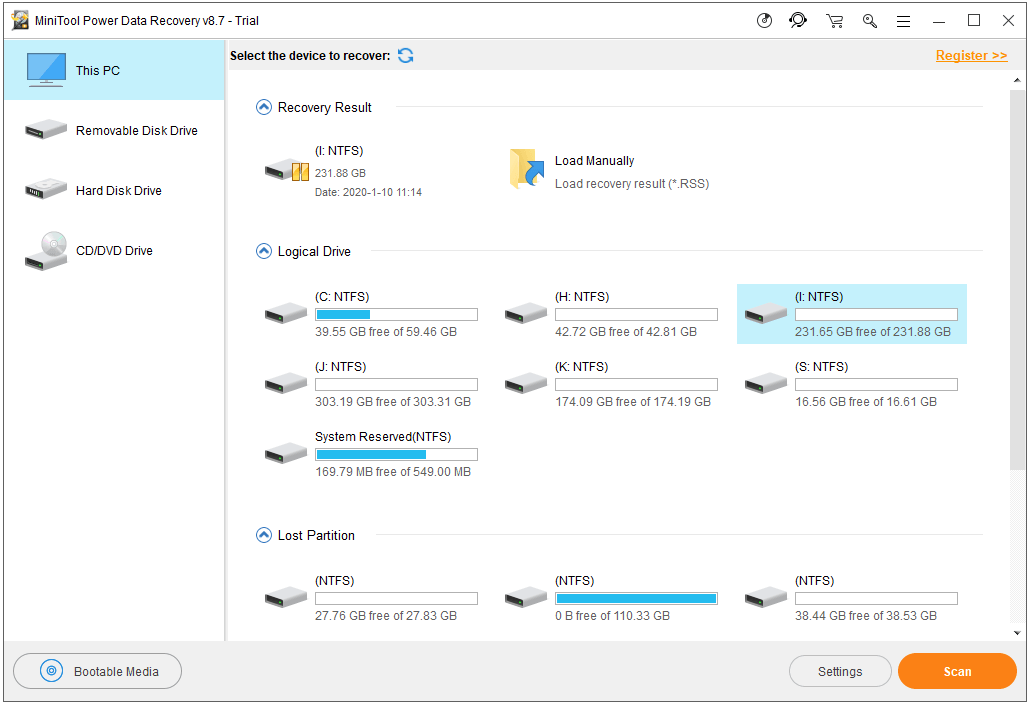
User Comments :