On Windows OS, when you set the volume, the Chrome.exe volume popup appears in the upper left corner. It allows you to pause the video and switch to the next entry in the playlist. This post from MiniTool tells you how to fix the chrome.exe volume popup.
The chrome.exe volume popup is one of the most significant issues Google Chrome has to offer. When you are watching a video on a streaming platform, this box includes the usual audio adjustment bar and play button. The chrome.exe volume popup appears when the video is paused. Then, let’s see how to fix the chrome.exe volume popup issue.
First, you can disable the chrome.exe volume popup in Google Chrome.
Step 1: Open Google Chrome. Type the following address and press Enter.
chrome://flags/#hardware-media-key-handling
Step 2: Change Hardware Media Key Handling flag drop-down menu settings from Default to Disabled.

Step 3: Select the RELAUNCH option.
After disabling it, if you find it still pops up, you can try the following methods.
Method 1: Check for Malware
You can use Windows Defender to check for malware and virus to fix the chrome.exe volume issue. Follow the steps below to perform a full scan.
Step 1: Press the Windows + I keys at the same time to open Settings.
Step 2: Go to Update & Security > Windows Security > Open Windows Security.
Step 3: In the new window, click Run a new advanced scan.
Step 4: Choose Full scan and click Scan now.
Method 2: Reset Google Chrome Settings
To remove “chrome.exe volume popup” issue, you need to reset your browser to its default settings. Here are the steps to reset Google Chrome settings.
Step 1: Click Chrome’s main menu button, which is represented by three horizontal lines. Then select the Settings
Step 2: Next, scroll to the bottom of the Settings page and click Advanced.
Step 3: Then navigate to the Reset and clean up Next, click the Restore settings to their original defaults option.
Step 4: The confirmation dialog will be displayed, you just need to click the Reset setting.
Then you have reset Google Chrome settings successfully.
Method 3: Disable the Extension
Disabling all extensions and plugins will help you fix the “chrome.exe volume popup” issue. The steps to remove Chrome extensions are very simple. If you don’t know how to remove extensions from Chrome, try the steps below:
Step 1: Open Chrome, click the three dots on the upper right corner of the window and then choose More tools from the pop-up window.
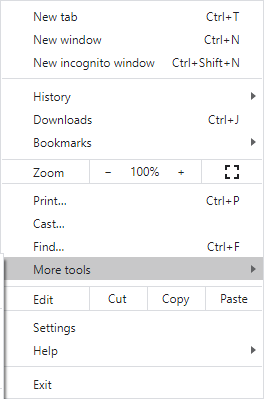
Step 2: Then select Extensions from a list of options.
Step 3: Scroll down to find the extension and click the Remove button of the extension. Then, remove them one by one.
Then the Chrome extension should be successfully removed and the “chrome.exe volume popup” issue should be fixed.
Also see: How to Remove Extensions from Chrome and Other Popular Browsers
Method 4: Clear Browser Cache
You can try to clear the browser cache and cookies to fix it.
Step 1: Open Google Chrome and click the three-dot button on the upper right corner.
Step 2: Choose More tools and click Clear browsing data.
Step 3: In the pop-up window, set Time range to All time. Check the Cookies and other site data and Cached images and files options. Then click Clear data.
After that, restart your browser and check if the “chrome.exe volume popup” issue has been fixed or not.
Also see: How to Clear System Cache Windows 10 [2022 Updated]
Final Words
To fix the chrome.exe volume popup, this post has shown 4 reliable solutions. If you have come across the same error, try these solutions. If you have any better ideas to fix it, you can share them in the comment zone.
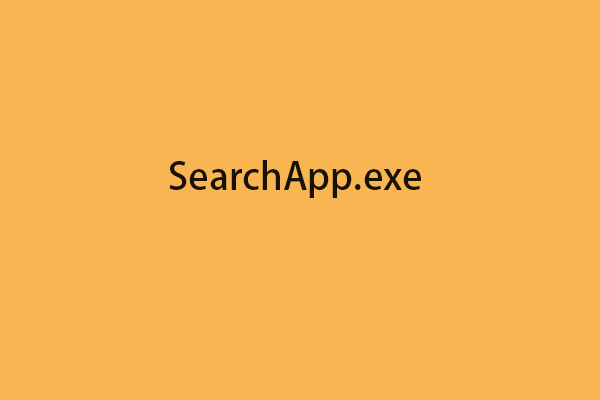
User Comments :