Windows boot issues always happen from time to time due to various reasons like system file corruption, corrupted MBR, BCD errors, and more. For you, the unbootable system can be the biggest headache. Without booting the operating system, it is difficult to perform some tasks on the computer, for example, back up your data or clone a disk.
If you need to replace the old disk with a new one via disk cloning, but Windows cannot start up due to some reason. So, how can you clone a hard drive without OS? Follow the step-by-step guide below.
Best Software: Clone Hard Drive Without Windows Operating System
Disk cloning refers to copying everything from one hard drive to another hard drive. In this way, you easily accomplish disk backup or disk upgrade. To finish the disk cloning task, a piece of hard drive cloning software is required, such as MiniTool ShadowMaker.
Aside from the backup & recovery features (supporting folder/file backup, disk backup, partition backup, system backup, and recovery), MiniTool ShadowMaker can serve as hard drive cloning software. It comes with the Clone Disk feature to simplify the cloning process. By cloning HDD to SSD/HDD or cloning SSD to a larger SSD, a disk upgrade becomes easy.
Importantly, this disk imaging software and disk cloning software has a feature to create a bootable drive. You can use this drive to boot the PC if it fails to run and access the desktop so as to perform a quick recovery and back up your crucial data. To clone a disk without OS, MiniTool ShadowMaker also satisfies your need.
Don’t hesitate. Download and install such a tool on a working PC for a try.
MiniTool ShadowMaker TrialClick to Download100%Clean & Safe
Step 1: Connect a USB flash drive to a working PC and launch MiniTool ShadowMaker Trial Edition. Since this free edition doesn’t support disk cloning in WinPE, you need to use a license key to register the software.
Step 2: Go to Tools and click Media Builder.
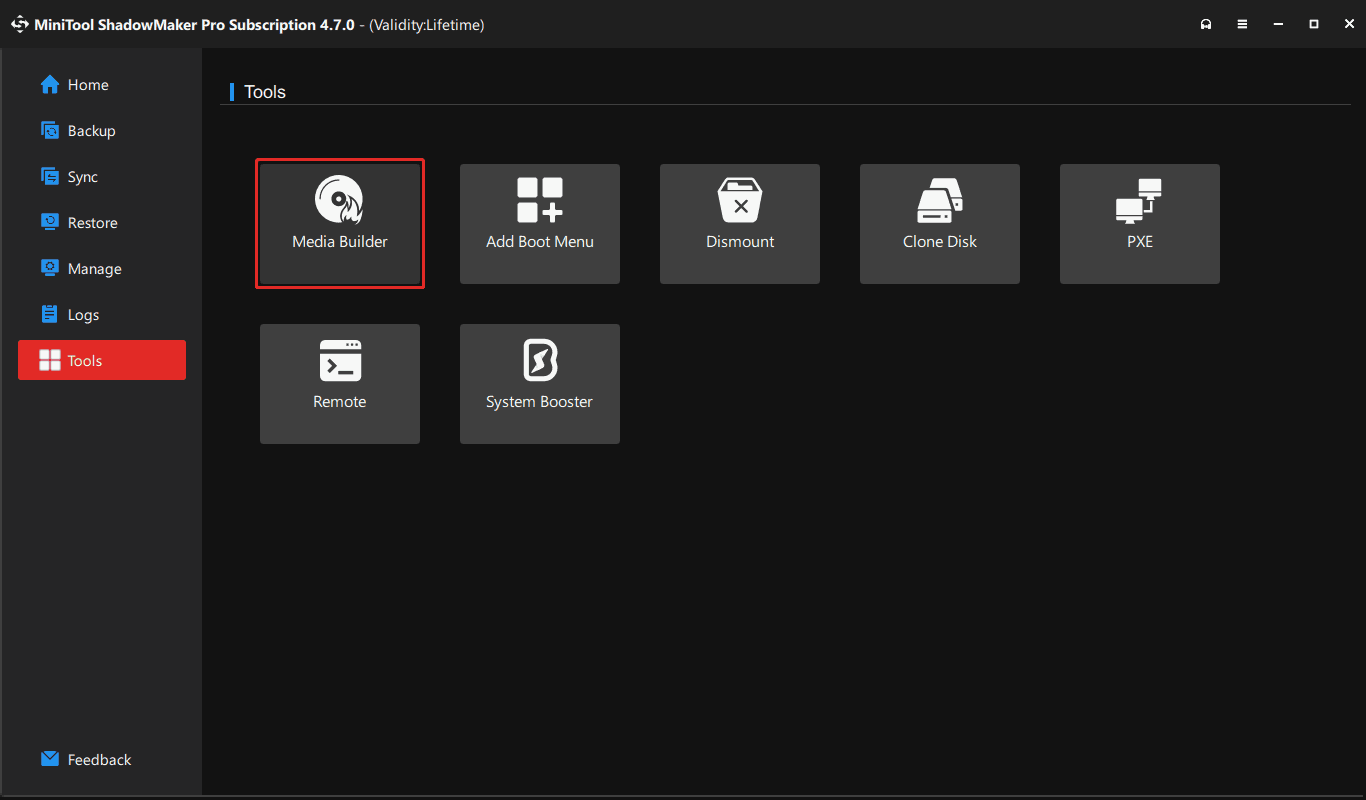
Step 3: Follow the instructions to create a Win-PE bootable USB drive.
Next, begin to clone a hard drive without OS.
Step 1: Remove the USB drive and connect it to your PC with an unbootable operating system. Besides, clone your new hard drive to the PC. Restart the device to the BIOS menu and change the boot order to run it from that drive.
Step 2: After launching MiniTool ShadowMaker Bootable Edition, move to the Tools page and click Clone Disk to proceed.
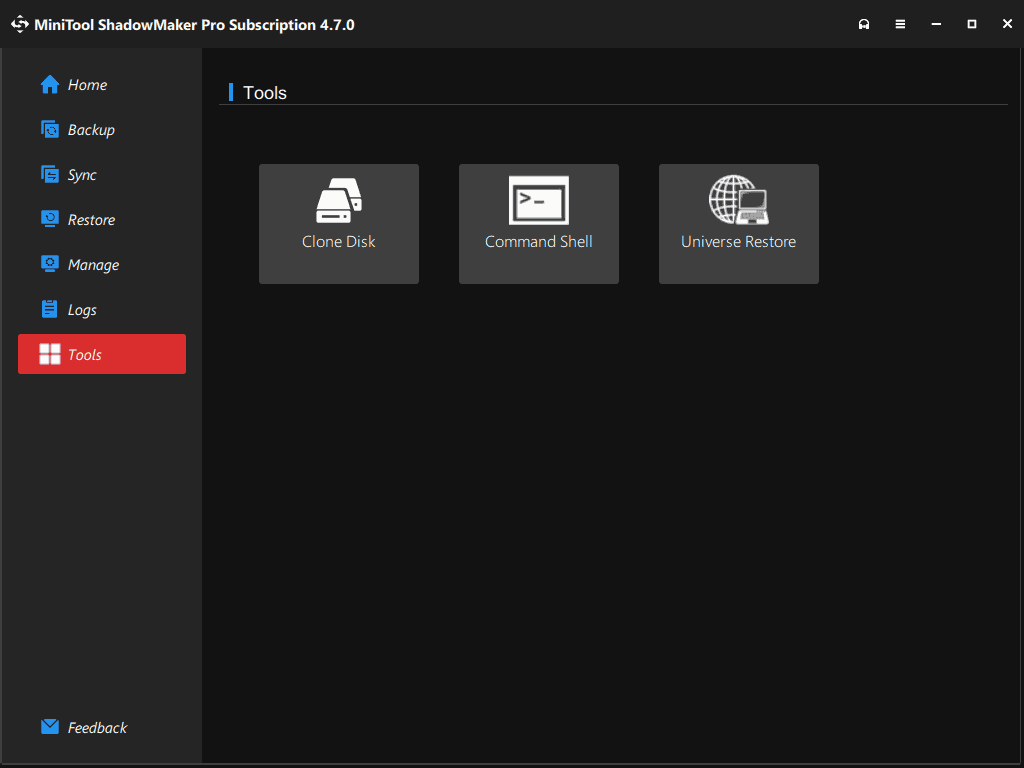
Step 3: Choose the source disk and target disk, then begin the cloning process.
Now, you successfully clone a disk without OS via MiniTool ShadowMaker. If you need to clone a hard drive without copying the operating system, this tool cannot meet your requirements. Currently, it doesn’t support copying a partition.
But, another tool such as MiniTool Partition Wizard supports partition cloning. You can get this partition manager, create a bootable USB drive, then run its Bootable Edition and only copy the partition.
Bottom Line
MiniTool ShadowMaker is a trustworthy partner if you need to clone a hard drive without OS (that fails to boot). It lets you easily make bootable media (USB drive, USB external drive, or CD/DVD) to run the system and perform backup & clone operations.
Get it now and take action!
User Comments :