When you run Windows 7/8/10/11, you may encounter the Complitly.dll missing issue. If you don’t know how to fix the issue, this post is what you need. Besides, this post from MiniTool also introduces what Complitly.dll is. Now, keep on your reading.
What Is Complitly.dll
What is Complitly? Complitly is a dll file belonging to the Complitly process-to help you search the webpage attached to Software Complitly developed by the software developer SimplyGen. The .dll extension of the Complitly.dll file specifies that it is a dynamic link library file.
Is Complitly.dll Safe?
Is Complitly.dll safe? The first thing that helps you determine whether Complitly is a legitimate Windows process or a virus is the location of the executable file itself. The location of Complitly.dll should be C:Users/USERNAME/AppData/Roaming/Complitly and not elsewhere.
How to Fix Complitly.dll Missing Issue
If there is no Complitly.dll on your computer, you can try the following methods.
Method 1: Install the Complitly.dll File
If there is no Complitly.dll on your computer, then the first choice you should take is to download and then install the Complitly.dll file.
Step 1: Download the Complitly.dll file on the official website.
Step 2: Find the proper file for your system. You need to pay attention to whether it’s a 32-bit or 64-bit file and the language it uses. It is recommended to download the latest version of the Complitly.dll file. Click Download.
Step 3: Install the Complitly.dll file and then put it into the game/application folder or the Windows system directory to avoid the Complitly.dll missing error.
Step 4: Relaunch the program that gave you the error to check if the error is gone.
Method 2: Reinstall the Microsoft Visual C ++ Redistributable Package
As you know, the Complitly.dll file belongs to the Visual C ++ Redistributable for Visual Studio 2015 Package. Normally, it will automatically be installed when you install Windows, but if it is corrupted, then the Complitly.dll missing error will appear.
Luckily, you can solve this problem easily by reinstalling the Microsoft Visual C ++ Redistributable Package. Here is the tutorial:
Step 1: Go to its official website and click Download.
Step 2: Choose the proper file for your system and then click Next.
Step 3: After finishing downloading the Complitly.dll file, double-click it, and then follow the instructions to install it.
Step 4: Reboot your system and relaunch the program that gave you the error to check if the error disappears.
Method 3: Do a Clean Installation of the Program
You can perform a clean installation of the program that gave you the error to fix the Complitly.dll missing error. Here is the tutorial:
Step 1: Press the Windows key and the R key to open the Run dialog box.
Step 2: Type appwiz.cpl in the box and then click OK to open Programs and Features.
Step 3: Right-click the program that gave you the error to choose Uninstall. Click Yes.
Step 4: Reboot your computer and then reinstall the program.
Step 5: Launch the program to check if the error still exists.
Method 4: Run a Virus Scan for Your System
The Complitly.dll missing error may occur because there is a virus on your computer to prevent the Complitly.dll file from being found. Thus, you can run a virus scan for your system.
Here is the way to run a full virus scan using the Windows Defender:
Step 1: Open Settings to click Update & Security.
Step 2: Click Windows Security and then click Virus & threat protection under Protection areas.
Step 3: Click Scan options and then check Full scan in the newly pop-out window. Click Scan now.
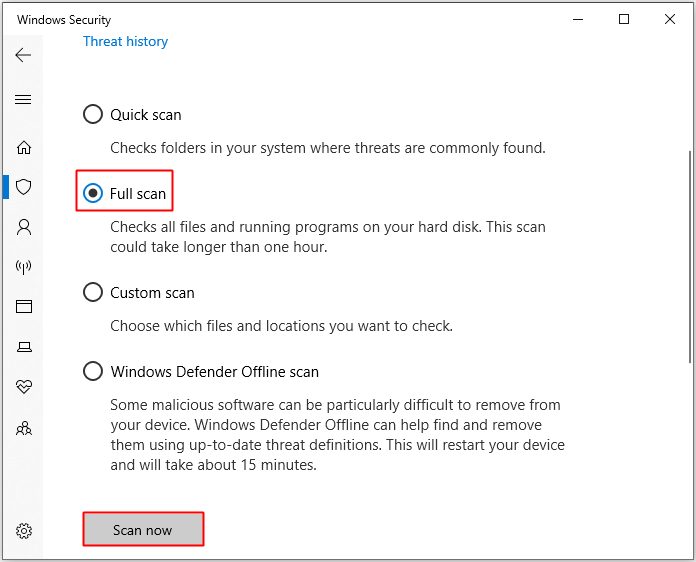
Step 4: Wait until the process is complete, then it will show whether there is any virus or malware. If there is, use Windows Defender to fix it.
Step 5: Restart your Windows and then relaunch the program that gave you the error to see if the error still persists.
Final Words
To sum up, from this post, you can know how to fix the Complitly.dll error on Windows 10/11. If you encounter the same issue, you can try the methods mentioned above.

User Comments :