Could Not Find This Item This Is No Longer Located in
When you try to delete a file, you may receive a strange error message saying “Could not find this item. This is no longer located in xx. Verify the item’s location and try again”. The error blocks you from deleting your file.
Also, you may get the error when trying to open or rename a certain file. Logically speaking, you can locate and view a file, so you should also have access to it. But you get the strange error and you cannot do anything with this file.
Sometimes, this error happens to files created by third-party services since this is not clearly defined. Also, there may be other causes but we cannot find. How to delete a file that cannot be found? Don’t worry and you can follow some methods to delete the file successfully.
Solution 1: Use Command Prompt to Delete Your File
If you get the error “could not find this item” and need to delete your file, you can use Command Prompt (CMD) to delete it. Just follow these steps below:
Step 1: In Windows 10, type command prompt in the search box and right-click it to choose Run as administrator.
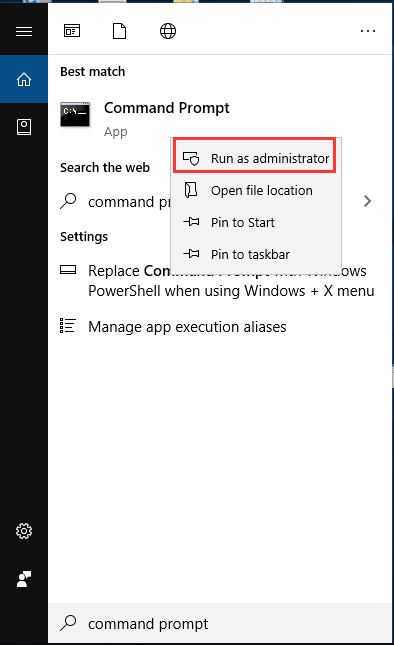
Step 2: Type the command line – rd /s \?\Z:\bad\folder\path and press Enter. Z:\bad\folder\path refers to the path of the file and Z: refers to the drive letter of the drive where the file is located.
Solution 2: Rename the File via Command Prompt
Sometimes the error “could not find this item” happens since the file name is too long to be handled by the computer. So, you can rename the file to shorten it before deleting it.
Step 1: Also run Command Prompt with administrative rights.
Step 2: Type cd Z:\bad\folder1\folder2…\foldern and press Enter. Here the last folder should be the folder where the problematic file is located.
Step 3: Type the following commands one by one and press Enter after each one:
DIR /A /X /P
RENAME (the current name of the problematic file) (a new name)
EXIT
After that, go to delete your file and see if the issue of can’t delete file Windows 10 could not find this item is solved.
Solution 3: Delete a File without Any Extension
Some files don’t have extensions, making Windows not know how to deal with them and this leads to the error “could not find this item”. Fortunately, you can delete the files in a folder without knowing the extensions.
Step 1: In Command Prompt, use the CD command to go to the file’s location.
Step 2: Type del *.* and press Enter.
Solution 4: Use 7-Zip File Manager
If all the above ways fail to delete your file or folder, consider running 7-Zip File Manager. This is recommended by many Reddit users.
Just download, install and launch this tool. Find the item that shows the error “could not find this item” and hit Delete. If this cannot work, right-click that file or folder, choose Rename to enter a new name, and then delete it.
Final Words
Have you got the error “could not find this item” in Windows 10? Try to fix it. After trying these ways mentioned above, you can easily delete your file without encountering this error.
User Comments :