CS2 Game Files Invalid Signature
As a classic shooter game, Counter-Strike 2 has a massive presence in esports. Every move, every tactic, and every grenade throw has been refined to perfection. However, this title is also not immune to some temporary glitches or bugs. When trying to launch the game, you might receive the CS2 game files invalid signature error. The full error message reads:
Some of your game files have been detected to have no signatures or invalid signatures. You will not be allowed to join VAC secure servers. Please verify your launch options, check correctness of your game installation, restart the game and try again.
As the warning suggests, CS2 game files invalid signature might be attributed to launch options and correctness of game installation. After puzzling out the issues, it’s time to try these solutions below.
MiniTool ShadowMaker TrialClick to Download100%Clean & Safe
Solution 1: Switch off Compatibility Mode and Admin Rights
According to some players, the most effective solution is to turn off the compatibility mode and administrative privileges. Follow these steps:
Step 1. Access the executable file of CS2.
Step 2. Right-click on it to choose Properties.
Step 3. In the Compatibility tab, uncheck the boxes beside Run this program in compatibility mode for and Run this program as an administrator.
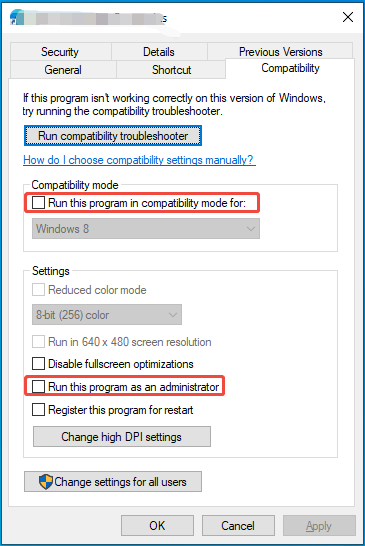
Step 4. Save the changes you’ve made.
Solution 2: Verify Integrity of Game Files
Some conflicted files in the installation folder are another leading factor for CS2 reports invalid signatures. In this instance, please delete these files and then verify the integrity of game files via the Steam client. Follow these steps:
Step 1. Launch Steam and go to Library.
Step 2. Right-click on Counter-Strike 2, select Manage and then hit Browse local files to locate the game installation folder.
Step 3. Press the Ctrl key to select cs2.exe, csgo.signatures, and foreign_signatures, system_sigantures. Then, delete the Bin folder.
Step 4. Right-click on them to select Delete.
Step 5. Return to Steam and right-click on the game’s title to select Properties.
Step 6. In the Installed files section, click on Verify integrity of game files.
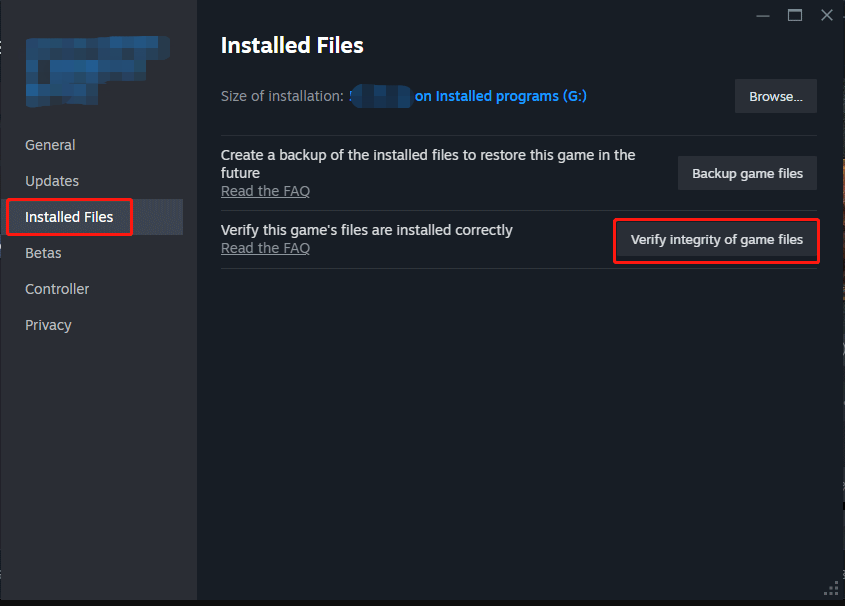
Solution 3: Verify Launch Options
Some launch options can also conflict with your game’s current settings or engine, leading to unexpected errors like CS2 game files invalid signature. Here’s how to do it:
Step 1. Open Steam and head to Library.
Step 2. Right-click on Counter-Strike 2 and select Properties.
Step 3. Go to the General tab, enter a desired command under Launch Options.
Solution 4: Disable NIVIDIA Ansel
If Counter-Strike 2 game files invalid signature still persists, follow these steps:
Step 1. Right-click on the Start menu and select Windows PowerShell (Admin).
Step 2. In the command window, run the commands below and don’t forget to hit Enter after each command.
dir “$env:systemroot\system32\driverstore\filerepository\*NvCameraEnable.exe” -rec |% {& “$_” off}
dir “$env:programfiles\nvidia corporation\*NvCameraEnable.exe” -rec |% {& “$_” off}
Solution 5: Reinstall the Game
If nothing works for CS2 game files invalid signature, the last resort is to uninstall the game and reinstall it from scratch. To do so:
Step 1. Open your Steam Library and locate the game.
Step 2. Right-click on it to choose Manage > Uninstall.
Step 3. Follow the on-screen prompts to complete the uninstallation.
Step 4. Once done, download and install the game again. After that, run the game to see if VAC signatures error in CS2 disappears.
Final Words
In this post, we come up with several solutions that have worked for many players including ourselves. Sincerely hope that one of them can also help you out!
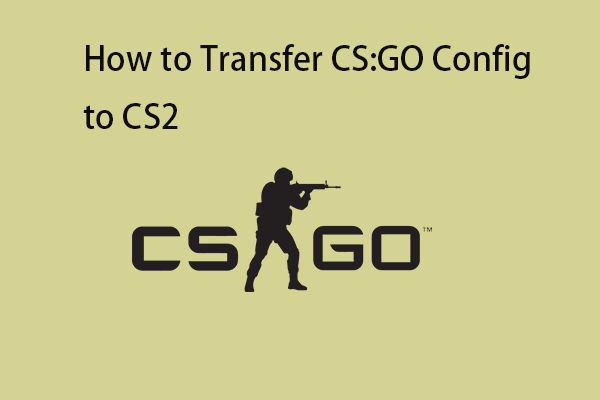
User Comments :