Discord is a free chat tool mainly aimed at gamers. However, some people say that they encounter the “Discord screen share not working” issue. If you are one of them, you can refer to this post from MiniTool to find some methods.
Discord is a software that enables you to play screen-sharing games with other gamers. When using it, you may encounter some issues, such as the “Discord screen share audio not working” and the “Discord screen share not working” issue. Then you may ask – how do I fix Discord screen share not working? Now, let’s go to the next part to find the answer.
Fix 1: Check If Discord Has Been Added to the Game
First, you can check if Discord had been added to the game. To do that, please follow the steps below:
Step 1: Open Discord and the game that you want to share.
Step 2: Click the Settings button and click Game Activity. Then, click the Add it option.
Step 3: Click the Select box to choose a game to share, then click the Add game button.
Now, you can check if the “Discord screen share not working black screen” issue has been fixed. If not, try the next methods.
Fix 2: Delete the Discord Cache Folder
Then, you can try to delete the Discord cache folder. The steps are as follows:
Step 1: First, you need to close Discord and right-click the Start menu to choose the Run option.
Step 2: Input %appdata% in the box and click OK to open the Roaming folder.
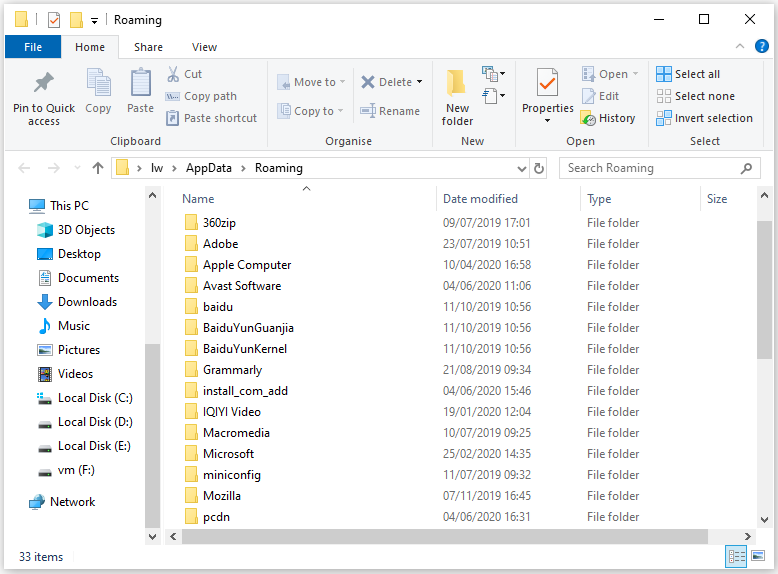
Step 3: Right-click the Discord folder to select Delete. Then restart Discord to check if the “Discord screen share not working” issue still exists.
Fix 3: Turn off the Use Our Latest Technology Option
You can also turn off the use our latest technology option to fix the “Discord screen share not working” issue. Here is how to do that:
Step 1: First, you need to open Discord.
Step 2: Click the Settings button at the bottom left of Discord’s window. Then, click the Voice & Video tab.
Step 3: If the setting is on, you should turn off the Use our latest technology to capture your screen setting.
Then, you can see if the “Discord screen share not working” issue has been fixed.
Fix 4: Turn off Hardware Acceleration
It’s also recommended to turn off the Hardware Acceleration. You can follow the instructions below:
Step 1: Open the Discord software. Then, you need to click the Settings button.
Step 2: Click the Appearance tab and turn off Hardware Acceleration.
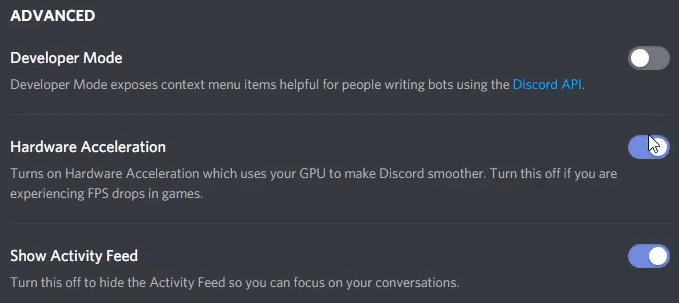
Fix 5: Run Discord and the Game as an Administrator
The last method for you to fix the “Discord screen share not working” issue is running Discord and the game as an administrator. To do that:
Step 1: Type Discord in the Search box. Right-click the Discord software to select the Run as administrator option.
Step 2: Then, you should run the game as administrator. To do that, you need to right-click the EXE file and select the Run as as administrator option.
Now, the “Discord screen share not working” issue should be fixed.
Final Words
Now, this post comes to the end. You have known 5 methods to fix the “Discord screen share not working” issue. If you encounter the issue, you can try the methods above.

User Comments :