When you are streaming on Disney Plus, you may encounter the Disney Plus error code 73. What causes the Disney Plus error code 73 and how to solve this error? This post from MiniTool will show you the solutions.
What Causes Disney Plus Error Code 73?
Streaming on Disney Plus enables you to access a lot of shows and movies. However, when opening Disney Plus, you may come across the Disney Plus error code 73. In general, the Disney Plus error code 73 is a region error code that indicates you are in region where the service is not available. When the location data from your Internet service provider on your phone tells the Disney Plus servers that you are in an unsupported location, you may come across the Disney Plus error 73.
So, do you know how to fix the Disney Plus error code 73? If not, keep on your reading, and we will show you the reliable solutions.
Top 4 Solutions to Disney Plus Error Code 73
At this part, we will show you how to solve the Disney Plus error code 73.
Way 1. Disable VPN Services
In order to solve the Disney Plus error code 73, you can choose to disable VPN services. Try to disable your VPN or proxy service first before re-launching your Disney Plus. If the error is removed, it means that the Disney Plus error code 73 is caused by the VPN service.
Therefore, in this situation, you can choose to disable the VPN service or change to another VPN service.
Way 2. Check Your IP Address
In order to solve the Disney + error code 73, you can also choose to check your IP address.
Now, here is the tutorial.
- Open Control Panel.
- Click Network and Interent.
- Then click Network and Sharing Center.
- Next, click Change Adapter settings.
- Select your network and right-click it to choose Properties.
- Then double-click Internet Protocol Version (TCP/IPv4).
- Last, you can check the IP address on your computer.
If your IP address does not match with your region or country, contact your network provider. After it is normal, check whether the error code 73 Disney Plus is fixed.
Way 3. Power Cycle Your Device
If you come across the error of Disney Plus error code 73, you can also choose to power cycle your device. Just turn off your device and unplug your router and modem. Wait for at least 1 minute before plugging both devices back in. After that, re-launch your device and Disney Plus program and check whether the Disney + error code 73 is solved.
Way 4. Try Launching Disney Using a Different Network Connection
If the above solutions cannot fix the Disney Plus error code 73, you can choose to use a different network to check whether your current network has a problem. If changed, the problem is fixed. The Disney Plus error code 73 is caused by the current network. So, you can choose another one.
Final Words
To sum up, in order to solve the Disney Plus error code 73, this post has shown 4 reliable solutions. If you come across the same error, try these solutions. If you have any better ideas to fix it, you can share it in the comment zone.
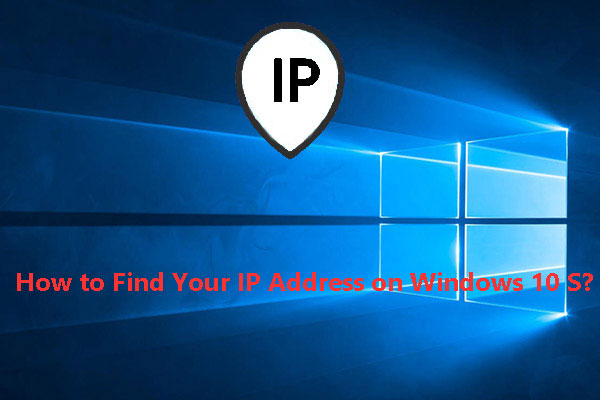
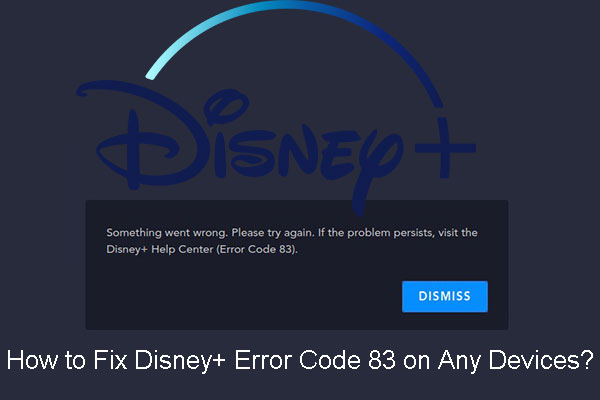
User Comments :