Are you confronted with DOOM The Dark Ages GPU driver error when playing it on your PC? If so, how do you solve the annoying issue? Don’t fret. MiniTool offers a comprehensive guide to walk you through step-by-step instructions to remove the driver error.
GPU Driver Error in DOOM The Dark Ages
DOOM: The Dark Ages, a 2025 first-person shooter game, turns heads due to its epic cinematic story, heavy fighting, and over-the-top visuals. Since its release, many of you can’t wait to download & install it to enjoy the fun. However, the DOOM The Dark Ages GPU driver error ruins all.
After you launch this game, the pop-up of “GPU Driver Error” appears immediately. It requires you to update the GPU driver. Although you can click the Play button to ignore the error message, this may prevent the game from starting up. Alternatively, click Yes in the dialog box to open the driver download page for your GPU vendor.
Don’t worry! We cover some potential workarounds here to address this issue. Try them according to the detailed instructions.
Fix 1: Update/Clean Install Graphics Card Driver
As the GPU driver error says, updating your graphics card driver is ideal.
To do that:
Step 1: Visit the official AMD, Intel, or NVIDIA website.
Step 2: Find the latest and compatible GPU driver depending on your PC specifications.
Step 3: Download the update and run the .exe file to complete the driver installation.
Step 4: Then, restart your PC.
After that, DOOM The Dark Ages GPU driver error should disappear.
If the issue persists, consider performing a clean installation of the GPU driver. For this task, you can run Display Driver Uninstaller (DDU) to completely uninstall the current graphics card driver, download the latest version, and install it on your PC.
Fix 2: Run the Game on a Dedicated GPU
According to users, the GPU driver error may persist even though you have installed the latest video card driver. This primarily stems from running DOOM: The Dark Ages on an integrated graphics card instead of a dedicated GPU. Hence, take the steps to switch to a dedicated one.
Step 1: In Windows 11/10, type graphics settings into the Search box and press Enter to open the corresponding page.
Step 2: Select Desktop app, browse to your File Explorer, access the game installation directory, and choose the .exe file of DOOM: The Dark Ages to add.
By default, the file location is:
Steam: C:\Program Files (x86)\Steam\steamapps\common\DOOMTheDarkAges
Xbox App/Microsoft Store: C:\XboxGames\DOOMTheDarkAges
Battle.net: C:\Program Files (x86)\DOOMTheDarkAges
Step 3: Choose the added executable file and hit Options.
Step 4: Tick High performance and click Save.
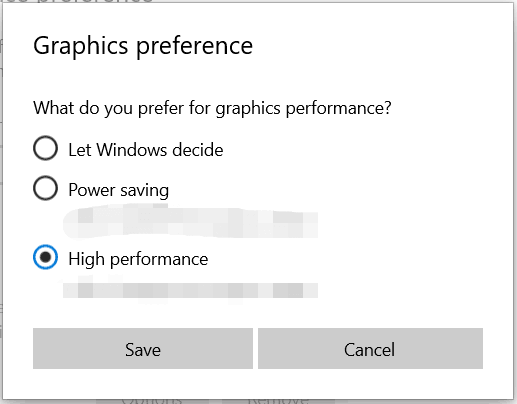
If you are a NVIDIA user, open NVIDIA Control Panel, move to Manage 3D Settings > Program Settings, choose DOOM: The Dark Ages, and set High-performance NVIDIA processor as the preferred graphics processor.
Fix 3: Close Background Processes
The game, like DOOM: The Dark Ages, needs a lot of system resources on launch and overall run time. Lack of resources will likely cause the game to run into problems, such as the DOOM The Dark Ages update drivers are required error. In this case, consider closing background processes that are consuming high RAM and CPU usage. This is a simple and effective troubleshooting tip.
To do that task, you can directly access Task Manager via the taskbar, go to Processes, check the columns of CPU, Memory, and Disk, locate the intensive processes one by one, and choose End task.
In addition, the PC optimizer, MiniTool System Booster, comes in handy. With its Process Scanner, you can quickly find the resource-hungry background processes and terminate them.
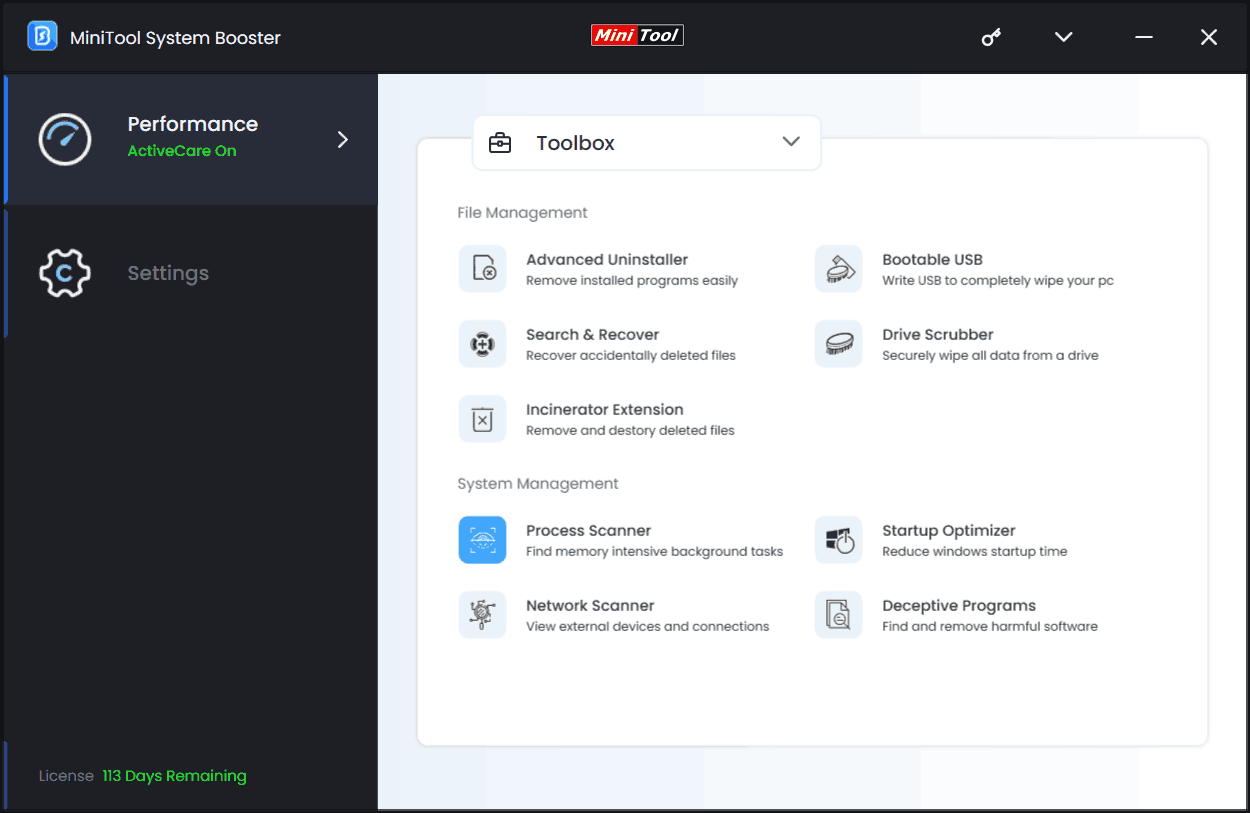
Besides this feature, the software devotes itself to boosting the PC for optimal performance by cleaning up the computer, freeing up RAM, increasing CPU performance, freeing up disk space, setting a proper power plan, etc. When needed, install and launch MiniTool System Booster to optimize your PC for better gaming performance (reduced lags & increased FPS).
MiniTool System Booster TrialClick to Download100%Clean & Safe
Final Words
DOOM The Dark Ages GPU driver error is not hard to solve if you follow the steps above. The developers may already be aware of this problem and will deliver a patch to fix it. Previous to this, apply the given fixes.

User Comments :