To reduce licensing costs, some Windows Server 2022/2019 users want to downgrade the installed Datacenter edition to Standard. This post introduces two useful methods to finish that – via clean install and modifying the registry items.
Check the Current Version
Before starting to downgrade Windows Server Datacenter to Standard, you need to check the current Windows Server version. You can go to Control Panel > System and Security > System. Then, you can see the listed Windows version.
Downgrade Windows Server Datacenter to Standard
The following are 2 methods to downgrade Windows Server 2019 Datacenter to standard. Whether you choose which one, please create a full image backup of your operating system so that you can restore your data from the backup if something goes wrong.
Speaking of backing up Windows Server, MiniTool ShadowMaker can satisfy your needs. As a piece of Server backup software, it supports various backup methods, including system, disk/partition, and file/folder backups.
MiniTool ShadowMaker TrialClick to Download100%Clean & Safe
Way 1: Via Clean Install
You can upgrade from an evaluation edition to a full license within the same edition, but you cannot downgrade from Datacenter to Standard. If your target is Windows Server Standard, it is recommended to perform a clean install with the correct Standard key. Here, we take Windows Server 2022 as an example.
1. Download Windows Server 2022 ISO from Micrsooft’s official website and create a bootable media.
2. Ensure you have a retail or volume license key specifically for Windows Server 2022/2019 Standard.
3. Boot from Installation Media.
4. Then, you need to choose language, time and current format, and keyboard or input method. After choosing them click Next to continue.
5. In the next window, click Install Now.
6. Choose the operating system version you need to install. Here, we choose Windows Server 2022 Standard Evaluation (Desktop Experience) and click Next.
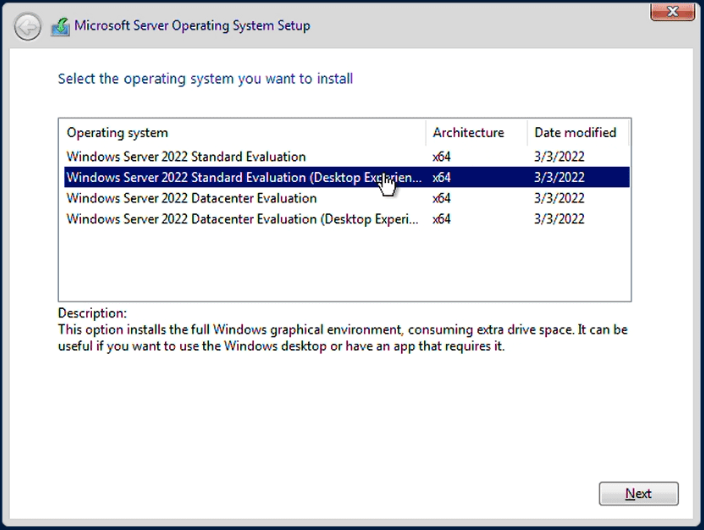
7. Follow the on-screen instructions to finish the steps.
Way 2: Via Registry Editor
Microsoft does not provide official support for downgrading Windows Server from a higher version to a lower version. The recommended method is a clean installation of the operating system. However, despite the lack of official approval, the downgrade process outlined in this article does work in practice.
1. Press the Windows + R keys together to open the Run dialogue box. Type regedit in it and press Enter.
2. Go to the following path:
HKEY_LOCAL_MACHINE\SOFTWARE\Microsoft\Windows NT\CurrentVersion
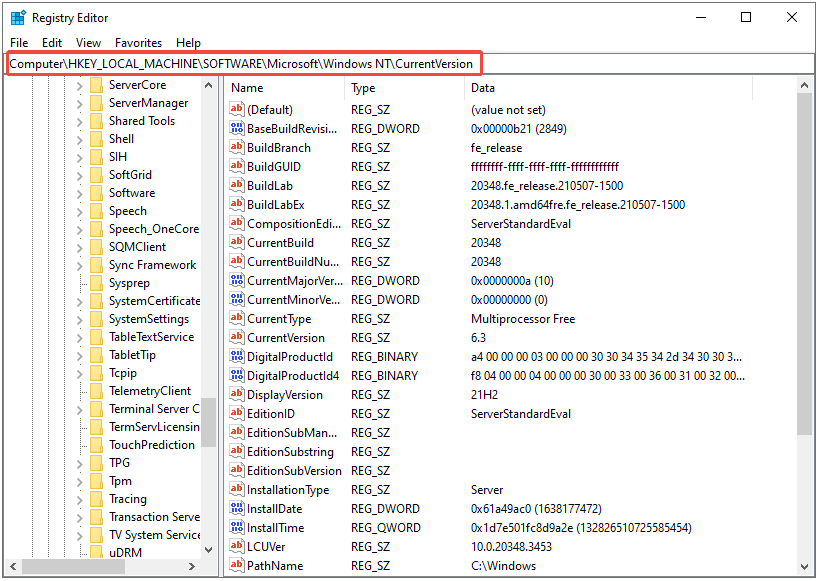
2. Find and modify the following parameters:
- Change EditionID to ServerStandard
- Change ProductName to Windows Server 2019 Standard
- Change CompositionEditionID to ServerStandard
3. After modifying the registry values, do not restart the server.
4. Mount the Windows Server 2022 installation ISO and run setup.exe.
5. In the Windows Server Setup window, select Upgrade and the Windows Server 2022 Standard (Desktop Experience) edition.
Final Words
Here is how to downgrade Windows Server Datacenter to Standard. Hope you can understand the information. If you encounter any problem while using MiniTool ShadowMaker, just contact [email protected].
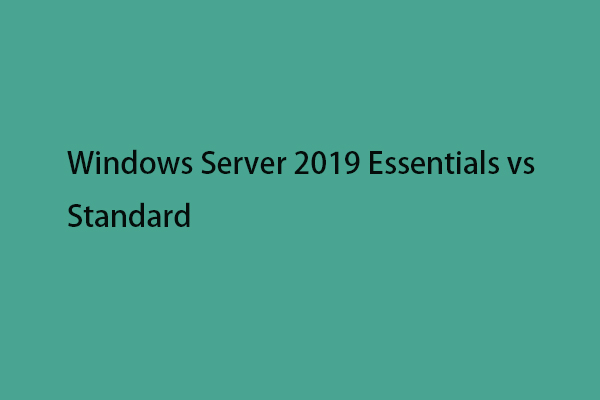
User Comments :